Forgot your WiFi Password?? Or want to know the connected WiFi password in your friend’s computer?? Want to impress other by knowing their WiFi Password??
Sometimes you often forget the WiFi password and if you want to add another user to your WiFi you either have to enter the WiFi password or else you have to reset your router so that you can reset your WiFi password again which is quite irritating.
You are at coffee shop or in a mall and you are connected with the WiFi available over there, you wanted to add another phone or laptop with WiFi, what’s the need to ask the manager when you have the WiFi password in your system itself.
In this article we will discuss how you will get to know the connected WiFi password using the simple command that you can use in command prompt of your windows computer. Best part of this command is that it can be used in any windows whether you have windows 10 or you have Windows 8 or else Windows 7. All you need to do is to open your command prompt and follow the instructions.
#Lets go ahead and see how we can find the WiFi password in your windows PC.
Click on the search box next to start menu and type “Powershell” to open the powershell.
Click on “Run as Administrator” to run the Powershell in Admin mode

Now all you need to do is the enter an powershell command and than hit the enter key.
Type the following command in Powershell :
$Profiles=@()
$Profiles +=(netsh wlan show profiles) | Select-String “\:(.+)$” | Foreach{$_.Matches.Groups[1].Value.Trim()}
$Profiles | Foreach{$SSID = $_ ; (netsh wlan show profile name=”$_” key=clear)} |
Select-String “Key Content\W+\:(.+)$” |
Foreach{$pass=$_.Matches.Groups[1].Value.Trim(); $_} |
Foreach{[PSCustomObject]@{Wireless_Network_Name=$SSID;Password=$pass}}
Format-Table -AutoSize
Start-Sleep -s 20
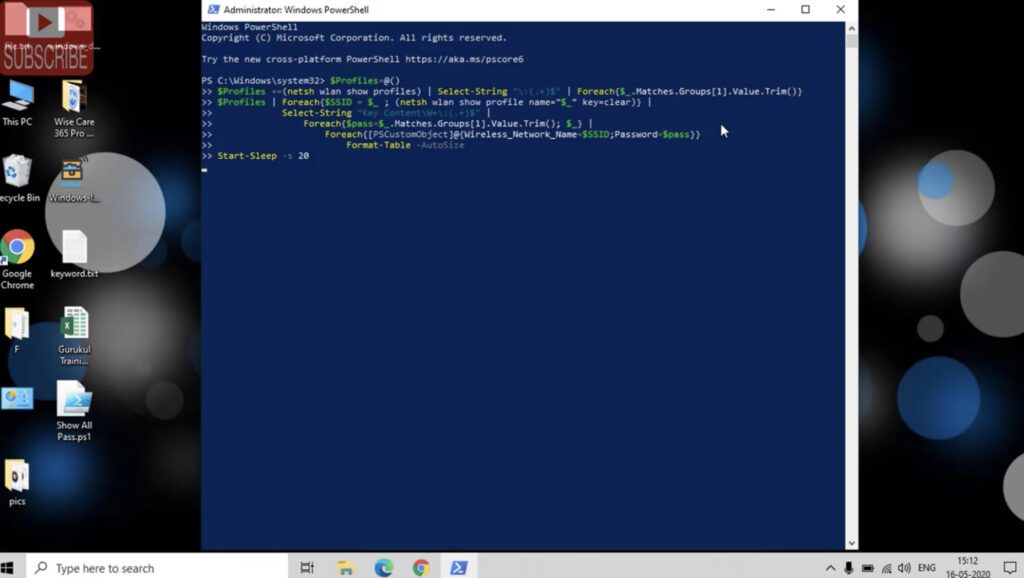
Now you have provided the command in the Powershell. All you need is just to hit the enter key and boom !!! You are done
After hitting the enter key all your WiFi password that you ever saved in your system will be shown in front of you.

that’s it friends. It’s pretty easy to find the connected WiFi password in your windows PC as shown in the above article. Feel free to comment below for any query or information. ll be more than happy to assist you.


