Hogwarts Legacy is a highly anticipated action role-playing game set in the Wizarding World of Harry Potter. However, some users have reported encountering the Microsoft Visual C++ runtime error while playing the game while others have reported the game is stuttering and FPS drop.
This error can be frustrating and disrupt your gaming experience. In this blog post, we will provide a step-by-step guide on fixing the Microsoft Visual C++ runtime error in Hogwarts Legacy.
We will cover various troubleshooting methods to help you get back to enjoying the magic of Hogwarts. So, whether you’re a die-hard Harry Potter fan or just looking for a new adventure game, keep reading to learn how to fix the Microsoft Visual C++ runtime error in Hogwarts Legacy.
Also Read: Hogwarts Legacy Low Level Fatal Error
Now, before proceeding to the troubleshooting steps to fix Hogwarts Legacy Microsoft Visual C++ Error, get to know what is the Microsoft Visual C++ Runtime Error?
The Microsoft Visual C++ Runtime Error is an error that occurs when a program or application attempts to execute a code that requires a runtime library file that is missing or damaged. This error can also occur due to conflicts with other programs or software installed on the system.
In the case of Hogwarts Legacy, this error prevents players from launching the game and can be quite frustrating for those looking forward to experiencing the wizarding world.
Causes of the Microsoft Visual C++ Runtime Error in Hogwarts Legacy
There can be several causes of the Microsoft Visual C++ Runtime Error in Hogwarts Legacy, including:
- Incompatible or outdated software
- Corrupted game files
- Missing or damaged system files
- Microsoft Visual C++ missing files
Fix Hogwarts Legacy Microsoft Visual C++ Runtime Error
Now, let’s get to know the steps involving fixing the Hogwarts legacy Microsoft Visual C++ Runtime Error :
Verify the Integrity of Game Files
Open the steam app and click on the “Library” tab to find Hogwarts legacy game
Now, right-click on the Hogwarts Legacy and choose “properties”
Click on the “Local file” tab available in the left corner and then choose “verify the integrity of files” to make sure there aren’t any files of the game that are corrupted which result in Hogwarts legacy Microsoft Visual C++ runtime error.
You can use the Steam client to verify the integrity of game files and fix any corrupted or damaged files.
Update Graphics Card Drivers
I always suggest you update the graphic drivers of your system as with the new update you will always get the bug fixes while gaming.
So, right-click on the start menu and choose the option “Device Manager“
Expand the “Display Adapter” option, note down the name of your Graphic Card, and download the drivers from the official website manually.

Below is the list of official driver’s websites to download
Once downloaded go ahead and install the drivers to update your graphic card.
This will fix Microsoft Runtime C++ Error in Hogwarts Legacy.
Run the Game in Admin Mode
If the above method failed to fix the Microsoft Visual C++ runtime error, nextly you can do is to run the game in the admin mode by going to its properties.
So, head over to the directory of the game which is generally available in “C:\Program Files (x86)\Steam\steamapps\common\Hogwarts Legacy\Phoenix\Binaries\Win64\Hogwarts Legacy.exe”
right-click on the application and choose the “Properties” option.
Click on the “Compatibility” tab and tickmark the option “Run this program as an administrator“

Now, hit apply and save button.
Go ahead and launch Hogwarts legacy to fix Microsoft Visual C++ runtime error.
Repair all Microsoft Visual C++ Redistributable Package
Microsoft Visual C++ files are damaged with time, so it’s better to repair those files. So open the settings menu of your PC and click on the option “Apps”
In the search bar type “Microsoft Visual C++” to find all the relevant versions of Microsoft Visual C++.
Now, click on the three dots and choose the option “Modify” to proceed to repair the Microsoft Visual C++ files

Click on the option “Repair” and wait for a while until the process of repairing the files is completed.
Do the same with the remaining version of Microsoft Visual C++ one by one to fix Hogwarts Legacy runtime error while launching the game.
Installing Latest DirectX Version
Issue of Microsoft Visual C++ with Hogwarts Legacy may occur due to Directx runtime error. So it’s always good to download the latest version of DirectX from the official Microsoft website to install DirectX in your system.
Just open the website and download the latest DirectX version.
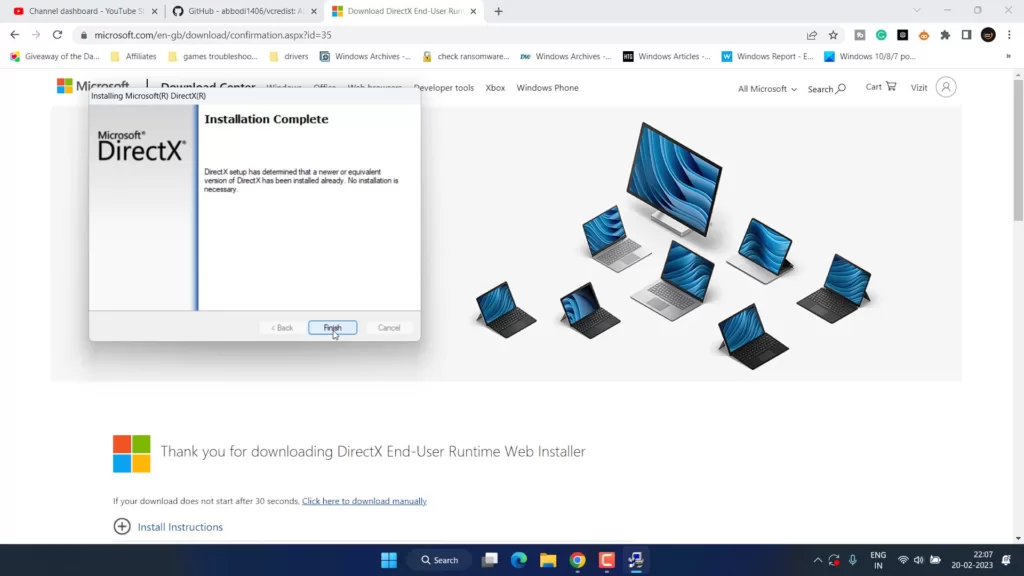
Once downloaded Install DirectX on your PC to fix Hogwarts legacy Microsoft Visual C++ Runtime Error while launching the game.
Reinstall Microsoft Visual C++ Redistributable Package
If you are still having the issue of Runtime Error with Hogwarts Legacy, you need to repair, verify and install the Microsoft Visual C++ in your system.
In order to do all these things, I have a program that helps you to fix Hogwarts Legacy Runtime Error with a single click.
Download the latest version of the software by clicking on the “Latest” option available on the right pane of the website.
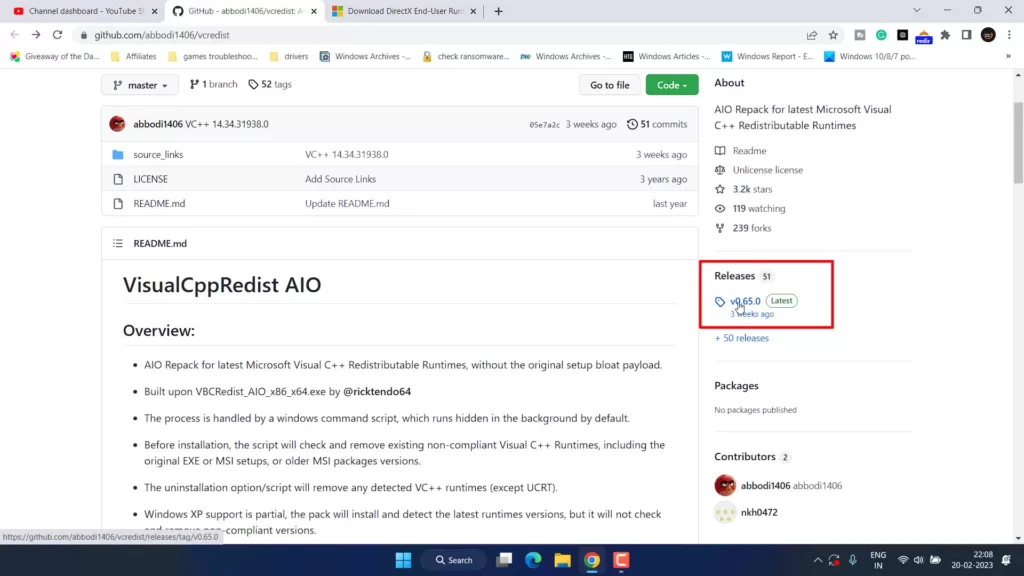
After hitting the “Latest” option, scroll down and click on the first link “Visual CppRedist_AIO_x86_x64_65.zip“
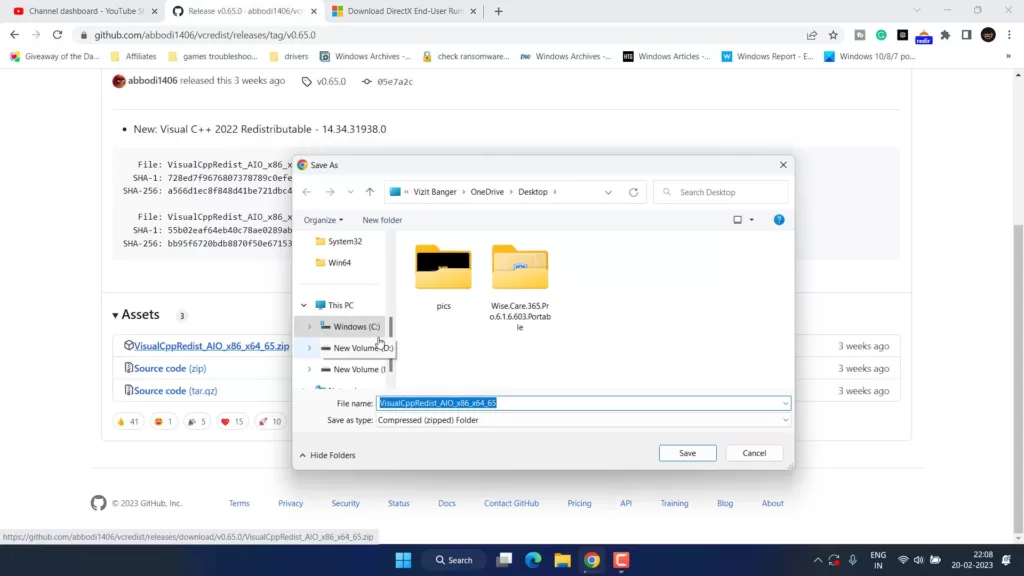
This tool will be downloaded in Zip format. You need to unzip it.
To unzip, just open the folder and drag-drop the file inside the folder onto your desktop.
Now, double-click on the file “Visual CppRedist_AIO_x86_x64” to run it into your system.
Now, follow the onscreen instructions to install the missing files.
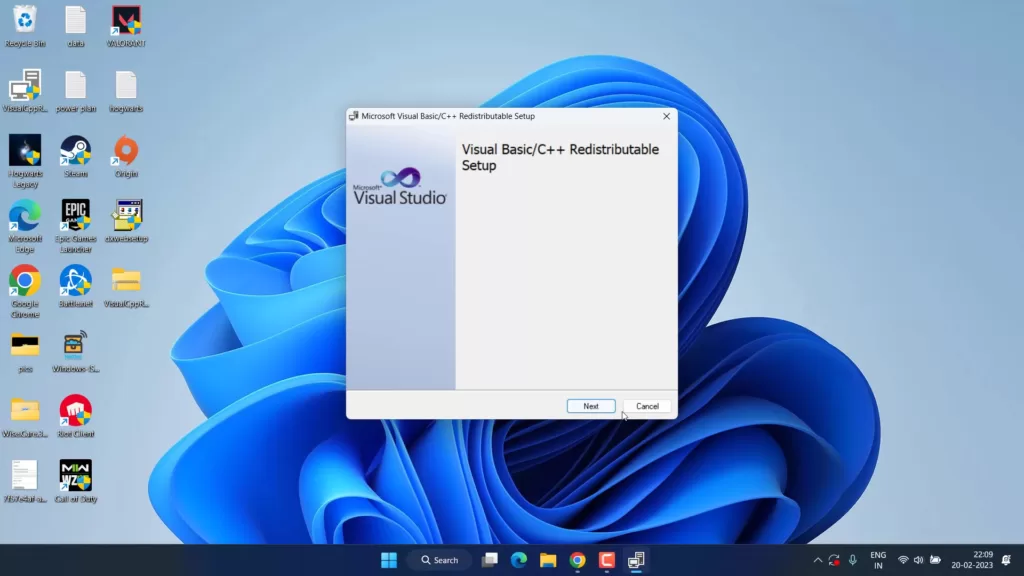
Once you run the file, it will replace all the old files of Microsoft Visual C++ and update you with the latest version of Microsoft Visual C++ files to fix Hogwarts Legacy runtime error in Windows PC.
Conclusion
In conclusion, while it’s disappointing to experience issues with Hogwarts Legacy crashing on startup, the above listed are the best solutions available to fix Microsoft Visual C++ runtime error.
Don’t let the Microsoft Visual C++ Runtime Error keep you from exploring the magical world of Hogwarts Legacy. With these fixes, you can experience the game to its fullest and immerse yourself in the wizarding world.
That’s all folks. In addition, if you are still encountering the Microsoft Visual C++ Runtime Error while launching Hogwarts Legacy after trying these solutions, you may need to seek assistance from the game’s support team or just wait for an update to automatically fix the Runtime Error with Hogwarts Legacy.
Read More
- Fix Hogwarts Legacy Stuttering PC | FPS Drop
- Hogwarts Legacy Low Level Fatal Error
- A D3D11 Compatible GPU is Required to Run the Engine Valorant
- 7 Best Mouse for Valorant Gaming in 2023!
- Fix Valorant Freezes PC on Startup 2023
Why do I get the Microsoft Visual C++ Runtime Error?
You may get Microsoft Visual C++ runtime error due to missing or damaged files of Microsoft Re-distribute, incompatible software, or conflicts with other programs or applications that are not compatible with your game.
How to fix Hogwarts Legacy Crashing on startup?
It’s important to identify the cause to resolve the issue of Hogwarts Legacy Crashing on startup. To resolve firstly you must verify the integrity of the game files. Nextly, you can do is edit the game user settings file and disable some of the settings to fix the crashing issue with Hogwarts Legacy.


