If you’re a Valorant fan, you might have come across an error message that reads, “Vanguard has blocked the following file from loading on your system” whenever you launch the game from the Riot client. Many Redditors have already raised issues over Reddit.
This error message can be frustrating, especially if you don’t know what it means or how to fix it. In this article, we’ll explain why Vanguard blocks certain files from loading on your system and provide solutions to help you fix this error.
Why Does Vanguard Block Files?
Vanguard blocks files from loading on your system as a security measure or if Vanguard finds a breach in the game.
These blocked files may contain malware or other harmful software that could compromise your computer’s security. However, it is not confirmed, and various fan or temperature monitoring software has also been blocked by Vanguard in recent times as seen over the internet which is generally not considered malware.
Many system32 driver files have also been blocked by Vanguard due to corruption in the drivers.
How to Fix the “Vanguard has blocked the following file from loading on your system” Error
Let us go ahead and proceed with the instructions to fix the issue of Valorant where the Vanguard Anti-cheat software is blocking the files onto your system.
Scan for malware
So, as Vanguard feels, let us fix the issue of Vanguard blocking system 32 driver files by the complete scan for any kind of malware.
In order to scan, I suggest you go with Malwarebytes Antimalware which is one of the best software in the market to scan and kill the malware on your computer.
Download Malwarebytes from its official website and run a system scan to fix Vanguard has blocked the following file from loading on your system.
Fixing Corrupted System Files
Now, if you do not find any security breach and still the vanguard is blocking your system files, you can go ahead and repair the corrupted system files so that Vanguard doesn’t block those files and you will be able to play Valorant.
Click on the start menu and type “cmd”
Choose the option “Run as Administrator”
In the command prompt type the following command and hit the enter key:
Dism /online /cleanup-image /restorehealth

Once the command is completed, restart your PC and try to play Valorant to fix Vanguard blocking system 32 drivers.
Update BIOS
It has been seen many times, that updating the BIOS helps to fix various problems and one such problem can be fixed by updating the BIOS.
Open up your manufacturer’s website to download the BIOS update tool and update your BIOS.
This will help you fix the “Vanguard has blocked the following file from loading on your system” Error in Windows PC.
Uninstall Problematic Programs
After a deep study, we have seen that Vanguard is blocking temperature as well as fan monitoring programs such as CPUz, HW Monitor, iCUE as well as Easeus Programs.
So in this method, our suggestion is to uninstall the above-mentioned programs to fix Vanguard is blocking the following file from loading on your system.
Keep these programs uninstalled until you get the next update from Valorant and find the fixes section to make sure that Vanguard will not block these programs again.
Using AutoRuns
Autoruns is a great utility tool that helps you find the problematic drivers in your system so that you can find one and then take corrective action to resolve the problematic driver issue.
This helps to fix Vanguard blocking system 32 drivers in Windows PC.
So, open up the official website of Microsoft and download the program.
Unzip the file and run the program as an administrator by right clicking on the “Autoruns” file and choosing the option “Run as Administrator”
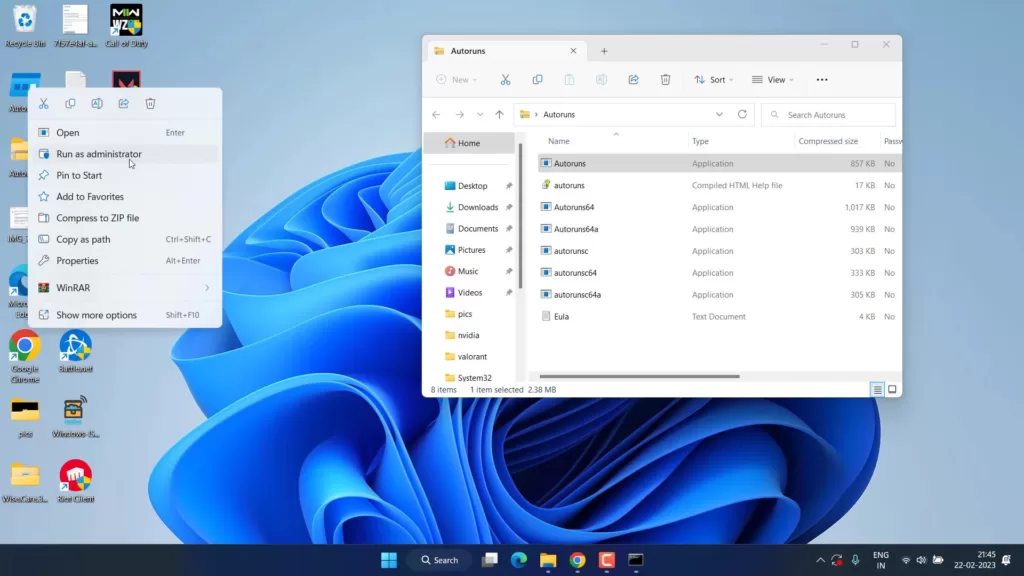
Now, once you run the software, click on the “drivers” tab
Here you will find the problematic driver which is highlighted in yellow color as shown :

Now, in order to fix the driver issue, just untick the option and restart the game.
If Vanguard is still blocking the game, this time right-click on the problematic drivers and choose the option “delete” to completely delete the software to fix Vangaurd has blocked the following file from loading on your system.
Turn Off Startup Apps
Another way to fix Vanguard Has Blocked the Following File From Loading On Your System is by disabling the riot and Valorant-related programs from the task manager so that while startup your PC, the said occurred will not occur again.
To disable it, right-click on the start menu and choose “Task Manager”
Click on “Startup Apps”
Here, right-click on Riot Vanguard and VGC and choose the option “Disable”
This will disable the auto-starting of the Riot Vanguard and help you resolve the issue of “Vanguard Has Blocked the Following File From Loading On Your System”
Clean Installation of Valorant
Now if all the methods failed to fix the issue of Vanguard and your files are still blocked by Vanguard, we are going to do a clean installation of the Valorant as well as Vanguard.
In order to do a clean installation of Valorant, you need to uninstall Valorant and Vanguard using a third-party software: Revo Uninstaller.
Download the portable version, which is free to use. Once downloaded unzip the files inside the folder and run the “RevoUiPort” file to launch the programs.

Now, find Valorant as well as Vanguard.
Firstly, click on the Vanguard and click on the “Uninstall” option at the top of the program.
Now, after the program is uninstalled “Scan” option will be highlighted. Click on the “Scan” option to scan for the remaining registries of the Vanguard.
Click on the option “Select all” and then hit “Delete all” to completely delete the Vanguard entries from your system.
So the same process with valorant.
Now, uninstalling both Valorant as well Vanguard opens the official website of Valorant, and download the Valorant installer.
Install the Valorant in your system to fix Vanguard Has Blocked the Following File From Loading On Your System.
Conclusion
So, that’s all folks. Here in this article, I have discussed all the possible solutions to fix Vanguard Has Blocked the Following File From Loading On Your System from updating BIOS to contacting the Riot support team.
If you still experience the issue after trying all the above solutions, it’s best to check the official Valorant website or the game’s community forum for submitting a support ticket. They will be happy to assist you in resolving the problem.
If you enjoy reading this article and found it helpful do share it on your social media handles.
Read More
- A D3D11 Compatible GPU is Required to Run the Engine Valorant
- Fix Valorant Freezes PC on Startup 2023
- 7 Best Mouse for Valorant Gaming in 2023!
- Valorant Update Keeps Pausing
- Windows Cannot Access the Specified Device Valorant
How do I unblock Riot Vanguard?
In order to unblock Riot Vanguard, you first need to check what exactly the issue is. Sometimes disabling the firewall helps you unblock the riot Vanguard. Other times, updating BIOS helps you fix the issue for you. Next, you need to add the exception to all the Valorant executable files on to firewall whitelist.
Can I play without Riot Vanguard?
No, you cannot play Valorant without Riot Vanguard. If you have uninstalled Riot Vanguard, you need to reinstall it by running the Riot client and clicking on the option update.
How do I remove the Riot client from my computer?
No matter what you do, the riot client will remain in your system. so the best way to uninstall Riot Vanguard is to use a tool “Revo uninstaller” it’s free to use. Download the tool and uninstall with the help of Revo uninstaller to completely remove the Riot client from your computer.


