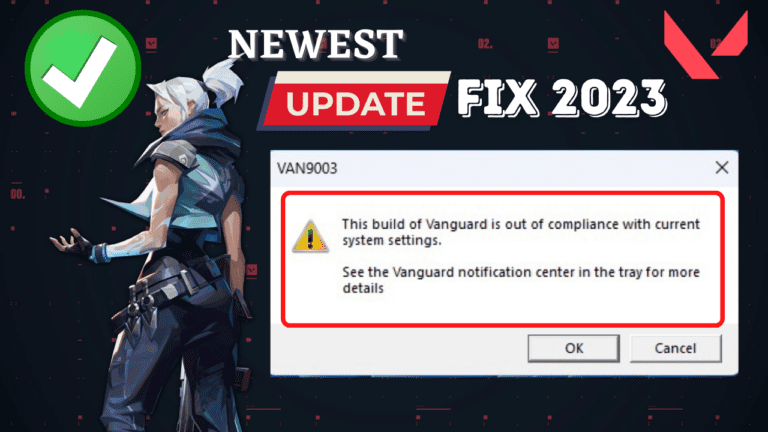When we talk about the highly anticipated shooter games, Valorant is no doubt on the list. So as a Valorant player, we are already struggling to fix the FPS drop, updating stuck issues as well as with packet loss which leads to downgrading the user experience.
Now, we have encountered another problem with Valorant: “The build of Vanguard is out of compliance with your current system settings” with Valorant VAN9003 Error.
Gamers were found to be searching on the Reddit community as well as over Google with the keyword “This build of vanguard out of compliance Reddit” for the said issue.
Fortunately, there are steps you can take to resolve the issue and get back to playing Valorant.
In this blog post, we’ll explore the possible causes of the out-of-compliance error and provide you with solutions to help you fix it. So, let’s dive in and get your system back in compliance with Vanguard’s requirements.
What Causes the “the build of Vanguard is out of compliance with current system settings” Error Message?
The error message “the build of Vanguard is out of compliance with current system settings” can occur due to various reasons. Some of the most common causes are:
- Outdated Drivers
- Conflicting Software
- Corrupted System Files
- Secure Boot State Turned off
- TPM Disabled in BIOS
Steps to Fix the “this build of Vanguard is out of compliance with current system settings”
- Update Your Drivers
- Uninstall Conflicting Software
- Verify the Integrity of Game Files
- Reinstall Vanguard
- Enable Secure Boot State
- Enable TPM in BIOS
Updating the Drivers
Let’s start with the basic step to fix Vanguard out of compliance with the current system settings error by updating the drivers for the GPU.
In order to update the GPU drivers, right-click on the start menu and choose the option “Device Manager”
In the device manager, expand “Display Adapter” and note down the name of your Graphic card to find the relevant driver for it.
Now depending on the graphic card you have, open the official website and find the relevant drivers from the link below :
- AMD: https://www.amd.com/en/support
- NVIDIA: https://www.nvidia.com/en-us/geforce/drivers/
- INTEL: https://www.intel.in/content/www/in/en/download-center/home.html
Download the drivers and install them on your PC by following the onscreen instructions to fix the Valorant VAN9003 error in Windows 11.
Uninstall Conflicting Software
There are many programs in our system that conflict with the game’s file and freezes the game after launch. So, we need to close all those programs that are creating problems with Valorant executables files.
Right-click on the start menu and choose the option “Task Manager”
Now in task manager click on the “Processes” tab and find the following services in task manager.
The above listed all three programs seems to conflict with the valorant files and create the launching issues with the error message “This build of Vanguard is out of compliance with current system settings”.
So right-click on each of the above programs and choose the option “End task” to close all the programs one by one.
If this method works to fix the “the build of Vanguard is out of compliance” error, we suggest you completely uninstall these programs by going to the control panel to avoid any compliance issues with Valorant.
Verify the Integrity of Game Files
Verifying the integrity of game files is another solution to fix the “Vanguard out of compliance with current system settings” error.
To verify the integrity of the game files, you can open the Valorant game client, click on the gear icon, and select “Validate” from the drop-down menu.
This will verify the integrity of your game files and replace any corrupted files to resolve the build of Vanguard is out of compliance error in Windows 11.
Reinstall Vanguard
Riot Vanguard sometimes conflicts with the anti-cheat software of the Valorant, which in turn gives you “the build of Vanguard is out of compliance” and “updating stuck” issues. So we are going to reinstall Riot Vanguard so that we will be able to fix of compliance error in Valorant.
Click on the start menu and type “cmd” Choose the first option of “Run as administrator” to start the command prompt with admin rights.
Now, type here two commands one by one to delete the Riot Vanguard running files.
sc delete vgc sc delete vgk

Now, after these commands are executed properly don’t forget to restart your pc.
Note: It is necessary to restart your pc else these commands will not work for you
Now after restarting the pc, locate the Riot Vanguard folder which is available in C:\Program Files\Riot vanguard.
Here, right-click on the Riot Vanguard folder to click on the option delete to delete the Riot Vanguard folder which is conflicting with your anti-cheat software.
Now, go ahead and launch “Riot Client” and it will prompt you to sign in.
Sign into your account. Once the Riot client opens up after signing in, it will automatically prompt you to “Update” the game.
Click on it and this will reinstall the Riot client. After installing the Riot client, it will ask you to restart your PC one more time. Go ahead and restart your system.
After restarting launch the Riot client again and update Valorant. This method will completely fix the build of vanguard is out of compliance error after launching Valorant.
Enabling Secure Boot State
First of all, check the current status of the Secure boot state in your Windows.
So, Right-click on the start menu and choose the option “Run”
In the Run dialog box, type “MSINFO32” without the commas and hit enter key to find the details of your system.
Now, find the “BIOS MODE” option in the newly opened window.

Nextly, find the option of “Secure boot state” and it must be “ON” in order to comply with Valorant system requirements in Windows 11.

Now if your secure boot state is turned off or if your BIOS mode is Legacy, you need to enable boot by entering into the BIOS of your system.
Every system has a different key to enter into the BIOS menu. Below are a few details of different laptops to enter into the BIOS menu :
ASRock: F2 or DEL ASUS: F2 for all PCs, F2 or DEL for Motherboards Acer: F2 or DEL Dell: F2 or F12 ECS: DEL Gigabyte / Aorus: F2 or DEL HP: F10 Lenovo (Consumer Laptops): F2 or Fn + F2 Lenovo (Desktops): F1 Lenovo (ThinkPads): Enter then F1. MSI: DEL for motherboards and PCs Microsoft Surface Tablets: Press and hold the volume up button. Origin PC: F2 Samsung: F2 Toshiba: F2 Zotac: DEL
Now to enter into the BIOS mode, restart your pc and keep on tapping the corresponding BIOS key.
Now, by now you must have entered the BIOS menu of your system depending upon the type of motherboard you have.
In BIOS mode head over to the “Startup” tab using the left and right arrow keys to find the option of UEFI/BIOS mode. Once you find the option you need to select the UEFI mode by first pressing the enter key and then using the up and down arrow keys as shown below :

Now after choosing the UEFI mode, the next step you need to do is to enable the “Secure boot” state in your system.
So, find the secure boot state. It’s either in the “Security” tab or in the “Boot” tab depending on the type of motherboard you have.
Note: If you are not able to find the secure boot first disable CSM support available in the "startup" tab
You won’t be able to find the secure boot unless you disable the CSM support option. So, again in the “Startup” tab go ahead and disable CSM support to find the Secure boot state.
Once you find the “CSM Support” option again hit the enter key and choose the option “Disabled” using the up and down arrow keys of your keyboard.

Now, that you have changed the BIOS mode from Legacy mode to UEFI mode, and Disabled the CSM support also.
Let’s proceed with the next step. Find the option of “Secure boot” to enable the secure boot mode.
Note: If secure boot is not available, you may find the option of PTT which is the same. (Especially in Lenovo Laptops) So don't confuse Secure boot and PTT
Now, once you find the “Secure boot state” go ahead and use the up and down arrow keys of your keyboard, turn it on, and hit the enter key.

Now after enabling all the settings :
- BIOS mode to be UEFI
- Secure boot state to be ON
Hit the F10 key, press the enter key to save the changes done in your BIOS, and restart your PC.
This will turn on the secure boot state and change the BIOS mode to UEFI and helps you fix the “The Build of Vanguard is Out of Compliance with Current System Settings” error in Windows 11.
Reinstall Windows 10
If the above methods failed to help you resolve the “this build of the vanguard is out of compliance” error, the only resort you have to to go back and re-install windows 10 until either Riot games or Microsoft fix out the issue for you.
TIP
If after doing all the settings in the BIOS menu, you are still getting the error of VAN 9003 This Build of Vanguard is Out of Compliance with Current System Settings, again enter into the BIOS mode and in Secure boot state if Standard or custom option is available, first switch to custom mode and hit F10 key to save changes. Again, enter into BIOS mode and change the secure boot state from custom to Standard, and again hit the F10 key to save the chances. It seems odd but many users have already fixed out of compliance issue on Windows 11 by just doing this simple trick.
Conclusion
In conclusion, the error message “the build of Vanguard is out of compliance with current system settings” is an indication that the Vanguard anti-cheat software is not compatible with your computer’s settings. The causes of this error message can be outdated drivers, conflicting software, or corrupted files.
You can also find a solution to fix Valorant updating stuck at 99% here.
The solutions to fix this error message are discussed in detail so that you will be able to play Valorant in Windows 11.
That’s all folks. This is all you have to do in order to fix this “The Build of Vanguard is Out of Compliance with Current System Settings” Error in Windows 11.
Read Next
- Valorant Sudden High Ping but Internet is Fine
- 7 Best Mouse for Valorant Gaming in 2023!
- Valorant UnrealCEFSubProcess.exe Application Error
- Valorant Force Restart PC and Cause BSOD after Update
- Valorant UnrealCEFSubProcess.exe high CPU Usage in Task Manager
FAQ: This Build of Vanguard is Out of Compliance
Now, I hope by now you have resolved the issue “The build of Vanguard is out of compliance with current settings” by following the steps in the above article.
Moreover, here I have discussed another set of questions that you may require to ask.
How to fix “This build of vangaurd is out of compliance with current system settings” in Valorant?
Here are the troubleshooting steps to fix out of compliance error in Valorant :
Update Your Drivers
Uninstall Conflicting Software
Verify the Integrity of Game Files
Reinstall Vanguard
Enable Secure Boot State
Enable TPM in BIOS
What is Riot Vanguard?
In the game Valorant, Vanguard is the anti-cheat system developed by Riot Games, the creators of Valorant. Vanguard is designed to prevent cheating and ensure a fair gaming experience for all players. It runs in the background while the game is being played and monitors the computer for any unauthorized modifications or processes that may give players an unfair advantage. If Vanguard detects any suspicious activity, it will take action to prevent cheating from occurring, including blocking the cheating program and potentially banning the player from the game.
How to fix Vanguard out of compliance error?
Here are the troubleshooting steps to fix the build of Vanguard is out of compliance error in Valorant :
Update Your Drivers
Uninstall Conflicting Software
Verify the Integrity of Game Files
Reinstall Vanguard
Enable Secure Boot State
Enable TPM in BIOS