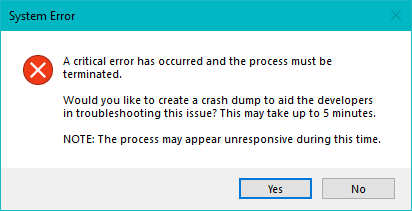
Are you also a die-hard player who is having problems with Valorant just like me? Sometimes it’s Low FPS or sometimes it’s Valorant updating stuck and now we come across another issue with Valorant “A critical error has occurred and process must be terminated” and then the game crashed?
If so, this article is ideal for you. We understand how frustrating it can be to have difficulties while playing your favorite game especially when you are in the middle of the game and it crashed.
This post will give you complete instructions on how to resolve “A critical error has occurred in Valorant“.
What is Valorant Critical Error?
Before we go into the solutions to fix a critical error has occurred Valorant, let’s first define it. This error message appears when Valorant crashes unexpectedly and the process is terminated owing to an unexpected error. It is an unpleasant experience for gamers because they are immediately thrown out of the game and cannot return until the issue is rectified.
Cause of Critical System Error in Valorant
There are several reasons behind the Valorant critical error while playing the game. Let’s take a quick look at each of these causes.
- Outdated Windows
- Conflicting Software
- Overclocked GPU/CPU
- Incorrect elevated rights to run the game
- Outdated GPU drivers
Above mentioned are some of the major causes behind A critical error has occurred error in Valorant. So let’s deep dive into each of the causes and fix the Valorant critical error in Windows 11.
Fix A Critical Error Has Occurred in Valorant
Now that you know what a Valorant critical error has occurred and the process must be terminated error implies, let’s look at how to solve it.
Update Windows
Many times, it has been seen that the reason behind Valorant’s critical error is not the game but it is Windows. So Make sure your windows is up to date. If your Windows is up to date, it automatically fixes the corruption in the system files.
To update Windows, open the settings menu of your Windows and choose the option “Windows Update“
Click on the option “check for updates” and if any updates are available make sure to update your windows to fix the Valorant system error.
Uninstall Conflicting Software
There are many programs in our system that conflict with the game’s file and freezes the game after launch. So, we need to close all those programs that are creating problems with Valorant executables files.
Right-click on the start menu and choose the option “Task Manager”
Now in task manager click on the “Processes” tab and find the following services in task manager.
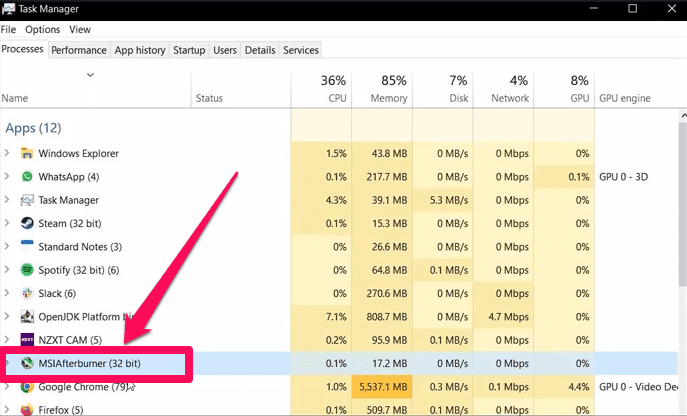
The above listed all three programs seems to conflict with the valorant files and give you a critical error while launching the game.
So right-click on each of the above programs and choose the option “End task” to close all the programs one by one.
If this method worked to fix “A critical error has occurred in Valorant” we suggest you completely uninstall these programs by going to the control panel to avoid any system error with Valorant.
Reset Overclocked GPU
Many users while playing games, increase the performance of their GPU and CPU by using various overclocking software which results in overheating of their CPU/GPU.
This is the main cause of the Valorant critical error. Overheating causes the system not to perform well and hence Valorant crashed with the error “A critical error has occurred and process must be terminated.“
So go ahead and if you have overclocked your GPU and CPU, you need to disable the overclocking to fix critical error in Valorant.
Run the Game with Admin Rights
Sometimes Valorant gives you a critical error because the game doesn’t the elevated rights to start. So in order to fix you need to run the Valorant with admin rights.
To do so, right-click on the Valorant app and choose the option “Properties”.
Now in the properties menu, select the “Compatibility” tab and tick mark the option “Run this program as an administrator” and “Disable full-screen optimization.“

After that, hit the apply and ok button to save the changes. Now launch the Valorant to fix critical error in the game.
Update GPU Drivers
Now if the above steps failed to fix “A critical error has occurred in Valorant” we are going to update the drivers for the GPU.
In order to update the GPU drivers, right-click on the start menu and choose the option “Device Manager“
In the device manager, expand “Display Adapter” and note down the name of your Graphic card to find the relevant driver for it.
Now depending on the graphic card you have, open the official website and find the relevant drivers from the link below :
- AMD: https://www.amd.com/en/support
- NVIDIA: https://www.nvidia.com/en-us/geforce/drivers/
- INTEL: https://www.intel.in/content/www/in/en/download-center/home.html
Download the drivers and install them on your PC by following the onscreen instructions to fix A critical error has occurred in Valorant.
Reinstall Vangaurd
Windows files sometimes conflicts with the anti-cheat software of the Valorant, which in turn gives you “A critical error has occurred in Valorant”.
So we are going to reinstall Riot Vanguard so that we will be able to fix Valorant system error.
Click on the start menu and type “cmd”
Choose the first option of “Run as administrator” to start the command prompt with admin rights.
Now, type here two commands one by one to delete the Riot Vanguard running files.
sc delete vgc sc delete vgk

Now, after these commands are executed properly don’t forget to restart your pc.
Note: It is necessary to restart your pc else these commands will not work for you
Now after restarting the pc, locate the Riot Vanguard folder which is available in C:\Program Files\Riot vanguard.
Here, right-click on the Riot Vanguard folder to click on the option delete to delete the Riot Vanguard folder which is conflicting with your anti-cheat software.
Now, go ahead and launch “Riot Client” and it will prompt you to sign in.
Sign into your account. Once the Riot client opens up after signing in, it will automatically prompt you to “Update” the game.
Click on it and this will reinstall the Riot client. After installing the Riot client, it will ask you to restart your PC one more time. Go ahead and restart your system.
After restarting launch the Riot client again and update Valorant.
This method will completely fix “A critical error has occurred in Valorant“
Allow Valorant through Firewall
We have often seen that the antivirus firewall is blocking the Valorant files and in turn, gives you various issues from high CPU usage to system error in Valorant. So, we will add the exception of Valorant files in the antivirus.
Firstly, if you have a third-party antivirus such as Avast, or AVG I suggest you completely disable them.
Now, after disabling open up your “Windows security” and click on the option “Firewall and Network protection”
Now hit “Allow an app through firewall”
Now, click on the option “Change settings” and hit the “Allow another app” option to add the Valorant executable files to the exclusion list.
Now click on the “Add” option to add the below-mentioned three files to the exception list one by one. Browse the directory as :
C:\Riot Games\Riot Client\RiotClientServices.exe C:\Riot Games\Valorant\Live\VALORANT.exe C:\Program files\Riot vanguard\VGC

Once added all three files one by one, go ahead and save the changes.
Now launch Valorant to fix the Valorant’s critical error in Windows.
Conclusion
Finally, the error “A critical error has occurred and the process must be terminated” can be aggravating for gamers, but it is fixable with the proper steps.
We’ve highlighted the most effective methods for resolving the error message, and we hope this advice has assisted you in resolving your Valorant crashing and freezing issues.
To avoid receiving the error notice in the future, maintain your computer hardware up to date, update your graphics card drivers on a regular basis, and validate game files on a regular basis. Have fun gaming!
Read More
- Valorant Fix for The Error “This Build of Vanguard is Out of Compliance”
- How to Fix Valorant Packet Loss?
- 7 Best Mouse for Valorant Gaming in 2023!
- 5 Prebuilt Best Gaming PC Under $1000
- Fix Valorant Stuck on Loading Screen
FAQ: A Critical Error has Occurred in Valorant
Below I have mentioned few FAQ’s that I have seen many gamers asking on other websites. I hope I have cleared all your queries in these FAQ’s:
How to fix Valorant critical error?
Below are the steps to fix Valorant critical error:
1) Update Windows and Valorant
2) Remove overclocking of CPU and GPU
3) Disable onscreen optimization and run the program in admin mode
4) Remove conflicting software
5) Clean installation of Riot Vanguard
6) Update GPU drivers
What is the cause of Valorant critical error?
There are several reasons behind the Valorant critical error while playing the game. Let’s take a quick look at each of these causes.
Outdated Windows
Conflicting Software
Overclocked GPU/CPU
Incorrect elevated rights to run the game
Outdated GPU drivers
How can I prevent the Valorant critical error has occurred and process must be terminated error in the future?
You can prevent the error message in the future by ensuring that your computer hardware is up to date, updating your graphics card drivers regularly, and verifying game files periodically.


