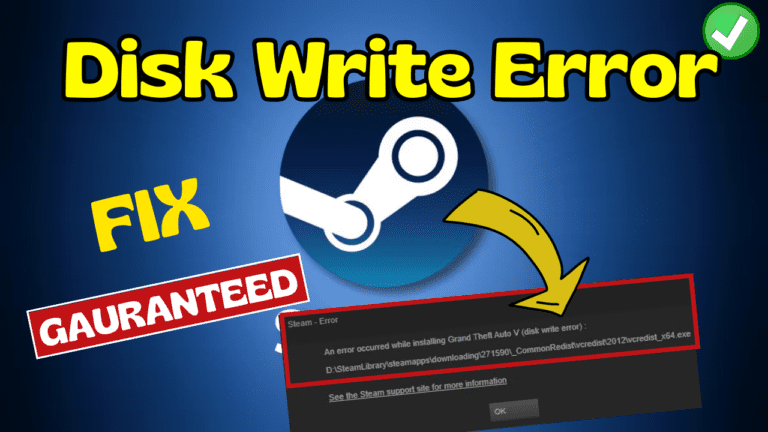While updating the game or downloading any game on Steam, gamers are getting the error Disk write error. A Steam Disk Write Error occurs when the Steam client cannot write data to the user’s hard drive.
Just like you, I am also facing the same issue with Steam. When I further researched, I discovered that I am not the only one facing the Steam Disk Write Error issue.
While of Internet is filled for the resolution for this particular error.
Reasons for Steam Disk Write Error
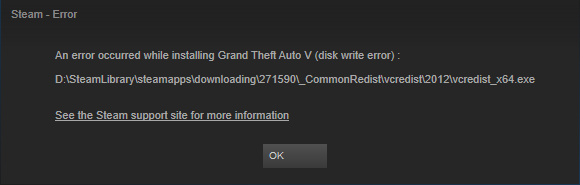
This can be caused by a variety of factors, including:
- Corrupted files
- Not enough disk space
- Conflicting with Antivirus
Above mentioned are some of the major reasons behind disk write error on Steam while updating games.
Fix Disk Write Error on Steam
Here are the steps that will help you resolve this error so that you will be able to update or download the game on Steam without any error.
Clear Cache
Sometimes the saved cache present in Steam is responsible for the disk write error on Steam. So you need to clear the cache from time to time.
To clear cache
- open Steam
- Click on the steam icon in the top left corner
- Click on Downloads from the left pane
- In the right pane, select Clear cache
Once done steam will restart and then you need to log in again.
Login again and then update or download the game to fix the error.
Change the download region
Sometimes, the error can occur due to a problem with the server in your region. You can try switching to a different region and see if that helps.
To do this, go to Steam > Settings > Downloads, and select a different region from the Download Region dropdown menu.
Disable Antivirus
I strongly recommend you disable any third-party antivirus if you installed it in your system such as Avast or AVG.
Next, turn off Windows security also. To do so
- Open Windows Security
- Click on Virus and Thread Protection
- Manage protection
- Turn off real-time protection
After turning off real-time protection. Relaunch the Steam and update the game.
Run in Admin Mode
Another method to fix the Steam disk write error is running Steam in the administrator mode.
- Right-click on Steam and click on the open file location
- Again right click and select open file location to open the exact saved location
- Right-click on the Steam app and choose the properties
- Click on the compatibility tab
- Tick mark the option “Run as administrator”
- Save the changes
Restart the Steam and download the game to fix the disk write error on Steam.

Delete SteamWorks Folder
Another way to fix the Steam disk write error is by deleting the Steam Works shared folder of Steam. It is available in the installed directory of the steam.
Follow the path
Follow the path: C:\Program Files (x86)\Steam\steamapps\common\Steamworks Shared
Here delete the “Steamworks shared” folder and then restart your PC.
This will fix your Steam disk write error while downloading the games on Steam.
If none of the above steps work, you might need to contact Steam Support for further assistance. You can do this by going to https://help.steampowered.com/ and submitting a ticket with your issue.
I hope this blog post helped you fix the disk write error on Steam and enjoy your games without any hassle. If you have any questions or feedback, feel free to leave a comment below. Happy gaming!
Read More
- Fix Valorant has Encountered a Connection Error VAN 1067
- Valorant Fix for The Error “This Build of Vanguard is Out of Compliance”
- 2 Ways to Fix Valorant Riot Client not Opening
- Best Stretch Res for Valorant
- Fix Valorant Stuck on Loading Screen