Warzone 2 is a top-rated first-person shooter game that has captured the attention of gamers worldwide. However, many PC users have been experiencing stuttering and crashing issues while playing Warzone 2. This frustration can easily be seen on Reddit.
In this blog post, we’ll delve into the reasons behind Warzone 2 stuttering on PC and provide some solutions to help you get back to enjoying the game seamlessly.
Whether the Warzone 2 running bad on PC or you’re experiencing FPS drops, audio lag, mic not working, or other performance issues, we’ve got you covered. So, let’s get started and solve those Warzone 2 stuttering problems on your PC!
Reasons for Warzone 2 Stuttering on PC
There are many reasons and contributing factors that result in Warzone 2.0 stuttering PC and drops in FPS. So here we have listed some of the reasons behind the issue :
- Outdated or incorrect graphic drivers
- Insufficient RAM
- Low in VRAM
- Slow/Old CPU
- Inappropriate Graphic Settings
- Core-Isolation issue
- DirectX version is outdated
The above-mentioned are some of the major causes of Warzone 2 PC stuttering while gaming. Now, let’s deep dive into each of the issues to help you fix Warzone 2 Stuttering and Lagging issue on Windows PC.
Ways to Fix COD Warzone 2 Stuttering on Windows PC
Now, you are aware of some of the causes behind warzone 2.0 PC stuttering, let us go ahead and look into the solutions to fix Warzone 2 stuttering PC while gaming.
Update Graphics Card Drivers
Firstly, I always suggest you update the graphic drivers of your system as with the new update you will always get the bug fixes while gaming.
So, right-click on the start menu and choose the option “Device Manager“
Expand the “Display Adapter” option, note down the name of your Graphic Card, and download the drivers from the official website manually.

Below is the list of official driver’s websites to download
Once downloaded go ahead and install the drivers to update your graphic card to fix the Call of Duty Warzone 2.0 Stuttering PC problem.
End Background Apps
So if you are into gaming, you are well known about the effect of background apps such as Google Chrome. If the apps are running in the background, your system will consume more RAM and in turn lower the performance of your Game.
The same happened with Warzone 2. If apps are running in the background, it is one of the major causes of Warzone 2 lagging PC.
To disable background apps, right-click on the start menu and choose “Task manager”
Now, in the processes tab, whatever apps are running instead of Warzone 2, go ahead right-click on each app and choose the option “End task” to close the unnecessary apps running in the background.
Also Read: Fix Hogwarts Legacy Stuttering PC | FPS Drop
Repair Game Files
Now, if you are suddenly having an issue with Warzone 2.0 stuttering, then it may be because of the corruption in the game files. So you must verify the game files to fix Warzone 2.0 lagging issues.
Open your battle.net application, and choose your Warzone 2 from the library.
Now, click on the “Gear” icon and choose the option “Scan and Repair” as shown below :

Steam users: Open steam, and click on Library.
Now, right-click on Warzone 2.0 and click on “Properties”
Now, choose “Local files” from the left pane and click on the option “Verify Integrity of game files”
It will take a while and once it is done all the corrupted files will be replaced with the new ones to fix Warzone 2 stuttering and lagging PC.
Enable Game Mode
Game mode in Windows 11 helps to reduce the working of background apps which in turn helps you free up the RAM to fix stuttering issues while gaming.
So, open the settings menu and click on the option “Gaming” from the left pane.
Click on “Game Mode” and toggle it ON.
This will turn on the game mode that helps you fix Warzone 2 lagging issue.
Disable Core Isolation
Core Isolation is a Windows defender feature that helps your system from suspicious activities that may harm your PC, but the inverse effect is you have to compromise the gaming performance especially if you are running out of RAM.
In order to turn off the core isolation feature, open your Windows Security and click on the option “Device Security” from the left pane.
Now, click on “Core Isolation details”
Now toggle off the option under “Memory Integrity”

This will turn off the core isolation and boost your system performance to help you fix Warzone 2.0 lagging PC.
Force use DirectX 11
Sometimes, the latest version of DirectX may not work with all the system configurations. So it is better to try another DirectX version for your game.
Open the battle.net application and click on the gear icon and choose “Game settings” to open the settings of Warzone 2.
Now, from the left pane click on “Game settings” and tickmark the option “Additional command line arguments”
Now, in the space type one of the following options :
- -D3D11
- -Dx11
- -Dx12
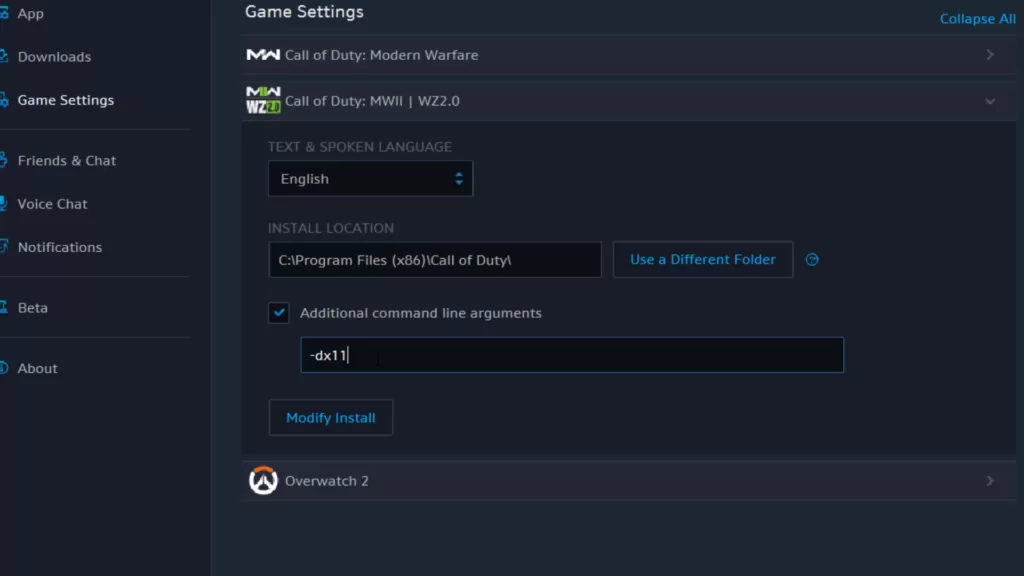
You need to try each of the options one by one to check which DirectX version suits the best for Warzone 2 to fix Lagging and stuttering PC.
Change In-Game Settings
Another solution to fix Warzone 2 lagging and stuttering PC is to reduce the graphic quality of the game.
Depending on the type of PC, I suggest you change some of the settings of Warzone 2 to reduce lagging while gaming Warzone 2.
- Video Memory Scale
- Spot Cache
Video memory scale can be found by clicking on the settings gear in the game. Now, choose the “Graphic settings” and select the “Quality tab”
“Spot Cache” is also available under the “Quality” of “Graphic Settings” of the game.
For High-End Users:
If you have a system with very good specifications, you change the “Spot Cache” to be “Ultra” and the “Video memory scale” to be in between “60 to 70” to fix lagging issues with Warzone 2.

For Low-End Users:
If you have an old PC or you just met minimum system requirements, you need to change the “Spot Cache” to “Low” and the “Video Memory scale” to be in between “60 to 70” to fix stuttering issues with Warzone 2.

Now after doing these changes click on the option “Apply Settings”
Now, play the game and this will fix Warzone 2 stuttering PC issue.
Change Renderer Worker Count
Now if all the methods failed to fix Warzone 2.0 stuttering PC, the next thing you can do is increase the renderer worker count in-game user settings. This will increase the number of cores used and helps to reduce the Warzone 2 choppy.
Locate to a location “C:\Users\Your Username\Documents\Call of Duty\players“
Here you need an edit a file with the name “options.3.cod22.cst“
Right-click on the file and choose “Open with Notepad”
Now, scroll to the bottom of the file and find the name “RendererWorkerCount”
Here, you need to change the number in the line “RendererWorkerCount:0.0 = “4” // -1 to 16″

If you have a 6-core CPU, change the number as shown above to “4” similarly if you have a 12 cores CPU, change the number to “10“
After that, click on the file menu and choose the option “Save”
Now, close the file and restart your PC.
This will completely fix the issue of Warzone 2 stuttering PC.
Move to SSD
Now, if nothing worked for you, and you still have stuttering and lagging issues with Call of Duty Warzone 2, you need to move your game file to an SSD.
This will drastically improve the performance and helps you resolve Warzone 2 stuttering PC issue.
Conclusion
That’s all folks. Warzone 2 stuttering on PC can be frustrating, but there are several fixes you can try.
Updating your drivers, closing unnecessary programs, cleaning up your hard drive, lowering graphics settings, and upgrading your hardware are all possible solutions to this issue. By following the tips mentioned above, you can get back to enjoying your gaming experience without any stuttering or lagging issues in Warzone 2.
Read More
- A D3D11 Compatible GPU is Required to Run the Engine Valorant
- Fix COD MW2 Error Code 0x887A0005 Game_Ship.exe Fix
- fix COD MW2 error Game_Ship.exe crash
- Why is Valorant 3 TB? Reason Behind the Large File Size of Valorant
- 7 Best Mouse for Valorant Gaming in 2023!
What are the minimum system requirements for Warzone 2?
Operating System: Windows 7 64-Bit (SP1) or Windows 10 64-Bit
Processor: Intel Core i3-4340 or AMD FX-6300
Memory: 8GB RAM
Graphics: NVIDIA GeForce GTX 670 / GeForce GTX 1650 or AMD Radeon HD 7950
Storage: 175GB available space
What are the recommended system requirements for Warzone 2?
Operating System: Windows 10 64-bit latest update
Processor: Intel Core i5-2500K or AMD Ryzen R5 1600X Processor
Memory: 12GB RAM
Graphics: NVIDIA GeForce GTX 970 / GTX 1660 or AMD Radeon R9 390 / RX 580
Storage: 175GB available space.
How do you fix stuttering in Modern Warfare 2 PC?
You can try various methods to fix the stuttering issue in Warzone 2 but the best one I suggest is to increase the workerRendererCount. Change the value of WorkerRendererCount to less than the number of cores present in your system. This will reduce the lagging as well as Stuttering in Warzone 2.
Why is Warzone so choppy on PC?
There are several things behind Warzone 2 choppy, including outdated graphic drivers, unnecessary programs running in the background, less space in the hard drive, and High graphic settings for low-end PC. In order to fix the best one I suggest is to increase the workerRendererCount. Change the value of WorkerRendererCount to less than the number of cores present in your system. This will reduce the lagging as well as Stuttering in Warzone 2.
How do I stop MW2 stuttering?
Make sure you meet the minimum system requirements and I suggest you must have the recommended system requirements to play the game. Nextly, you can do is to update your graphic card, and increase the RendererWorkerCount which plays a vital role in MW 2 stuttering and lagging pc.


