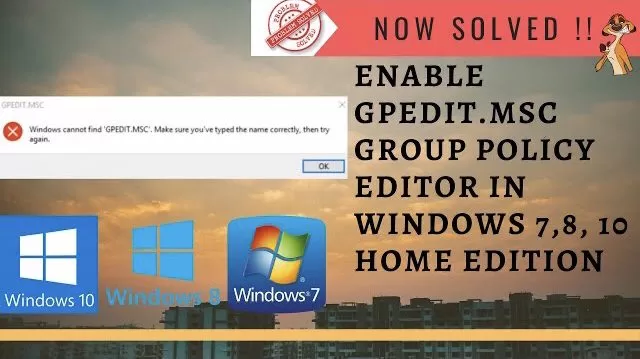Group Policy is way to configure computer and user settings for device which are joined to Active Directory Domain Service as well as local account. There settings helps you other’s see your profile in your system.
If you are an Windows 10 pro edition user or Windows 10 Enterprise edition user you can use local group policy(Gpedit.msc) editor application to configure the options with a GUI.
Unfortunately, Gpedit.msc is not included in Windows 10 Home Edition. It’s not even available to any Home edition user whether you have windows 8 or windows 8. So here in this article we are going enable group policy editor for Windows 10 Home users too.
Here is the brief video tutorial if you would like to watch :
#Step by Step Guide to Enable Group Policy Editor(Gpedit.msc) in Windows 10 Home
#Method 1 – Using Script
To enable Group Policy Editor(Gpedit.msc) in Windows 10 home users, we use a command prompt script because it’s the best and the safest method to install the group policy options in Windows 10 home.
So first of all you need to download the script in your computer and than run that script as an administrator so that the script has the full access to modify your windows and In turn install group policy editor in windows 10 Home edition.
Click on the below link to download the script :
Once you click on the Download 👆🏻 Button, a pop up will come and prompt to save the file. Name of the script is “Gpedit-enabler.bat”
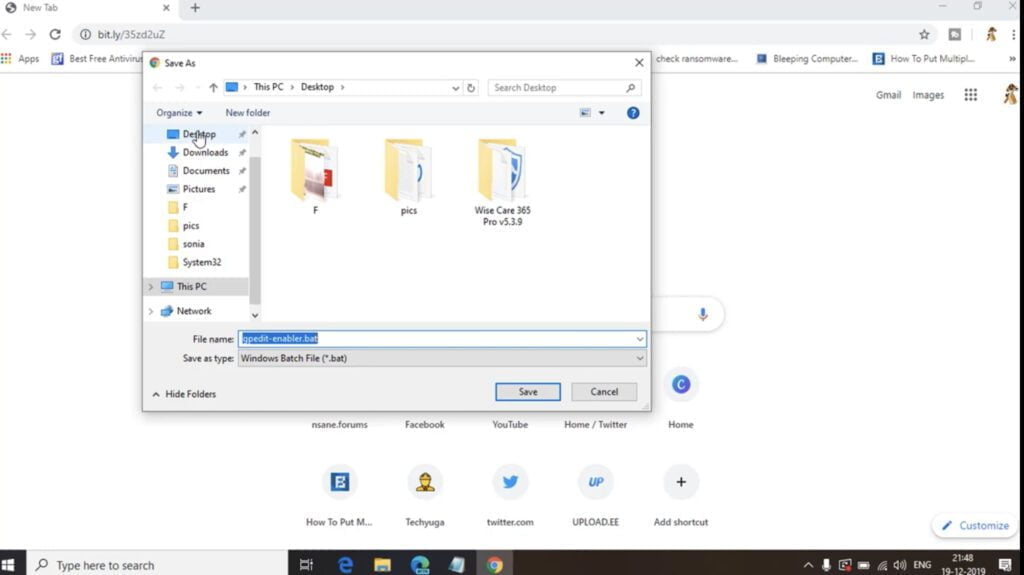
Save the script wherever you want, or simply you can save it on your desktop for easy access. Once the script is saved, right click on the script and choose run as administrator option to run the script in administrator mode so that it can enable group policy in your system.
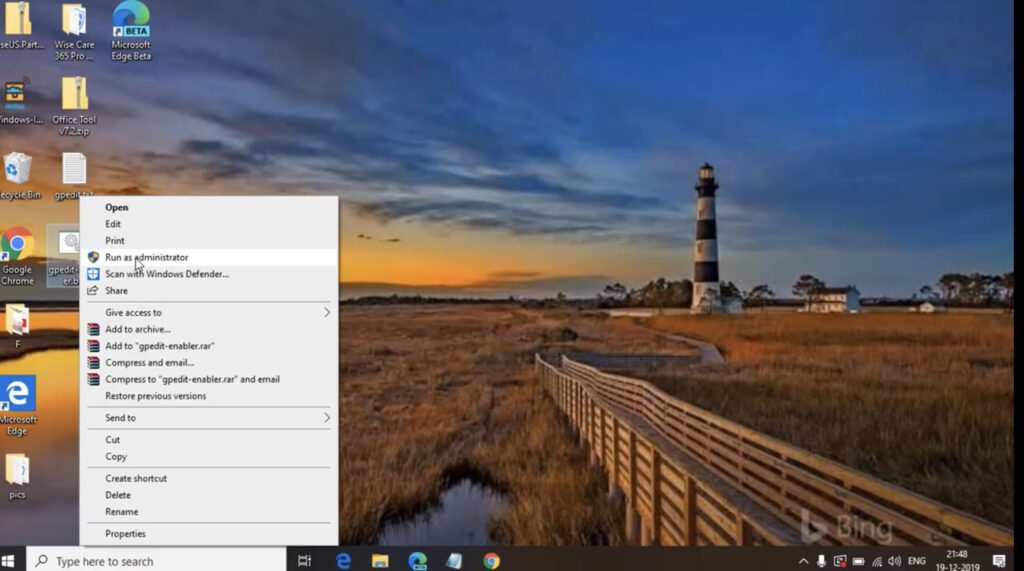
Now once you choose run as administrator option to run the script, command prompt will start automatically and you will see it has started Installing the packages into your system.

This process may takes upto 30 minutes depending upon the speed and configuration of your system. Once the process is completed close the command prompt.
Now, you may proceed to check your group policy editor. Restart is not required in this case but if you find any error please restart your system and than run group policy editor.
You have successfully installed group policies in your Windows home edition. You may now proceed and run the group policy for editing purpose.
Installing gpedit.msc correctly
If you have 32-bit Windows (x86) then the setup should be installed smoothly without any problems and you should be able to access the Group Policy Editor through the Microsoft Management Console by going to Run –> gpedit.msc. But if you have 64-bit Windows (x64) then you will need some extra steps after running the installer. Follow the steps below after running the installer:
- Go to C:\Windows\SysWOW64 folder
- Copy the following folders and files from C:\Windows\SysWOW64 to C:\Windows\System32
“GroupPolicy“, “GroupPolicyUsers” and gpedit.msc.
This will make sure you run the editor from the Run dialog.
This method enables group policy editor in windows 10 Home edition users, however some users have reported that after installing some features are not working properly.
So for those who are facing any kind of issue while using group policy editor, they can choose the second method to proceed which ll discuss here in details.
#Method 2 – Using Portable Version of Group Policy Editor
For all those users, who find the above process is little confusing or complicated or for those who unable to use group policy editor even after installing it using the script properly, they can use the portable version.
Click here to download the folder :
Once you click on the download 👆🏻 Button, a popup will open in front of you. Now choose the location to save the folder in your system and click on the save button to save. Name of the folder is “Policy Plus.Zip”

Once the folder is saved in your system, Right click on the folder and choose the option “Extract” or else you can open the zip folder and choose the option drag and drop to save or unzip the folder policy plus in your system.
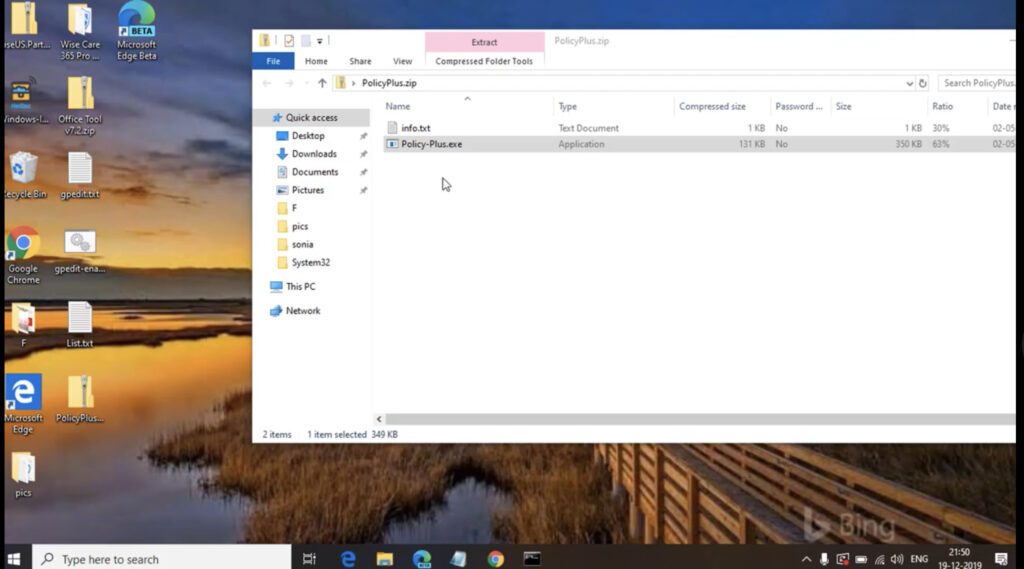
As shown above, the folder consists of two files :
1) Info.txt
2) Policy-Plus.exe
Info.txt is an notepad file for the information purpose only. All you need is to run the program with the name “Policy-plus.exe” it will open the group policy editor for you without any error. From here you can easily edit the group policies or can implement the restrictions for certain users using group policy.
That’s all folks. This article helps you to enable local group policy editor in Windows 10 home edition.