We are much aware of the various issues incurred in Windows 10 while trying to reset or refresh your PC, a very common error in Windows 10 shows while trying to reset or refresh your PC is could not find the recovery environment. This becomes very hard to solve sometimes so we have come up with the solution of this error which will totally remove this error from your windows 10 PC.
Below is the video tutorial to fix “could not find the recovery environment windows 10”
Have a look at it :
There are various reasons for which we see could not find the recovery environment error message. Some of the common issues are the Windows Recovery Environment is disabled. So let’s head over to the solution of recovery environment problem.
Fix the could not find the recovery environment
There are two possible solutions to fix could not find the recovery environment in windows 10 :
- By Enabling recovery environment mode
- Using DISM
So, let’s discuss each method one by one to fix could not find the recovery environment while resetting your windows PC
#Method 1 to fix could not find the recovery environment windows 10: By enabling recovery environment
To fix this issue you will have to follow some steps:
- Click on the Start menu
- Open the Command Prompt
- Now type the Command reagentc /info
- Now click the enter button.

Now you will find that The Windows RE status is disabled so this was that was the issue so for resolving this you will have to follow some steps explained below”
- Now type the reagentc /enable
- Hit the enter button.
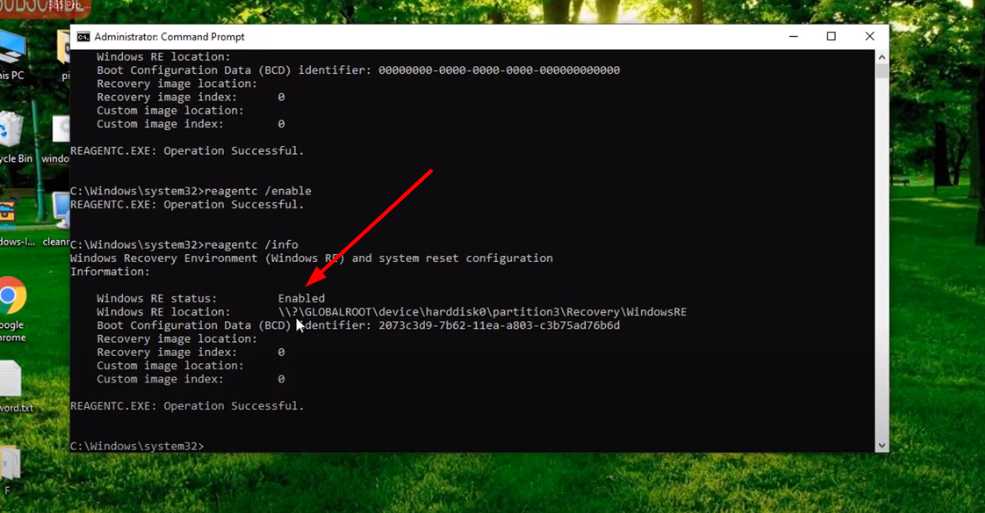
This will show operation successful and it will enable the Windows RE status which was disabled previously. You can also cross-verify your status by typing the reagentc /info it will show the current status of Windows RE.
Similar post: Your Windows Licence will Expire Soon
If still the problem doesn’t solve and it shows the same error while reset or refresh your PC so you have Proceed with the second step.
#Method 2 to fix could not find the recovery environment windows 10: By enabling recovery environment

Open elevated command prompt in your windows by clicking on the start menu and type “cmd”
from the list of searches choose “command prompt” and make sure you click on “run as administrator” to run the command prompt in the elevated mode.
Now you just have to Enter the dism /online /cleanup-image / restorehealth and hit the enter button which will activate the dism tool which will take around 15-20 minutes to complete the process. Once the process is complete your problem of recovery environment will be resolved.
Note : If it says Windows RE image was not found than Perform the following action to clear the error :
From an elevated Command Prompt as shown above, type the following command to search for the Winre.wim file on C: drive:
dir /a /s c:\winre.wim
In a rare case, the Winre.wim file may be stored on another drive. Then you need to change the switch C: to the corresponding drive letter. For example, to search D: drive for the file, type: “dir /a /s d:\winre.wim” (without quotes).
When you find the Winre.wim file and it is vaild, you can type command “reagentc /setreimage /path [path of Winre.wim]”. For example, “Reagentc /setreimage /path C:\Recovery\WindowsRE”
If the Winre.wim file is corrupted, then you can copy the Winre.wim file on another computer that runs the same version of Windows to this computer. If you have the Install.esd file, you can extract that file and then you will get the Winre.wim file.
When you get the Winre.wim file on your computer, do not forget to run the “reagentc /setreimage /path [path]” command to specify the Windows recovery environment location.
Also Read: How to Disable Microsoft Defender Antivirus – LotusGeek
Now after the completion of this process you will be able to reset or refresh your PC without any error message.
Final Thought: In the above article we tried to fix the error on windows 10 saying “could not find the recovery environment environment” while trying to reset this PC. We have find the best and easiest two possible ways to fix could not find the recovery environment error in windows 10. If you still face any kind of issue or unable to solve the error You can email us by mentioning your screen error, we will try to provide you the best possible solution to your problem.


