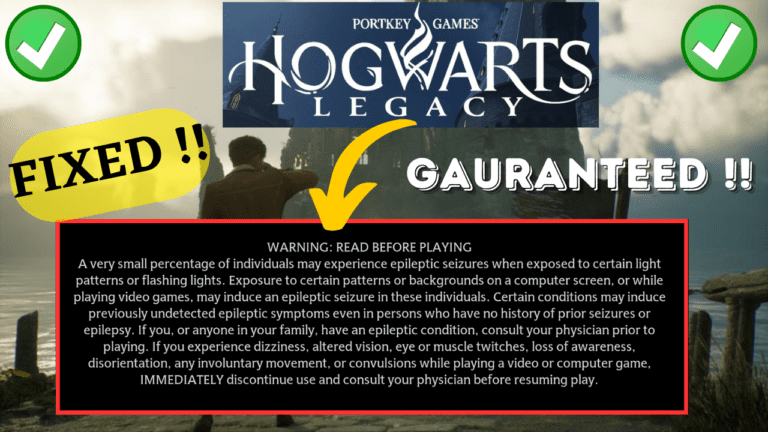Hogwarts Legacy is undoubtedly one of the most anticipated games of the year. The game is developed by Avalanche Software and published by Warner Bros. The game is set in the wizarding world of Harry Potter and delivers an immersive experience to the players.
However, some players face an issue with the game where they are stuck on a black screen after epilepsy warning message. Many players on Reddit are having the issue of being stuck at preparing shaders cache or Low GPU usage while playing the Hogwarts Legacy game.
So, let’s get to know the reason behind Hogwarts Legacy black screen after the seizure warning and learn about the different steps involved in resolving this issue.
Also Read: Fix Hogwarts Legacy Microsoft Visual C++ Runtime Error
Causes of the Hogwarts Legacy Black Screen After Warning Issue
There can be various reasons why the Hogwarts Legacy is stuck on a black screen after the seizure warning message. Some of the most common reasons are:
- Outdated Drivers
- Incompatible System Requirements
- Overclocked CPU/GPU
- Less VRAM to use
- Shader cache issue
The above listed are some of the causes behind the Hogwarts Legacy black screen issue. So, now you are aware of the reasons let us proceed with the various troubleshooting steps in fixing Hogwarts Legacy black screen on startup.
Check System Requirements
The first thing you need to do is to check whether your system meets the minimum system requirements to run the Hogwarts Legacy game.
If your system does not meet the requirements, you may face performance issues, including the black screen after the warning message. Here are the minimum system requirements for the game:
Minimum System Requirements
| OS | 64-bit Windows 10 |
|---|---|
| CPU | Intel Core i5-6600 (3.3 GHz) or AMD Ryzen 5 1400 (3.2 GHz) |
| RAM | 16 GB |
| GPU | NVIDIA GeForce GTX 960 4GB or AMD Radeon RX 470 4GB |
| DX VERSION | DX 12 |
| STORAGE | 85 GB HDD |
| NOTES | SSD (Preferred), HDD (Supported), 720p / 30 fps, Low-Quality Settings |
Hogwarts Legacy black screen can be fixed by :
- Updating the Graphic card drivers
- Verify the integrity of files
- Disabling Overclocking of CPU/GPU
- Clearing the shader cache
- Disable Ray Tracing
- Disable shader caching
Update Graphics Card Drivers
If your graphics card drivers are outdated, you may face performance issues, including the black screen after the warning message.
To update, right-click on the start menu and choose the “Device Manager” option.
Then, expand the “Display Adapter” option, make a note of your graphics card’s name, and download the drivers manually from the official website.”

Below is the list of official driver’s websites to download
After downloading, go ahead and install the drivers to update your GPU.
Newly installed drivers will help fix the issue of the Hogwarts Legacy black screen on launch.
Verify Game Files Integrity
Another solution for Hogwarts legacy black screen issue is to verify the integrity of game files.
Corrupted game files can be the cause of the black screen issue that occurs when launching Hogwarts Legacy.
To verify the “game files” integrity, follow these steps:
- Open the Steam client.
- Go to the Library tab.
- Right-click on Hogwarts Legacy and select Properties.
- Click on the Local files tab.
- Click on “Verify integrity of game files.”
- Wait for the process to complete.
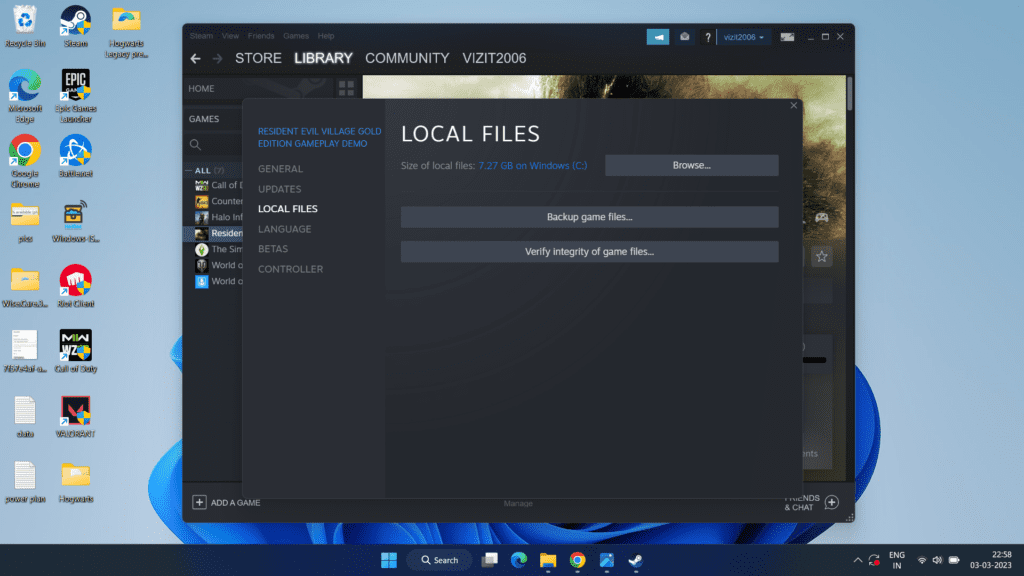
Now, after the process is complete, launch the game and check if the issue of the black screen in Hogwarts Legacy at startup has been fixed or not.
Disable Overclocking
Overclocking is also one of the major causes of Hogwarts Legacy black screen on startup. So if you have ever overclocked your CPU or GPU, make sure to disable the overclocking and then launch the game.
Hopefully, this will help you to fix the Hogwarts Legacy black screen issue.
Clearing Shader Cache
Sometimes resetting the shader cache helps fix Hogwarts Legacy black screen on launch issue. So to reset shader cache open settings menu
- Choose the system from the left pane
- Now click Storage
- Choose temporary files
Here, uncheck every option except “DirectX shader cache”
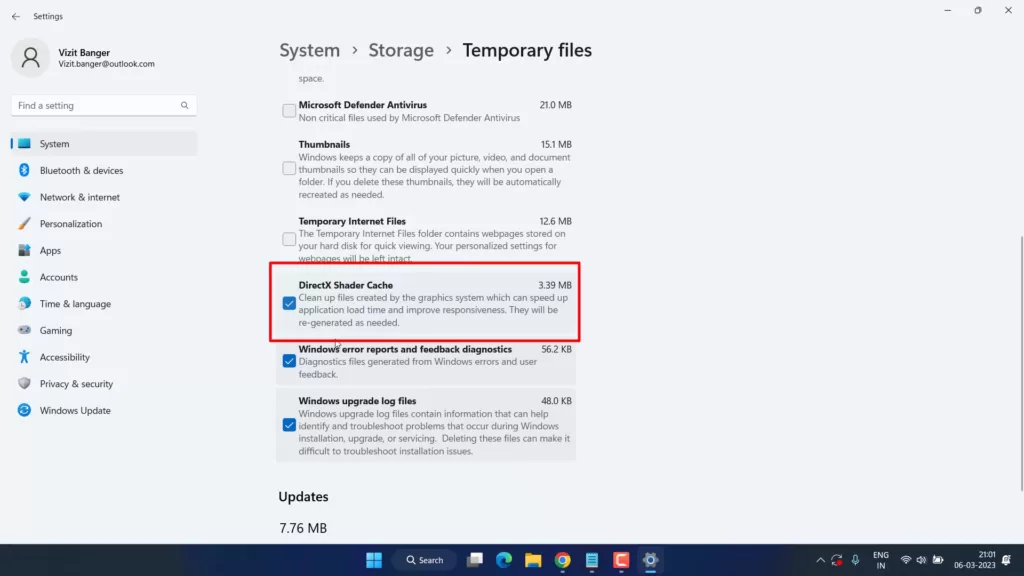
after that, click on “Remove files”
After the process is complete launch Hogwarts Legacy again and wait for a few minutes to build the cache.
Now, relaunch the game to fix Hogwarts Legacy black screen on launch with epilepsy warning message.
Disable Ray Tracing
In this step, we will disable the game’s ray tracing to make it playable on your PC and to fix the black screen issue at startup.
Open the game settings folder which is available in C:\Users\Your username\Appdata\Local\Hogwarts Legacy\Saved\Config\WindowsNoEditor
Here, find a file name “GameUserSettings.ini“
Right-click on the file and choose the option open with “Notepad” to make the file editable.
Here do the following changes :
- bEnableRayTracingShodows=False
- bEnableRayTracingReflections=False
- bEnableRayTracingRayA0=False
All these three options will be available right at the start of the text.
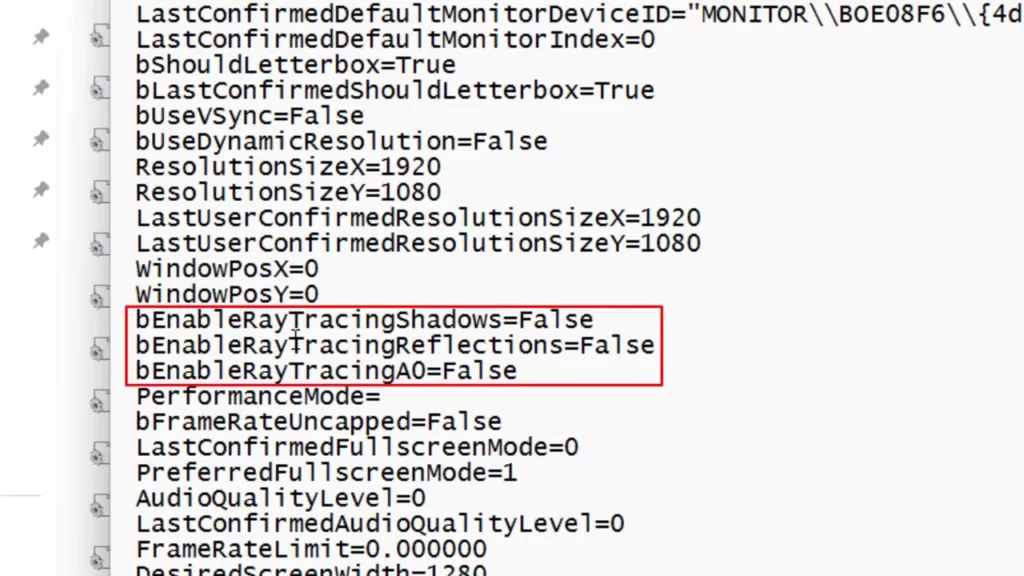
Once changes are done, click on the file menu and choose the option save to save the changes done to the file.
Restart the game to fix Hogwarts Legacy black screen at startup.
Disable Shader Caching
Shader Cache is a collection of parsed and pre-compiled shaders and one of the major causes of the Hogwarts Legacy black screen issue.
So, let’s proceed to disable the game’s shader caching.
Again open the game settings folder which is available in C:\Users\Your username\Appdata\Local\Hogwarts Legacy\Saved\Config\WindowsNoEditor
Here, find a file name “GameUserSettings.ini“
Right-click on the file and choose the option open with “Notepad” to make the file editable.
Now open the search box by pressing the Ctrl+F key simultaneously.
Type “Shader” in the search box and hit enter.
Find text “\[ShaderPipelineCache.CacheFile\]”
In order to disable the shader cache, just add r.ShaderPipelineCache.Enabled = 0 at the end of that section.
After adding the above line this is how it looks:
\[ShaderPipelineCache.CacheFile\] LastOpened=Phoenix r.ShaderPipelineCache.Enabled = 0
Now, go ahead and launch the game. It should fix Hogwarts Legacy black screen on startup or other problems related to the BSoD problem.
Conclusion
The Hogwarts Legacy black screen after warning issue can be frustrating for players, but by following the troubleshooting steps mentioned in this article, you can fix the issue and enjoy the immersive experience the game has to offer.
Even if the above steps failed to fix Hogwarts Legacy black screen on launch up just don’t do anything. Just wait. As suggested by a Reddit user After some time, Hogwarts Legacy will run properly. For some users, it may take more than 20 minutes.
If not it is better to reinstall the game and remember to always ensure your system meets the minimum requirements and keep your graphics card drivers updated.
Read More
- Fix Hogwarts Legacy Microsoft Visual C++ Runtime Error
- Fix Hogwarts Legacy Stuttering PC | FPS Drop
- Hogwarts Legacy Low Level Fatal Error
- 5 Prebuilt Best Gaming PC Under $1000
What causes the Hogwarts Legacy black screen at startup issue?
The Hogwarts Legacy black screen at startup issue can be caused by various reasons such as outdated graphics card drivers, incompatible system requirements, corrupted game files, antivirus blocking the game, and more.
How can I fix the Hogwarts Legacy black screen at startup issue?
To fix Hogwarts Legacy black screen :
1) Update GPU drivers
2) Disable antivirus
3) Disable Ray tracing
4) Disable Shader Cache
5) Meet minimum requirements
6) Update Windows
7) Verify the integrity of files
How much RAM does Hogwarts Legacy need?
According to the official system requirements for Hogwarts Legacy, in order to play Hogwarts Legacy without crashing and smoothly you need to have a minimum of 16Gb of RAM.
What PC specs do I need for Hogwarts Legacy?
OS- 64-bit Windows 10
CPU- Intel Core i5-6600 (3.3 GHz) or AMD Ryzen 5 1400 (3.2 GHz)
RAM- 16 GB
GPU- NVIDIA GeForce GTX 960 4GB or AMD Radeon RX 470 4GB
DX VERSION- DX 12
STORAGE- 85 GB HDD
NOTES- SSD (Preferred), HDD (Supported), 720p / 30 fps, Low-Quality Settings