Hogwarts Legacy is an upcoming action role-playing video game developed by Avalanche Software and published by Warner Bros. Interactive Entertainment. Some users have reported facing low GPU usage while others reported Hogwarts Legacy using less than 10% GPU while playing the game.
This can lead to a subpar gaming experience with choppy frame rates, lag, and other performance issues. But don’t worry, in this article, we’ll provide you with a comprehensive guide on how to fix Hogwarts Legacy low GPU usage issue.
What Causes Low GPU Usage in Hogwarts Legacy?
Contributing factors behind Low GPU usage in Hogwarts Legacy are :
- Outdated or incompatible graphics driver
- System not compatible
- Power settings
- Background processes
- Overheating
- In-Game high or Low settings
- Motion blur
- Corrupted files
Above mentioned are some of the reasons behind Hogwarts Legacy low GPU usage.
System Requirements to Play Hogwarts legacy
First of all, you need to verify that your system met the minimum game requirements to play.
| Minimum/Low Specs | |
|---|---|
| OS | 64-bit Windows 10 |
| CPU | Intel Core i5-6600 (3.3 GHz) or AMD Ryzen 5 1400 (3.2 GHz) |
| RAM | 16 GB |
| GPU | NVIDIA GeForce GTX 960 4GB or AMD Radeon RX 470 4GB |
| DX VERSION | DX 12 |
| STORAGE | 85 GB HDD |
| NOTES | SSD (Preferred), HDD (Supported), 720p / 30 fps, Low-Quality Settings |
Now, if your system met the minimum requirements to play the game, let’s go ahead and proceed with the resolution to fix low GPU usage in Hogwarts legacy.
Fix Hogwarts Legacy Low GPU Usage
We will discuss all the best possible ways to fix Hogwarts legacy low GPU usage so that you can play lag free game without any crashing of the game and FPS drops.
Verify Game Files
Sometimes the game you have downloaded has corrupted files which results in low GPU usage, so you may need to verify the game files to fix the corrupted ones.
This method will check the integrity of the game files and repair any corrupted or missing files.
To verify the game files, go to the game’s properties (by right-clicking on the game and choosing properties) in your Steam library.
Now click on the “Local Files” tab and click on the “Verify Integrity of Game Files” option.
This will update the game and fix corruption in the game’s files and helps you resolve low GPU usage in Hogwarts Legacy.
Update Your Drivers Manually
I always suggest updating the graphic drivers of your system as with the new update you will always get the bug fixes while gaming.
So, right-click on the start menu and choose the option “Device Manager”
Expand the “Display Adapter” option, note down the name of your Graphic Card, and download the drivers from the official website manually.

Below is the list of official driver’s websites to download
Once downloaded go ahead and install the drivers to update your graphic card to fix Hogwarts Legacy low GPU usage.
Increase VRAM
Now, if your Virtual RAM is less than the required you again encountered a crashing issue while playing Hogwarts Legacy, or else if somehow your game starts, you will be having a freezing issue which is a result of low GPU usage.
So increase your VRAM by clicking on the start menu and typing “Advanced system settings”
Click on the first search result to open advanced system settings. Now under the “Advanced tab” click on the “settings” option.
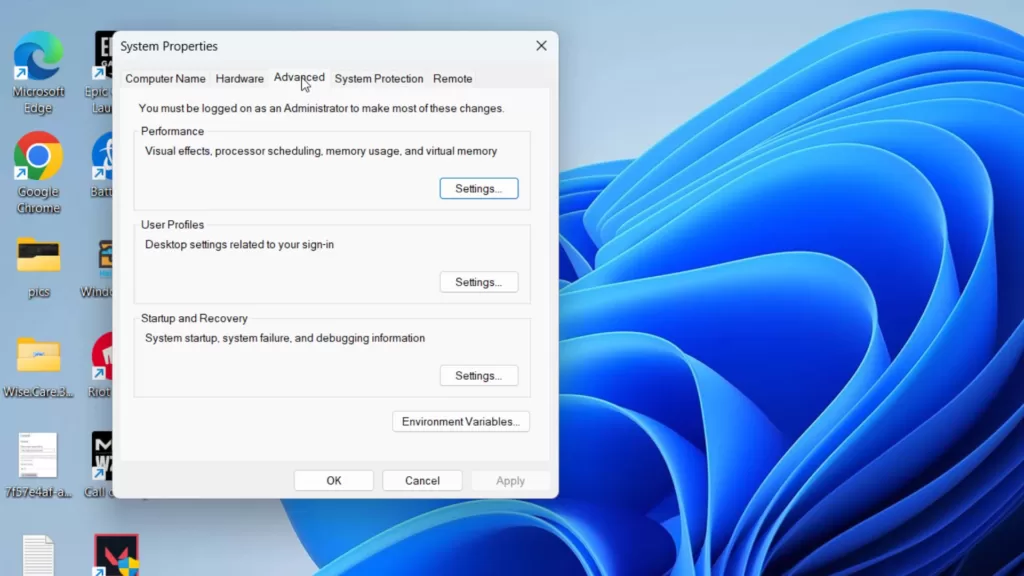
Now, choose the “Advanced” tab and click on the option “Change” under “Virtual memory”
Here, uncheck the option “Automatically manage paging file size for all drives”
Now choose “Custom size” and enter the following settings :
- Initial size (Mb): Total Available RAM
- Maximum size (Mb): 4 Times the Available RAM
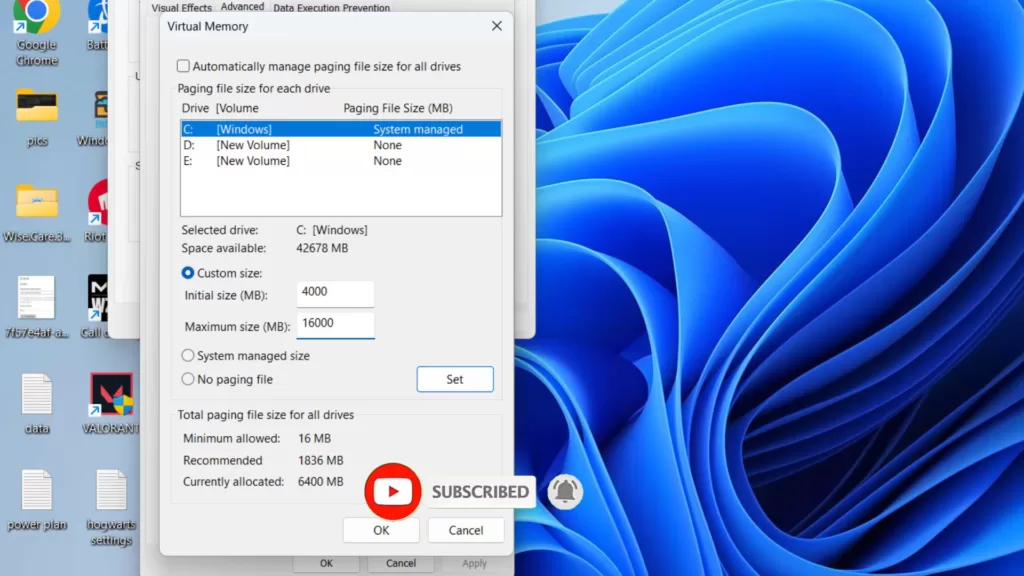
Now, hit the “Set” button and save the changes.
Restart your PC and this will increase the VRAM of your system in order to resolve the crashing, and freezing issues with Hogwarts Legacy and in turn boost your GPU usage.
Turn off VSync
VSync or Virtual Synchronization is a feature of Windows that helps sync the monitor refresh rate with the game frame. So we will use a simple trick to fix Hogwarts Legacy low GPU usage by playing with the VSync.
You need to turn off VSync from the Hogwarts legacy game Settings and Turn on VSync from the NVIDIA control panel.
In Hogwarts Legacy, open the game settings and turn off VSYNC option as shown below :
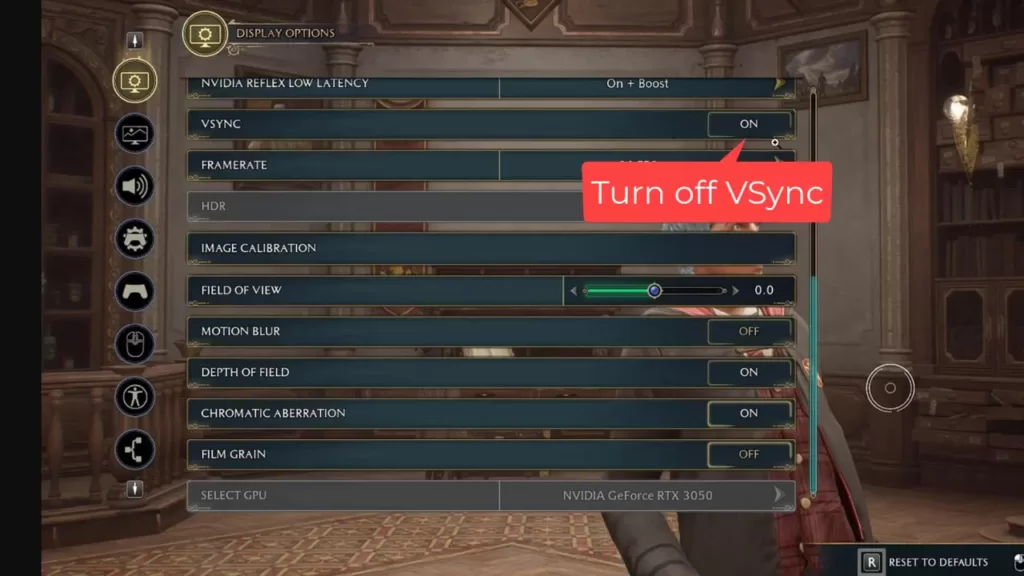
Nextly, there is another option of “Motion Blur” Turn it Off.
Make sure to turn off Motion Blur in Hogwarts Legacy game settings
Once it is done, now open the NVIDIA control panel, and click on “Manage 3D settings” from the left pane.
Find the VSYNC option and make sure to “Turn it ON”
After that save the changes. Restart the game to utilize full GPU in Hogwarts Legacy.
Disable Low Latency Mode
Low latency is the ability of a computing system or network to provide responses with minimal delay.
So, in the NVIDIA control panel turning off Low Latency mode or “NVIDIA Reflex” will help you fix Hogwarts Legacy low GPU usage.
To disable Low latency, again open the NVIDIA control panel and click on the option “Manage 3D settings” from the left pane.
Now, find the “Low Latency Mode” option, and from the drop-down list choose the option “off”
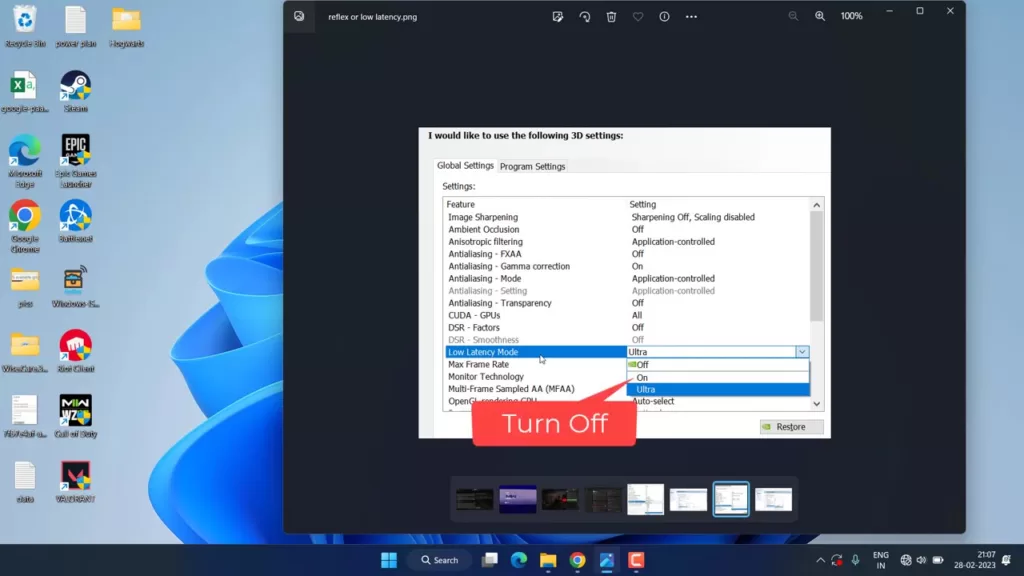
Now, save the changes and play Hogwarts Legacy.
This will fix low or 0% GPU utilization in Hogwarts Legacy.
Changing In-Game User Settings
In this step, we will change your game’s settings to make it playable on your PC to utilize full GPU in Hogwarts legacy.
Open the game settings folder which is available in C:\Users\Your username\Appdata\Local\Hogwarts Legacy\Saved\Config\WindowsNoEditor
Here, find a file name “GameUserSettings.ini“
Right-click on the file and choose the option open with “Notepad” to make the file editable.
Here do the following changes :
- bEnableRayTracingShodows=False
- bEnableRayTracingReflections=False
- bEnableRayTracingRayA0=False
All these three options will be available right at the start of the text.
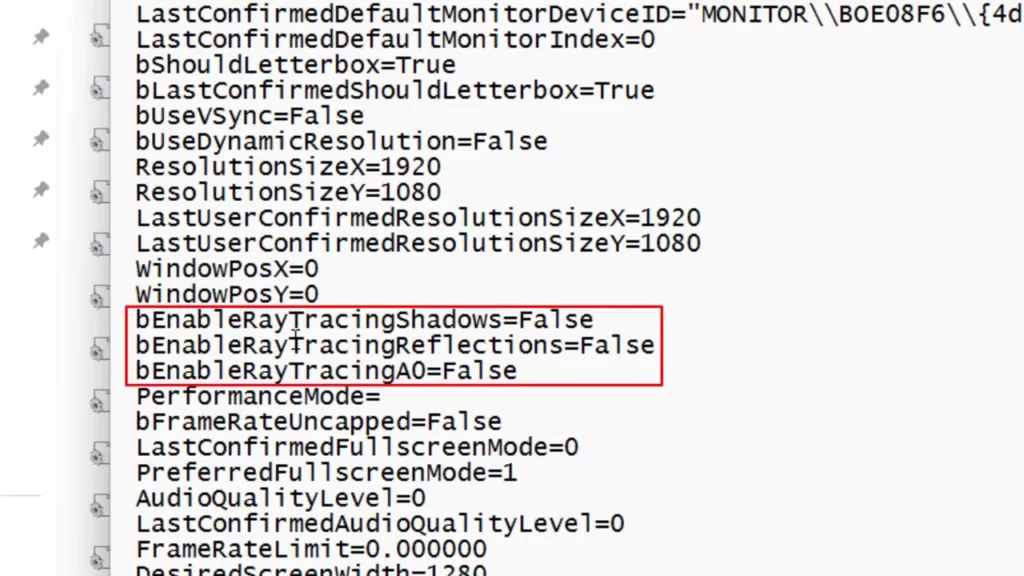
Once changes are done, click on the file menu and choose the option save to save the changes done to the file.
Restart the game to fix Hogwarts Legacy Low GPU Usage on Windows PC.
Conclusion
Hogwarts Legacy is an exciting and promising game that’s eagerly awaited by fans worldwide. However, low GPU usage issues can affect your gaming experience and lead to frustration.
By following the steps outlined in this guide, you can fix Hogwarts Legacy low GPU usage issue and enjoy an immersive and engaging gaming experience.
Read More
- Fix Hogwarts Legacy Microsoft Visual C++ Runtime Error
- Fix Hogwarts Legacy Stuttering PC | FPS Drop
- Best 5 Prebuilt Gaming PC Under $1000
- 7 Best Mouse for Valorant Gaming in 2023!
- Hogwarts Legacy Crashing on StartUp
Can low GPU usage cause lag in Hogwarts Legacy?
Yes, low GPU usage can cause lag, choppy frame rates, and other performance issues in Hogwarts Legacy.
How can I check my GPU usage in Hogwarts Legacy?
You can check your GPU usage in Hogwarts Legacy by using Task Manager and choosing the processes tab to find the GPU utilization while gaming.
What graphics settings should I use to optimize performance in Hogwarts Legacy?
You can optimize performance in Hogwarts Legacy by setting the graphics preset to High, disabling V-Sync, and setting the Frame Rate to Unlimited.
What other tips can I use to enhance my Hogwarts Legacy gaming experience?
You can enhance your Hogwarts Legacy gaming experience by keeping your system up-to-date, using the high-performance mode, closing unnecessary applications, clearing temporary files, and using game boosters.


