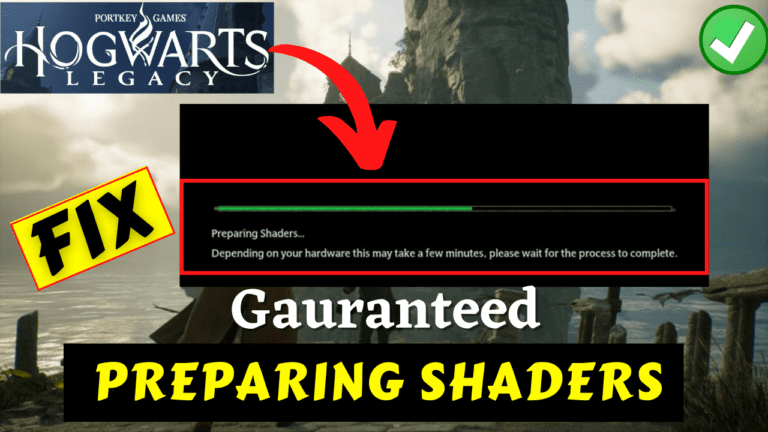Hogwarts Legacy is a highly anticipated game based on the Harry Potter universe, developed by Avalanche Software and published by Warner Bros. Interactive Entertainment.
However some Hogwarts Legacy users are still recovering from the crashing error and others have reported facing the issue of having to prepare shaders every time they start the game, which can be frustrating and time-consuming and can be seen complaining on both on the Steam Community as well as on Reddit.
With the error message “Hogwarts Legacy Preparing shaders” the game crashed.
In the last article, we discussed how to fix FPS drops and stuttering while playing Hogwarts legacy and now in this article, we will guide you through various solutions to fix the Hogwarts Legacy preparing shaders issue while launching the game.
What are Shaders?
Before we dive into the solution to fix Preparing shaders in Hogwarts legacy, it is essential to understand what shaders are.
In video games, shaders are small programs that manage the rendering of graphics, lighting, and effects in real time. Shaders only need to be built for your hardware once because they are stored physically.
Shaders define how an object will appear on screen by processing information such as texture, light, and shadow. It’s normal to compile shaders each time the game starts.
How to Fix Hogwarts Legacy Preparing Shaders Every Time
Here are some solutions to fix the Hogwarts Legacy Preparing Shaders Stuck every time you launch the game:
Update Your Drivers Manually
I always recommend updating the graphics drivers for your GPU, as new updates often include bug fixes that can improve your gaming experience.
To update, right-click on the start menu and choose the “Device Manager” option.
Then, expand the “Display Adapter” option, make a note of your graphics card’s name, and download the drivers manually from the official website.”

Below is the list of official driver’s websites to download
After downloading, go ahead and install the drivers to update your GPU.
Newly installed drivers will help fix the issue of Hogwarts Legacy Preparing Shaders Crash issue.
Verify Game Files Integrity
Another solution for preparing shaders in Hogwarts legacy is to verify the integrity of game files.
Corrupted game files can cause the issue of the preparing shader in Hogwarts Legacy.
To verify the “game files” integrity, follow these steps:
- Open the Steam client.
- Go to the Library tab.
- Right-click on Hogwarts Legacy and select Properties.
- Click on the Local files tab.
- Click on “Verify integrity of game files.”
- Wait for the process to complete.
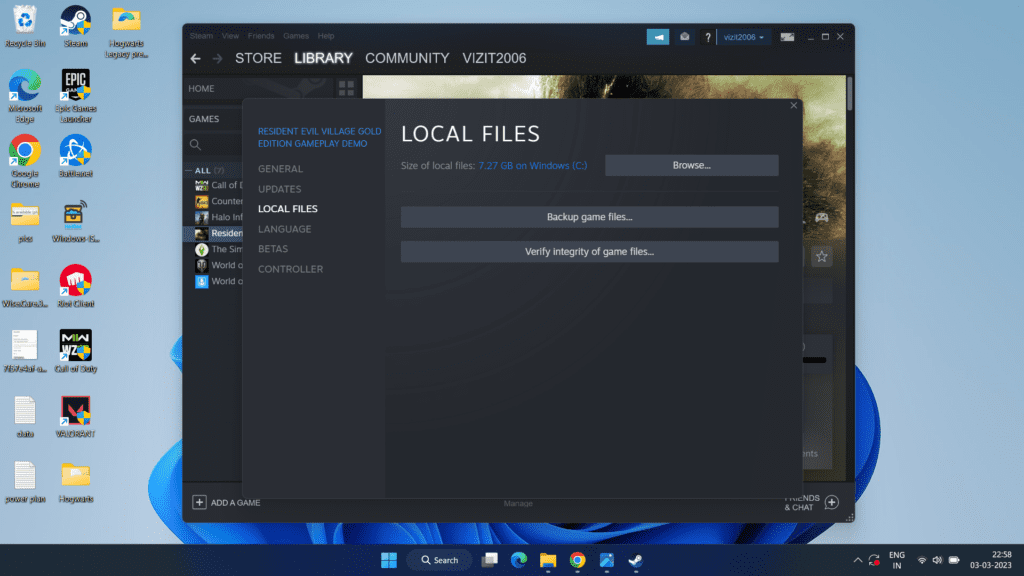
Reinstall Shaders Cache
If updating graphics card drivers and verifying game files’ integrity does not solve the issue, in the next method you can try deleting and reinstalling the shaders cache of the game.
Here’s how to do it:
- Press the Windows key + I key to open the settings menu
- Click on the system tab from the left pane
- Now, click on the storage option
- Choose temporary files
- Here, uncheck all the options except “DirectX shader Cache” and hit remove files.
Now, launch the game to rebuild the shader cache in the game.
Disable Full-Screen Optimization
You can also try disabling full-screen optimization in order to fix Hogwarts Legacy crashing on preparing shaders.
To disable full-screen optimization :
- Right-click on the Hogwarts Legacy shortcut and select Properties.
- Go to the Compatibility tab.
- Check the “Disable full-screen optimizations” box.
- Click Apply and then OK.
Now, restart the game and check for any crashing error.
Maximize Pool Size
The pool size in gaming typically refers to the amount of memory available for a game to use.
This memory can be used for a variety of purposes, such as storing textures, models, and other assets. The pool size can have a significant impact on a game’s performance and visual quality of the game.
The pool size can be adjusted in games to optimize performance and reduce issues such as texture popping or low-quality textures.
So we will also take the help of pool size to fix the “Hogwarts Legacy Preparing shaders” issue.
Locate below mentioned path in your PC:
C:\Users\Your username\AppData\Local\Hogwarts legacy\Saved\Config\WindowsNoEditor
Here, find a file with the name “GameUserSettings”
Right-click on the file and choose the option “option with”
Select “Notepad” to open the file in notepad.
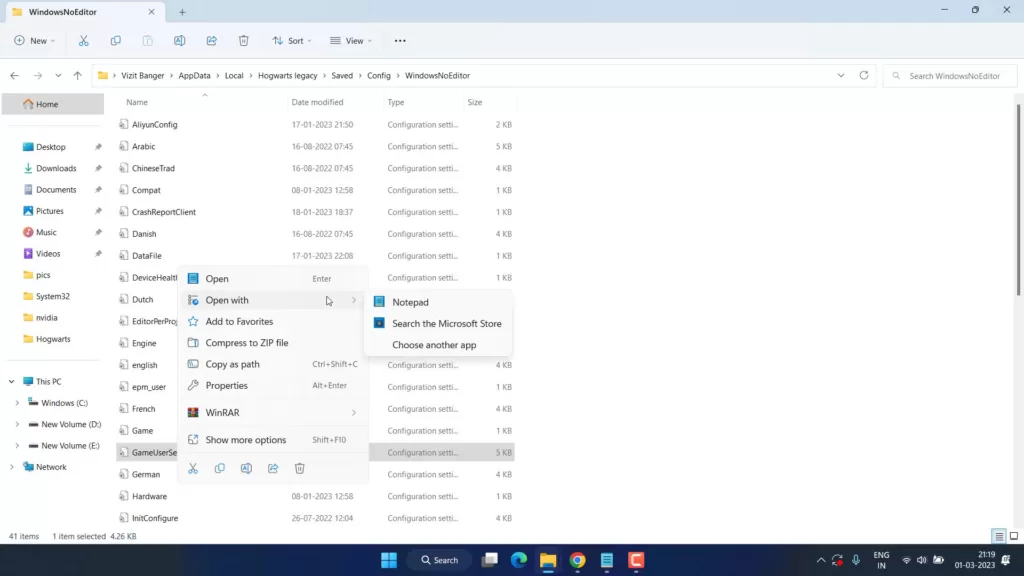
Now, scroll to the last and paste the following content into the notepad file.
[SystemSettings] r.TextureStreaming=1 r.Streaming.PoolSize=3096
After pasting the content, click on the file menu in the notepad and choose the option save.
This will save the file and helps you fix Hogwarts Legacy preparing shaders crash.
Replacing the Game Files
If all the above methods failed to fix Hogwarts Legacy preparing shaders issue, we are going to take the help of Nexus mods to fix this crashing issue.
Open and download the Nexus Mods from its official website. Download the file name “Engine.7z”
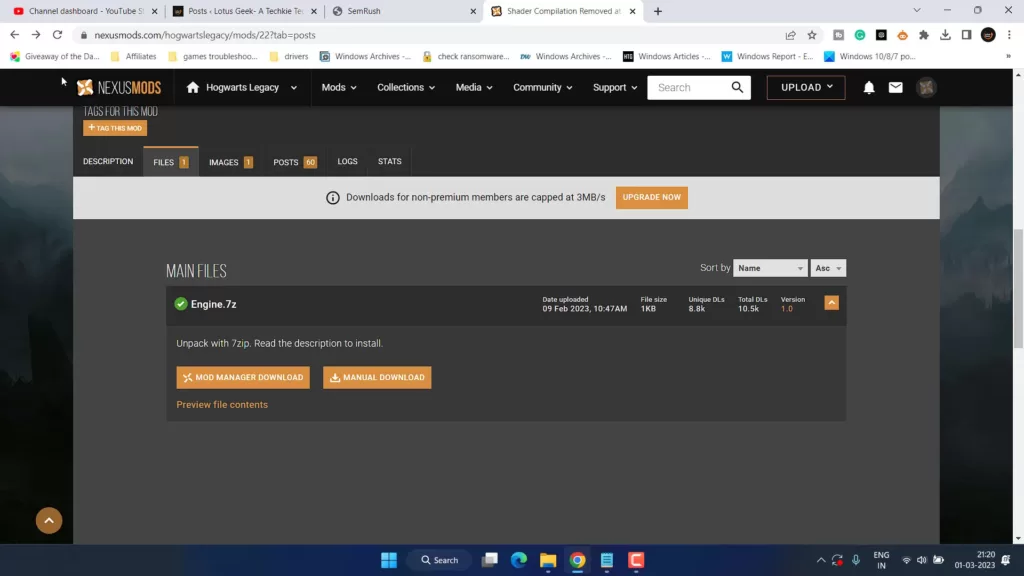
Make sure to create an account for FREE, or else it will not let you download the file.
After the file is downloaded, unzip the “Engine.ini” file using Winrar software or 7z software.
Now, you need to replace the “Engine.ini” file by going to the path mentioned below: :
C:\Users\Your username\AppData\Local\Hogwarts legacy\Saved\Config\WindowsNoEditor
It will ask the replace the file in the destination.
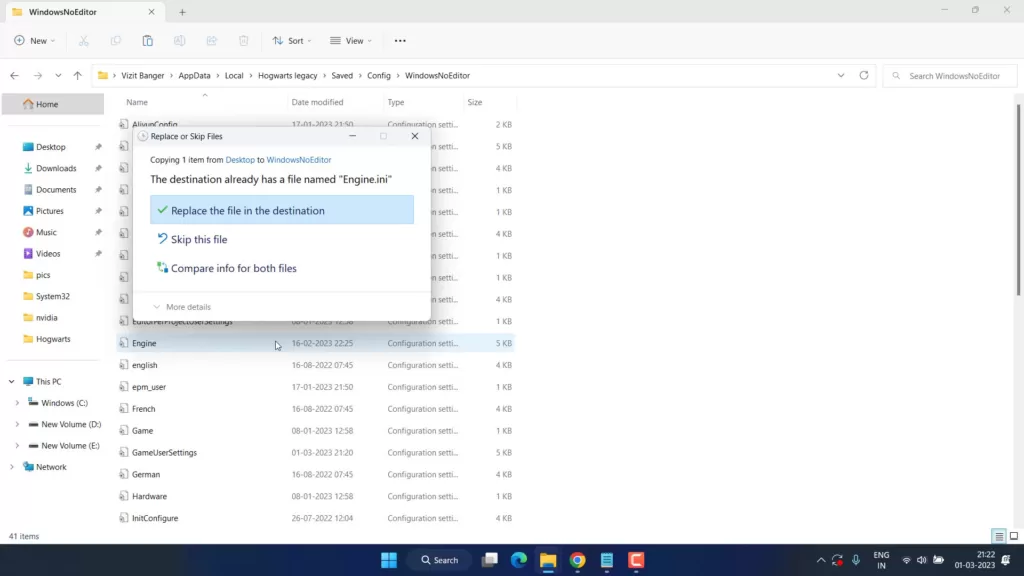
Go ahead and replace the file.
Now, right-click on the “GameUserSettings.ini” file and choose the option “Open with Notepad”
Here, scroll to the last and replace the text :
[ShaderPipelineCache.cachefile] [Last Opened=Phoenix]
with
[ShaderPipelineCache.cachefile] [Last Opened=test]
Now, click on the ‘File’ menu and choose the ‘Save’ option.
After saving the file, right-click on it again and choose ‘Properties’. Under the attributes, select the option ‘Read Only’.
Once you have done this, click on ‘Apply’ and then ‘OK’ to save the changes.”
This will completely fix Hogwarts legacy always preparing shaders issue while launching the game.
Conclusion
The preparing shaders issue can be frustrating when trying to enjoy the Hogwarts Legacy game. However, we have provided several solutions to help you fix this issue.
Updating graphics card drivers, verifying game files’ integrity, deleting and reinstalling shaders cache, disabling full-screen optimization, lowering graphics settings, running the game as an administrator, and reinstalling the game are all potential solutions for Hogwarts Legacy Preparing shaders crashing issue.
Read More
- Hogwarts Legacy Low GPU Usage
- Fix Hogwarts Legacy Microsoft Visual C++ Runtime Error
- Hogwarts Legacy Crashing on StartUp
- Fix Hogwarts Legacy Stuttering PC | FPS Drop
- Best 5 Prebuilt Gaming PC Under $1000
What is the preparing shaders issue in Hogwarts Legacy?
The preparing shaders issue in Hogwarts Legacy is when the game compiles shaders every time you start the game, causing delays and interruptions.
Why does Hogwarts Legacy keep preparing shaders every time?
The game keeps preparing shaders every time because the shaders cache needs to be updated or compiled while launching the game however it is normal because shaders only need to be built once for your hardware.
How can I fix the preparing shaders issue in Hogwarts Legacy?
Fix preparing shaders issue by :
1) Updating Graphic Drivers
2) Disabling full-screen optimization
3) Rebuilding the shader cache
4) Disabling the Shaders in Hogwarts Legacy
5) Changing game user settings
6) Verifying the integrity of the game