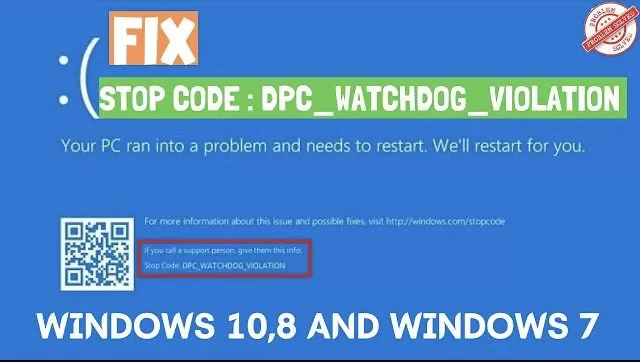A step by step guide to fix DPC Watchdog Violation BSOD Error in Windows 10, Windows 8/8.1 and in Windows 7
DPC Watchdog Violation(Stop Code : DPC_WATCHDOG_VIOLATION) is an common BSOD error in Windows PC. This error generally caused due to various reasons such as Unsupported SSD firmware, outdated drivers, incompatible device driver, hardware incompatibility issues or due to corrupted system files.
Here is the Step by Step Video Tutorial to Fix this Error :
#Method 1 – By Resetting this PC
In order to Reset this PC you need to open your settings menu by simultaneously pressing the windows key + I key
Once the settings menu is opened, choose update and security from the options available and than click on Recovery tab in the left.
In the options available to your right choose Reset this PC, Get started button to reset your PC to factory reset
 Once you click on Get started button, it will open up two solutions to you
Once you click on Get started button, it will open up two solutions to you
1) keep my files
2) Remove Everything

My suggestion is to choose option second Remove Everything to reset your PC to its initial phase. Make sure you take backup before proceeding as it will wipe out your data completely. However, if your your files are really important and you can’t take backup choose option first which is Keep my files to reset your PC. This process will take sometime and your computer may restart several times which is part of the process. So be patient and let the reset completed successfully.
Once completed kindly check for the start menu resolution.
#Method 2 – By Uninstalling Recent Updates
I came across many users, who reported that the problem occurred only after updating the windows PC, so in this step we are going uninstall latest feature update.
First of all restart your PC by holding Shift key and the Power key 3-4 times until you see “Diagnosing your PC” screen

Above screen will redirect you to troubleshoot screen. In troubleshoot screen, choose or click on Troubleshoot tab to start troubleshooting your PC

Now choose Advanced Options
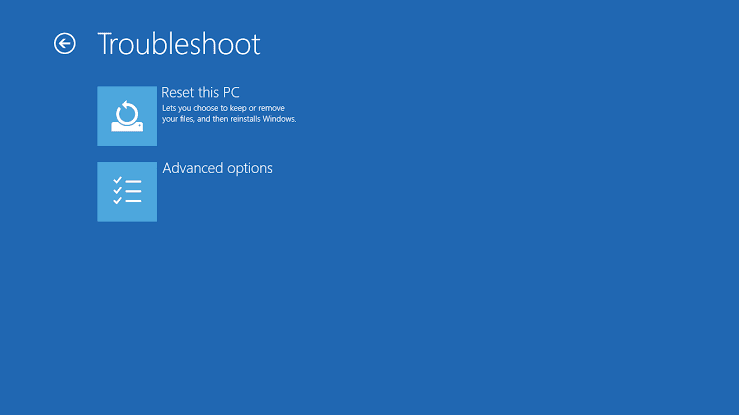
In Advanced Options, choose or click on
Uninstall updates

Now choose Uninstall Latest Feature update from the options.
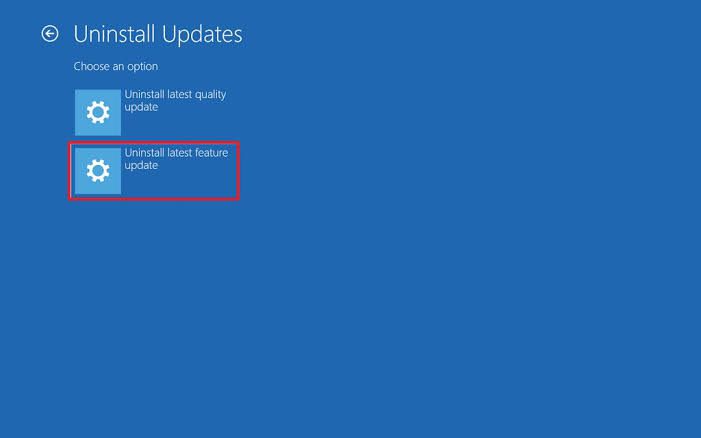
and proceed with uninstalling the latest updates. Once the process is completed your computer will restart.
#Method 3&4 – By System File Checker and DISM
To use System File Checker, kindly reach the Advanced Options screen as shown above by turning off and on your computer 3-4 times until you come up with a screen says “Diagnosing your PC”
If you are having issue while reaching troubleshoot screen, please use windows bootable usb and give boot from it.
Now in Advanced Options, choose command prompt option to open the command prompt

In Co mmand you need to enter below mentioned commands one by one and press the enter key after each command.
Chkdsk /f /r
Sfc/scannow
dism /online /cleanup-image /restorehealth
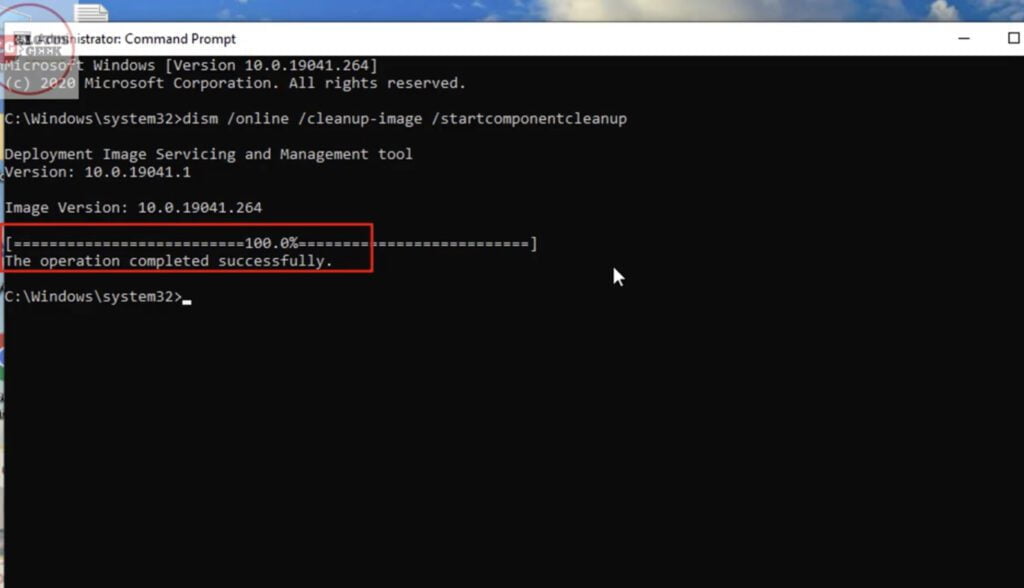
These individual commands will take some time to finish. So be patient and wait for each command to complete. Once all there command are completed close the command prompt and restart your computer.
Note:
1) If you face any issue while performing DISM command, please type the following command first and than proceed with DISM dism.exe /image:c:\/cleanup-image /revertpendingactions
2) If you face issue while performing Sfc /scannow command, please type following command and than proceed with Sfc /scannow : ICACLS C:\Windows\WINSXS where “C” is the letter of your operating system files. Make sure to type the correct letter
#Method 5 – By Restoring Registry Backup
As shown in above steps, kindly proceed with troubleshoot settings and open command prompt so that we can proceed with the commands to restore registry.
In command prompt window, type the following command hit the enter button :
D: Where letter “D” is the letter denoted to your operating system
Now to make sure we have chosen the correct letter or drive, type Dir in command prompt and hit the enter button
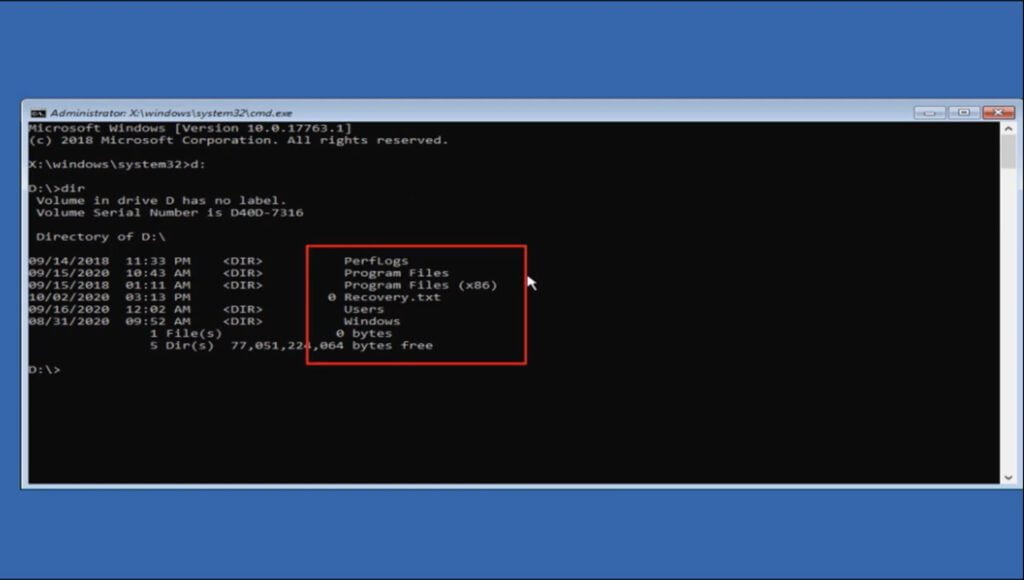
Now as shown in above image, we have entered the letter D correct as after entering the dir command, the directory of files are shown as program files and all which are system files.
Now proceed, and type below mentioned command one by one and hit the enter key after typing each command :
cd d:windows\system32
mkdir congifbak
copy config configbak
cd config\regback
dir
copy *..\*

Once the above commands are processed, your registry backup is restore from its storage. Now go ahead and close the command prompt.
Now restart your computer for the resolution.
That’s all about this error “DPC WATCHDOG VIOLATION” if you face any issue while performing these commands, kindly comment for further resolution.