If you’re an avid gamer, you know how frustrating it can be to experience packet loss in your favorite game. Valorant, the popular first-person shooter game, is no exception. Packet loss can cause lag, stuttering, and even disconnection of the game.
In this article, we’ll dive into the world of Valorant packet loss, discussing what it is, what causes it, and most importantly, how to fix it. On Reddit also, users found complaining about the issue of Valorant packet loss, Valorant update stuck and Valorant stuck at the loading screen.
This article will provide you with a comprehensive guide on how to fix Valorant packet loss, so you can enjoy a smooth and uninterrupted gaming experience.
Understanding Packet Loss
Before we dive into the Valorant packet loss fix, it’s essential to understand what packet loss is and how it affects your gameplay experience.
Read Also: Valorant Updating Stuck at 0 Kbps
What is Packet Loss?
Packet loss is a phenomenon where data packets traveling over a network fail to reach their destination.
In online gaming, data packets contain crucial information, such as your movement, actions, and the actions of other players in the game. When these packets fail to reach their destination, it results in a laggy and unresponsive gameplay experience.
What Causes Packet Loss in Gaming?
Packet loss occurs when one or more data packets traveling over a computer network fail to reach their destination. This can happen due to a variety of reasons, such as network congestion, faulty hardware, software bugs, or interference from other wireless devices.
In some cases, packet loss may be caused by issues with the internet service provider (ISP) or the server hosting the online application or game. Regardless of the cause, packet loss can have a significant impact on network performance, leading to slower speeds, increased latency, and a less reliable connection.
Common Causes of Packet Loss in Valorant
Now you must be aware of what packet loss is. Now we will deep dive into the common causes behind Valorant packet loss.
- Network congestion
- Unstable internet connection
- Poor Wi-Fi signal strength
- Outdated network drivers
- Firewall or antivirus software blocking traffic
- High network usage
- Faulty hardware
- Valorant server issue
Check the Packet Loss Graph in Valorant
To check the packet loss graph in Valorant, you can use the in-game network diagnostics tool. To access the tool, follow these steps:
- Launch Valorant and log in to your account.
- Open the game settings by clicking on the gear icon in the top right corner.
- Click on the “Video” tab and scroll down to the “Stats” section.
- Check the box next to “Client Network Info” to enable it.
- Start a game and press the “ESC” key to bring up the menu.
- Click on the “Performance” tab and then click on “Network”
By using this tool, you can monitor your Valorant packet loss rate in real-time and take appropriate steps to reduce packet loss in valorant.
How to Fix Valorant Packet Loss?
The causes mentioned above are just a few examples of what could be causing packet loss in Valorant. Now, let’s dive deeper into solutions for reducing packet loss in Valorant.
- Use a Wired connection
- Hard reset router
- Update Windows
- Update Network Drivers
- Close high network usage programs
- Flush DNS
- Use Google DNS server
- Use the preferred VPN service
- Check Valorant online status
Use a Wired Connection
Using a wired connection instead of a wireless connection can improve your network stability and reduce packet loss in Valorant. Follow these steps to switch to a wired connection:
- Connect an Ethernet cable to your computer and router.
- Disable Wi-Fi on your computer.
- Connect your system using an Ethernet cable
Now, launch the game to fix Valorant packet loss.
Hard Reset Router/Internet Connection
Sometimes, there is an unstable internet connection that is giving packet loss while gaming. So hard resetting your router can reduce packet loss in Valorant.
Follow these steps to hard reset your router:
- Turn off your router.
- Wait for at least 30 seconds.
- Turn on your router and wait for it to boot up.
Once booted again connect with your system and launch the game.
check if there are any spikes in packet loss while playing Valorant.
Update Windows
Thanks to the new updates from Microsoft, your Windows operating system is now better and free of bugs.
So, if you’ve been experiencing any kind of glitches or packet loss in Valorant, updating your operating system helps reduce packet loss in Valorant.
To update Windows, open the “Settings” menu and click on the “Windows Update”
Now, click on “check for updates” or “Download or install” to update your windows to the latest version.
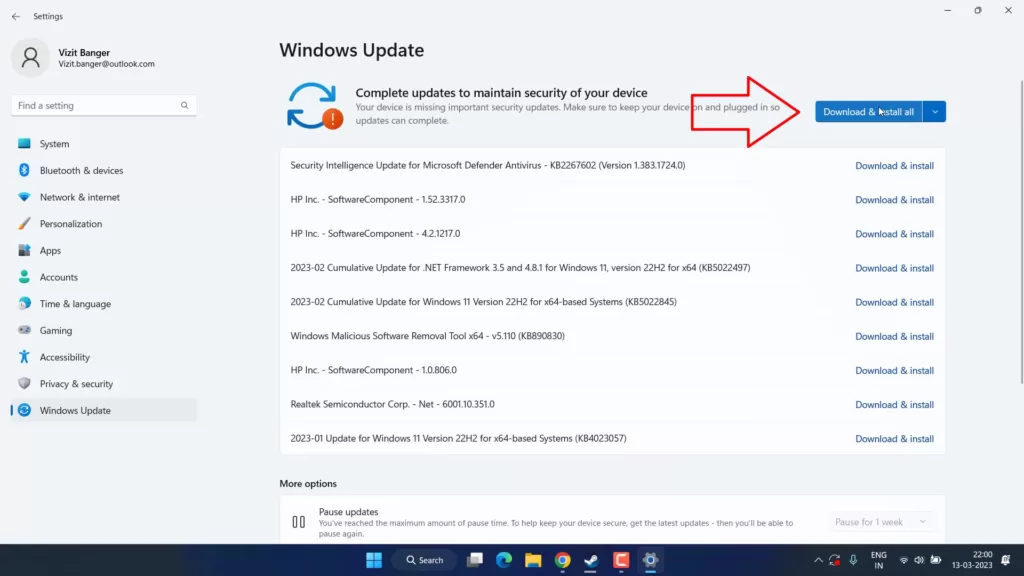
After updating Windows, please restart your PC and launch the game to stop packet loss in Valorant.
Update Network Drivers
Outdated network drivers can cause packet loss in Valorant because of the corrupted network files. To update your network drivers, follow these steps:
- Press the ‘Windows key + X’ keys and select “Device Manager”
- Expand the “Network adapters” category.
- Right-click on your network adapter and select “Properties”
- Click on the “Driver” tab and click on “Update Driver”
- Choose “Search automatically for drivers”

Follow onscreen instructions to update network drivers. Once drivers are updated restart your PC and launch the game.
Close High Network Usage Programs
It is always preferred to close all other programs except the game you are playing to help reduce the internet usage for other programs such as Google Chrome.
As soon as you close all the programs you will see a drastic reduction in packet loss because now all the internet connectivity is available for your game.
To close the programs:
- Right-click on the start menu and choose “Task manager”
- Click on the “Processes” tab
- Click on the “Network” tab
Here, all the programs that are using your internet connection will be shown in ascending order.

So, right-click on each of the programs and choose “End task” to close the programs.
This will close the programs and in turn, help you reduce packet loss in valorant.
Flush DNS
Flushing the DNS cache can sometimes help resolve packet loss issues. When you visit a website, your computer will cache its IP address in its DNS cache. However, over time, this cache can become outdated, leading to network issues such as packet loss.
Flushing the DNS cache will clear out any outdated information and force your computer to retrieve fresh DNS information. This may help fix packet loss issues by ensuring that your computer is using the correct IP addresses of the Valorant server.
To Flush DNS open the command prompt by clicking on the start menu and typing “cmd”.
Choose the option “Run as administrator”
Now type the following commands one by one and hit the enter key to clear the DNS cache
Ipconfig /flushdns Ipconfig /registerdns

After completing both commands, restart your PC.
Now, launch the Valorant to fix the packet loss spikes issue while gaming.
Use Google DNS server
Yes, using Google’s public DNS servers can sometimes help resolve packet loss issues in gaming. When you access a website, your computer sends a request to the DNS server to convert the website’s domain name into its corresponding IP address. If the DNS server is slow or experiencing issues, this can result in packet loss or other network problems.
By using Google’s public DNS servers instead of your ISP’s default servers, you may experience faster and more reliable DNS resolution, which can help reduce packet loss.
To use Google’s DNS servers, right-click on the start menu and choose “Run”
Now type the following command in the “Run” window and hit enter key :
Ncpa.cpl
Here, select your Wifi adapter and open the properties by right-clicking on it.
Here, Untick the option “TCP/IPv6”
Now, right-click on “TCP/IPv4” and select the option “Properties”
Here, tick mark the option “Obtain the following DNS server addresses” and type in the following address :
Preferred DNS server: 8.8.8.8 Alternate DNS server: 8.8.4.4
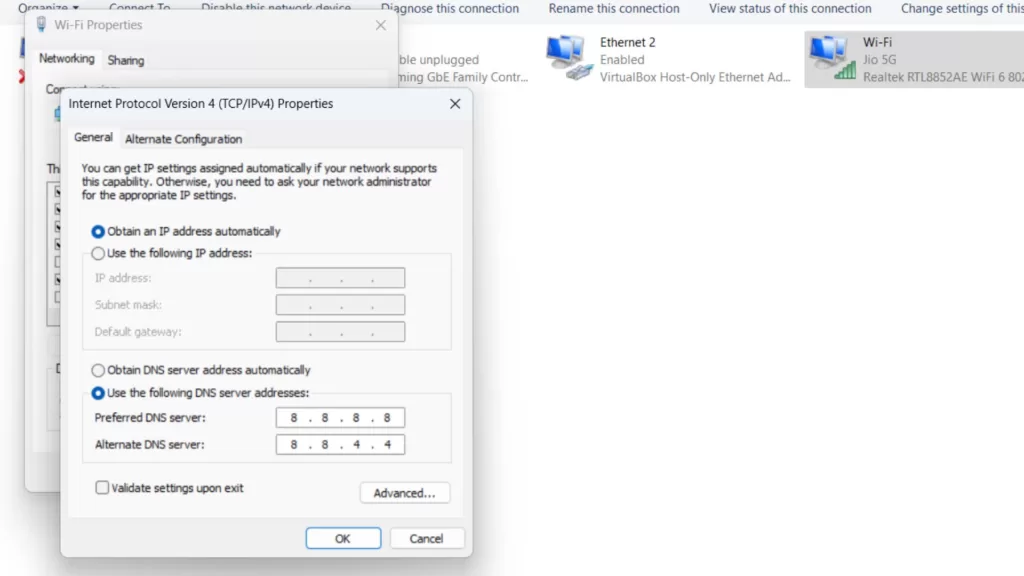
If, the above DNS doesn’t work well then use the following address :
Preferred DNS server: 1.1.1.1 Alternate DNS server: 1.0.0.1
Now, hit the”OK” button and again flush your DNS as shown in the above steps by using the command “ipconfig /flushDNS”
Restart your PC and try to play Valorant to stop packet loss.
Use the preferred VPN service
A VPN works by routing your internet traffic through a secure and encrypted connection to a remote server. This can help improve your internet connection by Routing optimization and ISP throttling.
However, not all VPNs are created equal, and some may not be optimized for gaming or may have slow servers.
If you’re experiencing packet loss in Valorant, it’s worth trying the best VPN to see if it improves your connection and helps you fix packet loss in valorant.
Check Valorant Online Status
Checking the status of Valorant’s online servers can help you identify if packet loss is being caused by issues on the game’s servers. If the servers are experiencing problems or are undergoing maintenance, it can cause Valorant packet loss or other connection issues for players.
In this case, there may not be anything you can do to fix the issue, and you’ll need to wait for the servers to be restored to full functionality.
To check the status of Valorant’s online servers, you can visit the official Riot Games website or Valorant’s official Twitter account for announcements and updates. If the servers are experiencing problems, Riot Games will typically provide updates on the estimated time for server restoration or any workarounds that players can use in the meantime.
Conclusion
Valorant packet loss can be frustrating, but by following the solutions mentioned in this article, you can fix packet loss issues and improve your gaming experience.
Remember to check your network performance regularly and take necessary measures to prevent packet loss in Valorant.
Read More
- A D3D11 Compatible GPU is Required to Run the Engine Valorant
- Fix Valorant Freezes PC on Startup 2023
- 7 Best Mouse for Valorant Gaming in 2023!
- Fix Valorant Stuck on Loading Screen
- Windows Cannot Access the Specified Device Valorant
How to Stop Packet Loss in Valorant?
Here are some steps you can take to stop packet loss in Valorant:
Update your network drivers
Check your network connection
Use a wired connection
Close other network-consuming programs
Check Valorant’s servers
Use a VPN
Can a VPN fix packet loss?
A VPN can sometimes help fix packet loss by optimizing your network connection or bypassing ISP throttling. A VPN works by routing your internet traffic through a secure and encrypted connection to a remote server, which can improve your routing and ISP throttling.
If you’re experiencing packet loss, it’s worth trying a VPN to see if it improves your connection, but it’s also important to consider other factors that may be contributing to the issue.”
What is packet loss in gaming?
Packet loss in gaming refers to the loss of data packets sent between your computer and the game server. These data packets contain information about your actions in the game, such as movement, shooting, and interaction with other players. When packets are lost, the game may not register your actions, resulting in lag, stuttering, or even disconnections.
Packet loss can occur due to a variety of factors, including network congestion, hardware issues, outdated drivers, or problems with the game’s servers. It can also be caused by your Internet Service Provider (ISP) throttling or slowing down your connection, especially during peak hours or when you’re playing games that use a lot of bandwidth.


