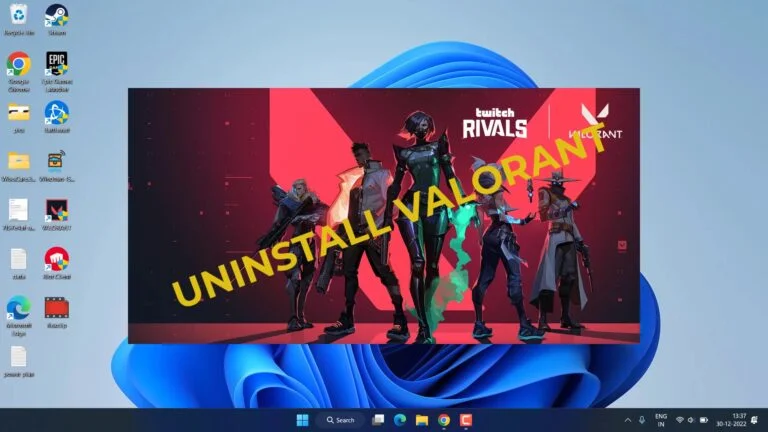Valorant is no doubt, one of the best shooter games played worldwide but it’s also a problem for users who are running out of space as Valorant requires a massive amount of hard disk space to install and play. So, some users want to Uninstall valorant on their PC due to a shortage of space in their hard disk.
The problem is users aren’t able to completely uninstall valorant on PC because of its massive size or else because of not knowing the proper steps to uninstall valorant. So here I have come up with the solution to completely uninstall Valorant as well as Riot Client on pc.
Here is a video link if you would like to watch to uninstall valorant :
Now, let’s discuss each step to uninstall valorant on pc
Firstly we will start with the basic step to uninstall valorant on pc. Open up your settings menu by clicking on the start menu and choosing the option of settings over here.
In the settings menu, click on “Apps” from the left pane and then click on “Installed apps” to open the list of all the installed apps on your pc.
Now, scroll down in the alphabetical view, and you will find Riot client, Riot vanguard as well as Valorant in the last of the menu.
Firstly, you need to click on the three-line menu available on “Valorant” and select the option “uninstall” to uninstall Valorant on pc. Make sure you first choose the “valorant app” to uninstall from your pc else you cant uninstall valorant on pc.

After installing Valorant no you can choose “Riot Vanguard” to uninstall from your pc in order to completely uninstall Valorant as well as Riot client from your pc.
Uninstall Valorant on PC by using Command Prompt
Now, by using the above method while uninstalling valorant, some users may be successful but some are not and they can’t uninstall Valorant or Riot client in Windows 11 because of the process running in the background or because Valorant refuses to uninstall.
So, first of all, you need to open the task manager by right click on the start menu and choosing the option task manager.
Now in task manager, under the processes tab close all the relevant processes of valorant such as Valorant, Riot client and Riot vanguard by right-clicking on each process and choosing the option end task.
After closing the process, click on the start menu and type cmd. Select the option run as administrator to run the command prompt in the admin mode. Now in command type the following commands one by one and hit enter key:
- sc delete vgc
- sc delete vgk

Now close the command prompt and Don’t forget to restart your PC else these commands will not work.
After restarting your PC, head over to C:/Program files/Riot vanguard folder. Here, right-click on the Riot vanguard folder and choose the option to delete all the files of Riot vanguard from your pc. After deleting the folder, you can proceed with the above step which is method 1 to completely uninstall valorant and riot client from your pc.
Uninstall Valorant on PC using third-party software
Now if the above methods failed to uninstall valorant and riot client in windows 11, you can uninstall valorant using third-party software which I personally recommend because it’s totally free to use and you don’t even need to install it in your system.
Click the link to download Revo uninstaller Free version and save it in your system.
Now, extract the zipped folder in windows 11 by just opening the folder and drag and drop the Revouninstaller_Portable onto your desktop.
After extracting, open the RevoUninstaller_Portable folder and run “RevoUPort” as an administrator by right click on it and choosing the option run as admin.

Now interface of the Revo Uninstaller would open for you. From here, find the “valorant” click on the valorant and click on the option “Uninstall” available at the top of the app.
Note: Make sure you first uninstall valorant else it won't be uninstall from your pc
Now, after uninstalling valorant, Revo uninstaller will open up again to provide the remaining files of Valorant. So, first, click on the option “Select all” and then “Delete” and this will completely uninstall Valorant on your PC for you.

Now, after deleting all the leftover registries as well as Valorant folders, hit the finish button and this will uninstall valorant from your pc.
Now, go ahead and proceed with the same steps to uninstall Riot Client on your PC this way you will be able to Uninstall both Valorant as well as Riot Client from your PC.
That’s all folks. This is all you have to do in order to Uninstall Valorant and Riot Vanguard on Windows 11 PC
Let me know in the comments if it doesn’t work out for you so that I can further provide you more support to “Uninstall Valorant pc PC” if you get another way to get rid of this problem do mention it so that other viewers also get benefitted from the solution you provided.
Read More
- 2 Ways to Fix Valorant Riot Client not opening
- Valorant Running in Background but not Showing
- Valorant Updating Stuck at 0 Kbps
- Valorant FPS Drop After Update
Why can’t I uninstall Valorant?
You cannot uninstall valorant because either the program is running in the background or because you are trying the install riot client or riot vanguard first which is the major cause of valorant not uninstalling in Windows 11. The proper way to uninstall Valorant is to first open the settings menu and choose the apps. Find installed apps and uninstall Valorant first and then uninstall Riot vanguard and Riot client.
How to uninstall Riot client?
In order to uninstall riot you either have to uninstall Valorant on pc and if you do not want to uninstall valorant first, then open the command prompt with admin privileges, and type these two commands one by one:
sc delete vgc
sc delete vgk
now, restart your pc and open C:/Program files folder. Here find and delete Vanguard folder so that you will be uninstall Riot client in Windows 11
How to delete Uninstall Riot vanguard?
In order to uninstall riot vangaurd in windows 11, you need to first open the task manager and close all the relevant processes of valorant from the processes tab. After that open the command prompt with admin privileges, and type these two commands one by one:
sc delete vgc
sc delete vgk
now, restart your pc and open C:/Program files folder. Here find and delete Vanguard folder so that you will be uninstall Riot vangaurd in Windows 11
Where is Valorant Uninstall EXE file?
Valorant uninstall EXE file cannot be found like this and you cannot uninstall valorant unless you close all the relevant programs and delete the riot vanguard process from your pc. To uninstall you can go to settings>Apps>Installed apps>Valorant
Click on three line menu and choose the option to uninstall valorant on pc.