Media Creation Error 0x80072f8f 0x20000 by running the tool as an Admin
Lets start with basic troubleshooting step to fix error 0x80072f8f 0x20000 by running the tool as an administrator. As many users have reported that by running the media creation tool as an admin have fixed out the issue and they wont be facing the same error code again while upgrading to windows 10All you need to do is to right click on media creation tool and choose the option run as admin :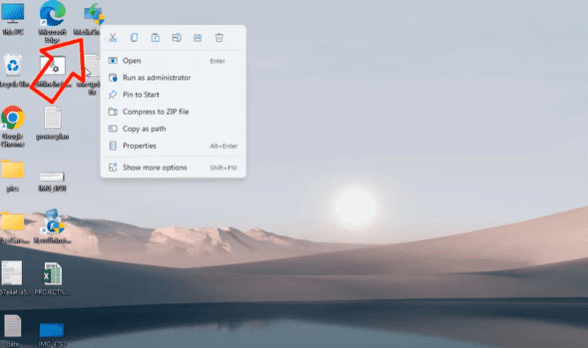
Fix 0x80072f8f 0x20000 error Using registry Editor of Windows
In this method we are going to fix error code 0x80072f8f 0x20000 by using the registries of windows so that you would be able to upgrade to windows 10 without any kind of error using the media creation toolOpen run command by clicking on the start menu and type run.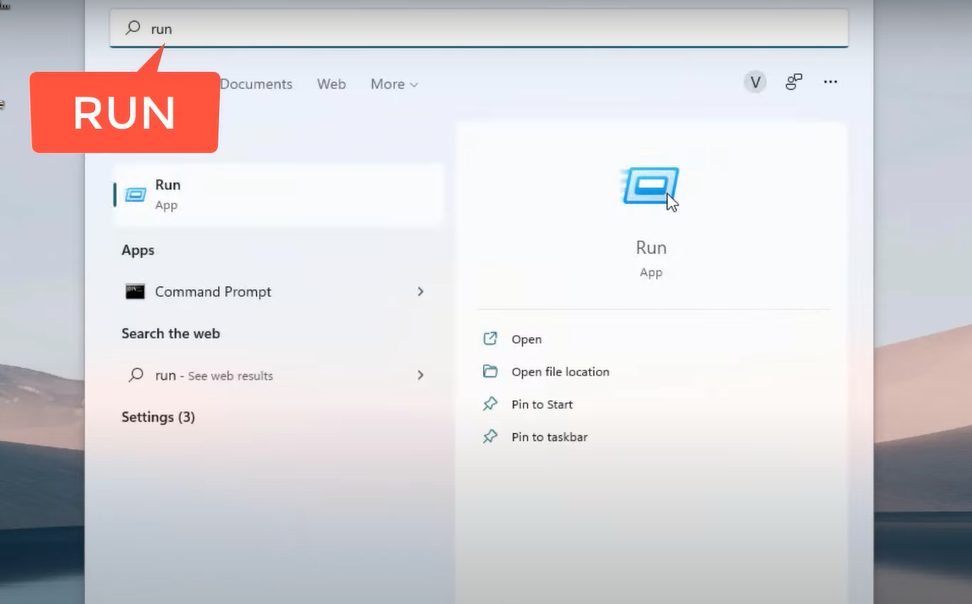
Computer\HKEY_LOCAL_MACHINE\SOFTWARE\Microsoft\Windows\CurrentVersion\WindowsUpdate\Auto Update
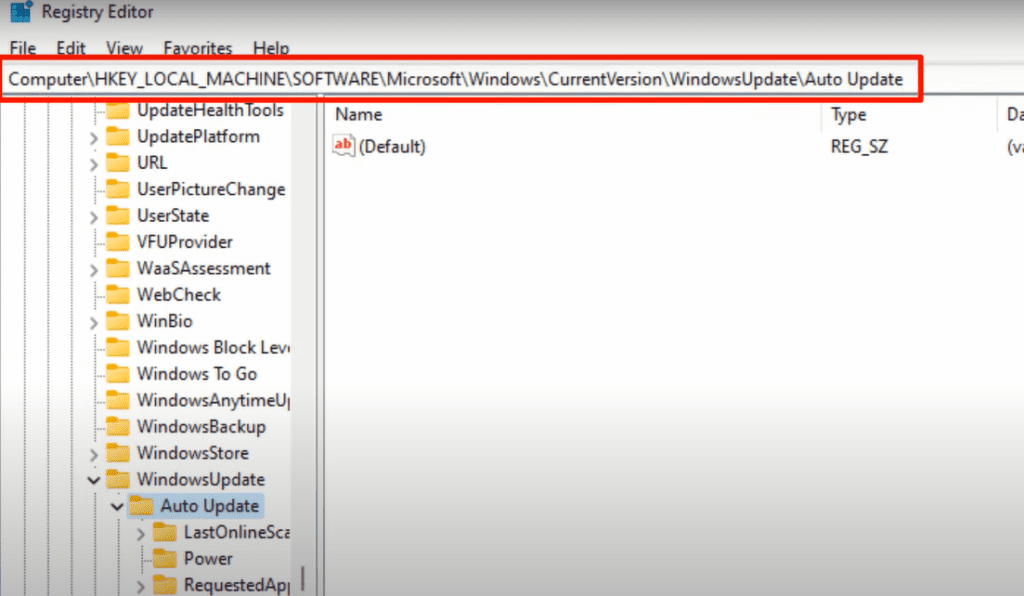
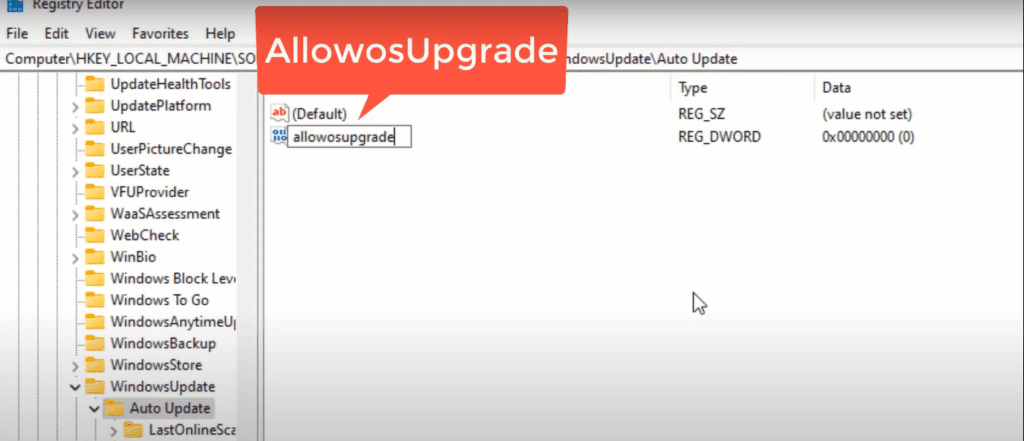
Windows 10 Upgrade error 0x80072f8f 0x20000 by enabling TLS
TLS is transport layer security which is an encryption protocol that helps protect internet communications.By enabling TLS you will be able to upgrade to windows 10 from windows 7 using the media creation tool without the error code 0x80072f8f 0x20000.So, in order to enable TLS you need to download Windows 7 catalog update from the official website.Click on the link to download windows 7 TLS update file.Once the website is opened go ahead and download the corresponding windows 7 update file Update for Windows 7 for x64 based systems (KB3140245) for 64-bit system and file Update for windows 7 (KB3140245) for 32-bit based system.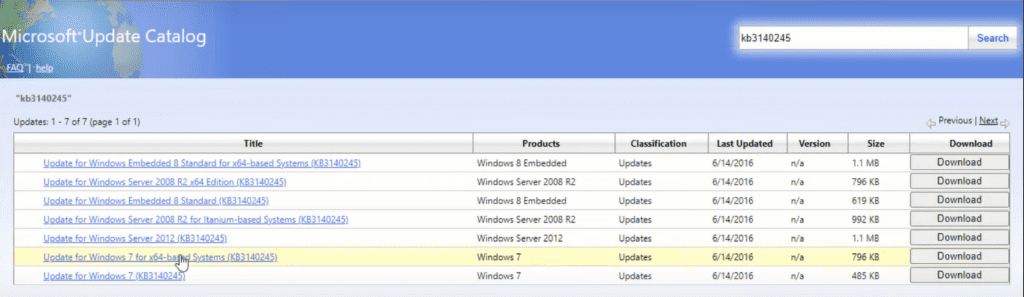
By refreshing all the windows update components
In this method we are going to refresh all the windows update components by running a script. Once you refresh all the update components you will be able to install windows 10 from windows 7 without any upgrade error code 0x80072f8f 0x20000So, just copy the below mentioned script and paste the script by creating a new Notepad file in your desktop. Here is the script to copy :SC config trustedinstaller start=auto net stop bits net stop wuauserv net stop msiserver net stop cryptsvc net stop appidsvc Ren %Systemroot%\SoftwareDistribution SoftwareDistribution.old Ren %Systemroot%\System32\catroot2 catroot2.old regsvr32.exe /s atl.dll regsvr32.exe /s urlmon.dll regsvr32.exe /s mshtml.dll netsh winsock reset netsh winsock reset proxy rundll32.exe pnpclean.dll,RunDLL_PnpClean /DRIVERS /MAXCLEAN dism /Online /Cleanup-image /ScanHealth dism /Online /Cleanup-image /CheckHealth dism /Online /Cleanup-image /RestoreHealth dism /Online /Cleanup-image /StartComponentCleanup Sfc /ScanNow net start bits net start wuauserv net start msiserver net start cryptsvc net start appidsvcNow once you copy and paste all the above script into the notepad file, click on the file menu and choose the option “save as” give it a name “updateerrorfix.bat” make sure you give it a name as it is and in the save as type choose the option “All files” as shown below :
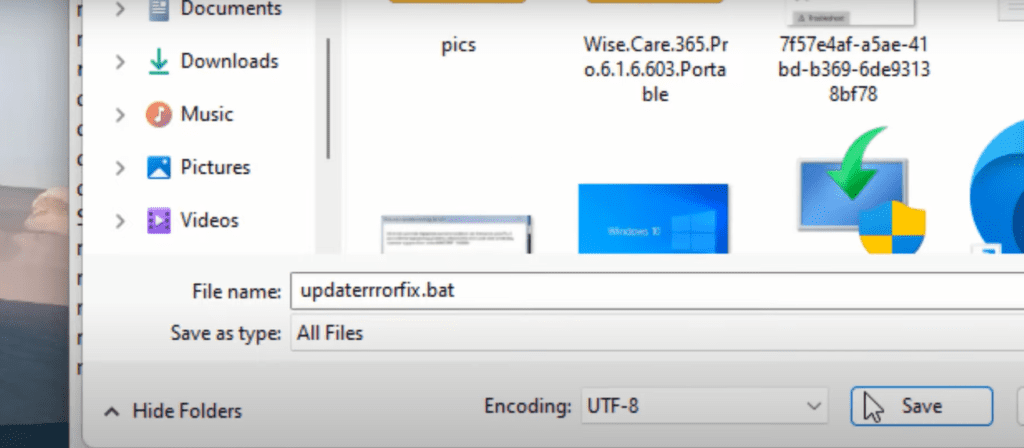
Using Windows 10 ISO file
Now all the above method fails, last hope is to download an ISO file of windows 10 so that you can upgrade to windows 10 from windows 7 without any error code of media creation tool 0x80072f8f 0x20000.As we are aware that Microsoft doesn’t provide the option to download windows 10 ISO file directly, so we have to take help of third party tool in order to download windows 10 ISO file and then using the download file to upgrade to windows 10 from windows 7 without media creation tool error 0x80072f8f 0x20000 in Windows 7Click here to download Windows 10 ISO downloader toolOnce the tool is downloaded the interface of the tool look as shown below :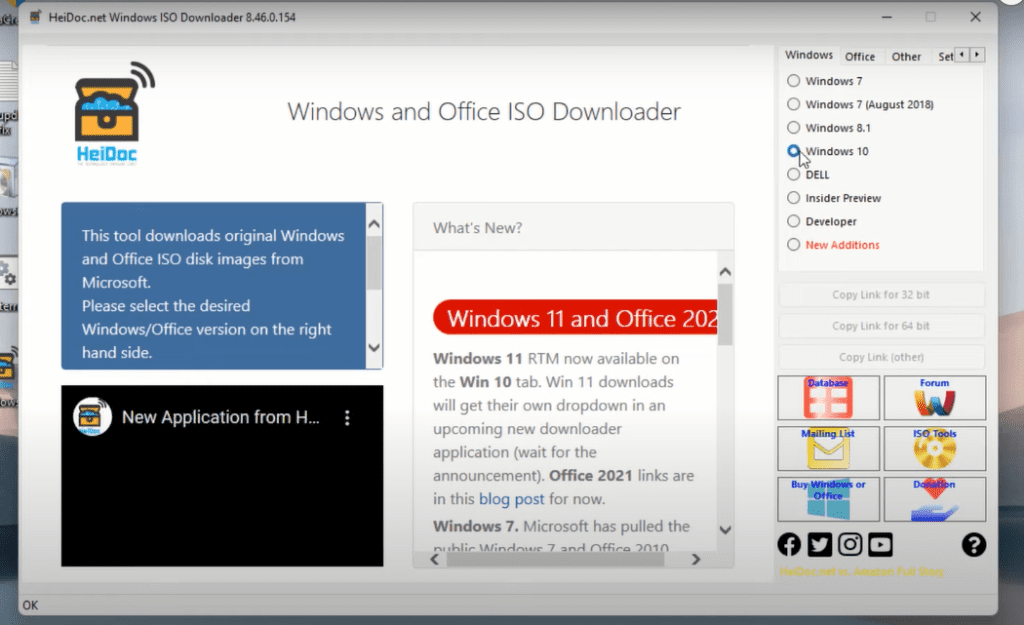
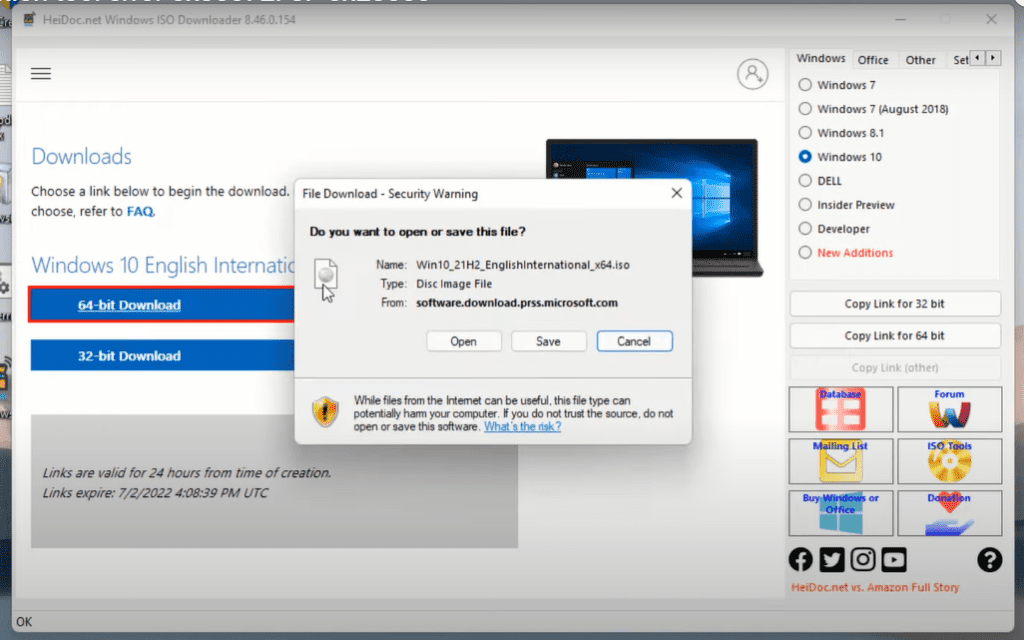
Read Next
- Upgrade Windows 10 Home to Windows 10 Pro for FREE
- There is a problem with your office license
- Automatically clear RAM cache memory
- How to use pendrive as RAM
How to fix media creation tool error 0x80072f8f 0x20000 windows 10 upgrade?
5 simple yet effective ways to fix media creation tool error 0x80072f8f 0x20000 windows 10 upgrade :
1) By running media creation tool as an admin
2) By clearing Windows update components
3) By enabling TLS 1.2
4) Using Windows 10 ISO file directly from Microsoft
5) By Enabling Operating system upgrade using registry editor
How do I fix error 0x80072F8F in Windows 10?
Error 0X80072F8F occurred in media creation tool during Windows upgrade. here are the ways to fix :
1) By running media creation tool as an admin
2) By clearing Windows update components
3) By enabling TLS 1.2
4) Using Windows 10 ISO file directly from Microsoft
5) By Enabling Operating system upgrade using registry editor


