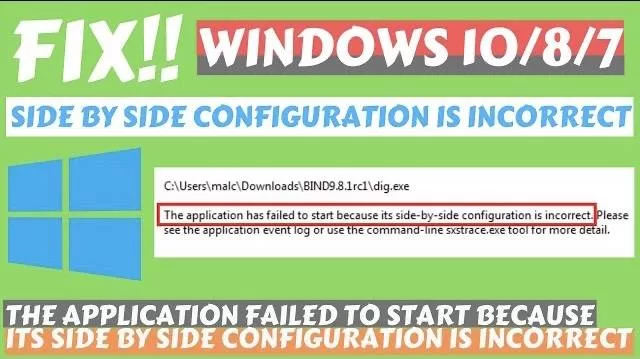In this guide we are going to show you the resolution for the so called error “the application failed to start because it’s side by side configuration is incorrect”. To add it, please see the application event log or use the command line sxstrace.exe tool for more details.
There are many reasons for the above said error which include unavailability of Visual C++ runtime package. Although visual C++ is programming which comes preinstalled or else installed with windows update, the only problem is about its versions.
Below is the video tutorial for resolution if you would like to watch. Have a look :
So, let’s discuss each method to fix one by one to fix the error
#Method 1 – By checking and repairing the corrupted files
The so called error “application failed to start because it’s side by side configuration is incorrect” may occurred due to corruption in the system. So first of all we are going to repair those corrupted files to fix side by side configuration error in windows PC.
Also Read: System Doesn’t Have any Boot Option
In order to check and repair your pc for corrupted files and folder, firstly you need to open your command as an administrator.
Click on start menu and type cmd and choose command prompt as administrator to open the command prompt
 once command prompt is open you need to type here following command and hit the enter button.
once command prompt is open you need to type here following command and hit the enter button.
Sfc /scannow
Please wait as time command will upto 30 minutes to process depending upon the speed of your PC
 Once this command is completed, do not exit the command. This time type another command :
Once this command is completed, do not exit the command. This time type another command :
dism /online /cleanup-image /restorehealth
once typed the command again hit the enter button and wait patiently until the process is completed
 Once the process is completed to 100% please exit the command prompt and restart your PC for the changes to take effect. This method repair your corrupted system and resolve the issue of “application failed to start because it’s side by side configuration is incorrect”
Once the process is completed to 100% please exit the command prompt and restart your PC for the changes to take effect. This method repair your corrupted system and resolve the issue of “application failed to start because it’s side by side configuration is incorrect”
#Method 2 – By Re-installing Microsoft Visual C++
If Microsoft Visual with matching windows is not installed onto your system than also you will be encountered with the error “the application failed to start because it’s side by side configuration is incorrect” so lets go ahead and install Microsoft visual c++
In order to reinstall Microsoft Visual C++ in your pc, you first need to uninstall it completely from your computer and than re-install from the official Microsoft website.
Simultaneously press windows key + R key to open the command prompt and type here appwiz.cpl to open program and feature
 Once program and feature is opened, you will find Microsoft visual C++ different programs installed in your computer. What you need to do is to uninstall each program one by one by right clicking on click on Uninstall button to uninstall Microsoft visual C++ from your windows PC.
Once program and feature is opened, you will find Microsoft visual C++ different programs installed in your computer. What you need to do is to uninstall each program one by one by right clicking on click on Uninstall button to uninstall Microsoft visual C++ from your windows PC.
 Once you uninstall all the Microsoft Visual C++ from your PC, your next step is to install the program again by downloading from the official website.
Once you uninstall all the Microsoft Visual C++ from your PC, your next step is to install the program again by downloading from the official website.
Once you click on the above link, it will open up Microsoft official website from there you can easily download Microsoft Visual C++

After downloading the program, install it in your PC and restart it for the changes to take effect. It will surely workout and resolve the error “the application failed to start because it’s side by side configuration is incorrect”
Also Read: We Can’t Find Your Camera Error Code 0XA00F4244
#Method 3 – By using Registry Editor
If above two methods doesn’t work out for you, we will proceed by editing your registry editor.
First of all you need to open your registry editor by simultaneously pressing the windows key + R key to open the run command and type Regedit to open registry editor in your PC

Once registry editor is open, you need to locate the following path in registry editor :
Hkey_Local_machine\software\microsoft\windows\currentversion\sidebyside\winners\x86_policy.9.0.Microsoft.vc90.crt_1fc8b3b9a1e18b3e_none_02d0010672fd8219

Once you open this key, find a folder with name 9.0 right over here, and in right pane, double click on default file to open it and make the value in the value data column matches with the last file

If the value doesn’t match, edit it and change the value as it is shown in the file. Once completed exit the registry editor and restart your PC for the changes to take effect. After restart your PC go ahead and try to install the program again. This time your problem should be resolved.
#Step 4 – By downloading installer again
In this step we are going to fix the probable cause for the said error by downloading the installer again for that particular program.
Something there is some glitch in the program itself which cause the error the application failed to start because it’s side by side configuration is incorrect. This is the reason why I am here telling you to download the installer again to fix this issue.
for Eg : if you are facing the problem of “the application failed to start because it’s side by side configuration is incorrect” while installing Microsoft office in your windows PC. So here my suggestion is to download the program/installer again and if possible to download the program from it’s official website so that we don’t have any doubt that if installer/program is corrupted or not.
once downloaded the program, try downloading the program again and check for any error.
#Step 5 – By Resetting this PC
If all the above method failed to fix your side by side configuration is incorrect error than we are only left with resetting the system.
In order to reset this PC you need to enter into the settings menu of your computer. Click on the start menu and type “Settings”
Click on first option available to open the settings in your PC.
In settings menu, choose or click on “update and security” to open the troubleshoot windows

Once you click on “Update and Security” option, it will open up another windows to you.
Click on “Recovery” tab in the left hand side pane to open the recovery environment in your windows PC.
In the recovery environment you need to choose the option “Reset this PC” to start the process

Once you choose or click on the “Get Started” button, it will open up the reset environment to you. You are now welcomed with two options :
1) Keep my files
2) Reset Everything

My personal recommendation to you is to choose the option second “Remove Everything” but before proceeding make sure to take the back up of your data as this process will completely wipe out your data.
If you don’t have the time or enough space to take the back of your data than choose the option first “keep my files” and proceed with the resolution.
Once you proceed, now you are again welcome with two options :
1) Cloud Download
2) Local Reinstall

Choose the option second “Local Reinstall” to proceed with the process.
that’s all you have to do. Rest will taken care by your windows recovery environment. The process will take upto 30 minutes depending upto the speed of your PC. Once completed restart your PC and check for the resolution of error.
These are few steps by which you can rectify the error “the application failed to start because it’s side by side configuration is incorrect”
Conclusion: the error “Application failed to start because it’s side by side configuration is incorrect” generally occurred due to outdated visual C++ or may be due to problem in the installer. Whatsoever is the reason we have tried to fix this issue in the article. If your problem is still persists kindly comment with the error and ll you provide more ways for resolution.