While trying installation windows whether it’s a clean install or it’s upgrade, many users reported that they received an error “System doesnt have any boot option. Please select other boot option in boot manager” in Windows 10, Windows 8 as well as in Windows 7. There are various reasons for this type of problem some are like secure boot is enabled, legacy mode is disabled etc etc. The said problem is not limited to certain manufacturers and can be seen in most of the manufacturers and models.
While facing this type of problem, system doesn’t boot up and you are unable to install the windows in your system because it doesn’t recognize your USB or CD/DVD.
If you are also the victim of problem “system doesnt have boot option” read the complete articles to get to solution of your problem.
Here is the video tutorial for step by step solution of your problem. Have a look :
#Method 1 – Fix System Doesnt Have Any USB Boot Option By Disabling Secure Boot Option
To disable secure mode in your PC you need to access the BIOS settings of your system.
Restart your system and then keep on tapping the delete key until you enter into the BIOS settings of your system.
Depending upon the manufacturer, key to enter into BIOS settings is different for different manufacturer. It may be F1,F2,F8,F12 or delete key. If you haven’t find or confused for the key to enter into bios you can google by giving the name of the manufacturer. For eg. for Lenovo Thinkpad the key (BIOS) to enter is “F1” as shown below :

If you have looked, most of the times the key to enter into BIOS settings is displayed on the screen when you restart your system.
Note : For UEFI users, you need to hold the Shift key while clicking the Restart button.
after that proceed to Troubleshoot > Advanced options > UEFI Firmware Settings

Now once you gain access to BIOS mode, look for a setting “Secure boot”. Depending upon your BIOS, you may find it inside the Security, Boot or Authentication tab

Hit the enter button once you find “Secure Boot” option and select the option “Disabled”

Now press the “F10” key to “Save and Exit” and restart your system.
Now check if problem “your system doesn’t have any usb boot configuration” coming or not. If you still encounter the same problem proceed to the next step.
#Method 2 – Fix System Doesn’t Have any USB Boot Option. Please Select Other Boot Option in Boot Manager by Enabling Legacy Boot
Sometimes your windows PC have the option to select UEFI, Legacy or Both but by default it was set to UEFI however the USB you are using is in Legacy mode, because most of the users doesn’t remember which mode they use to build installation USB and to be very frank, most users doesn’t know which mode they should go for. So in this method we gonna change in BIOS settings and enable the Legacy mode so that if the problem due to boot, it can be resolved.
In order to change the legacy mode, again enter your BIOS settings as shown in the above method.
process for both UEFI as well as LEGACY shown in the above steps. So depending upon the type of system you have please have access to your BIOS settings.
Now in BIOS settings, find “Legacy Boot” option. Depending upon the type of manufacturer you may find the option either in “Start up” “Advanced” or in “Boot” menu options.
once you find “Legacy boot” make sure you set it as enabled. To “Enable” hit the enter key after choosing the option “Legacy boot” and choose the option “Both”(if available) else select “Legacy” as shown below.
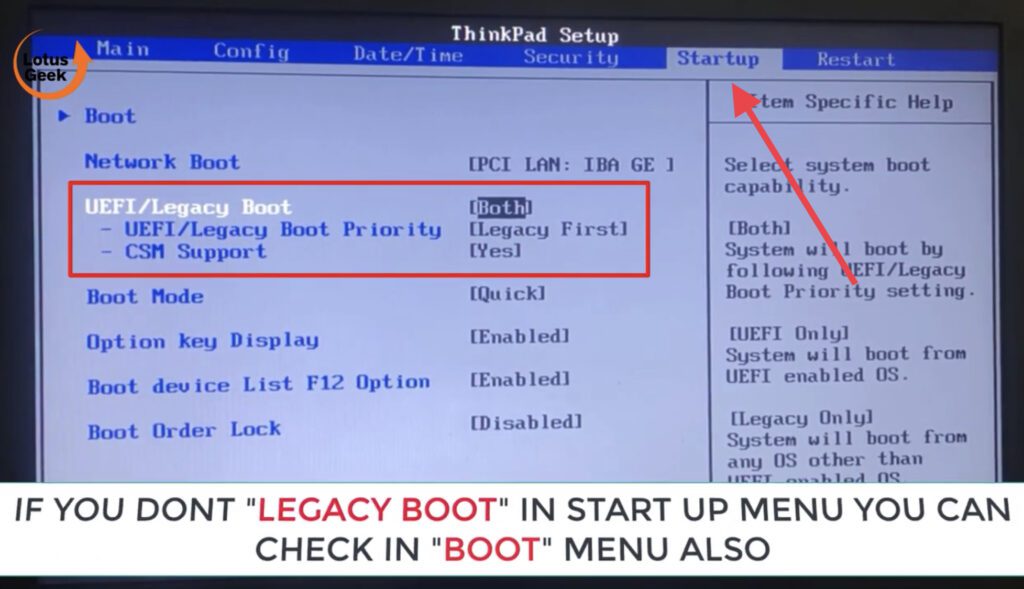
Now if the option “CSM support” is available make sure you set it as “yes”
Now press the F10 key and choose the option “yes” and again hit the enter key to save the changes and to exit BIOS mode.
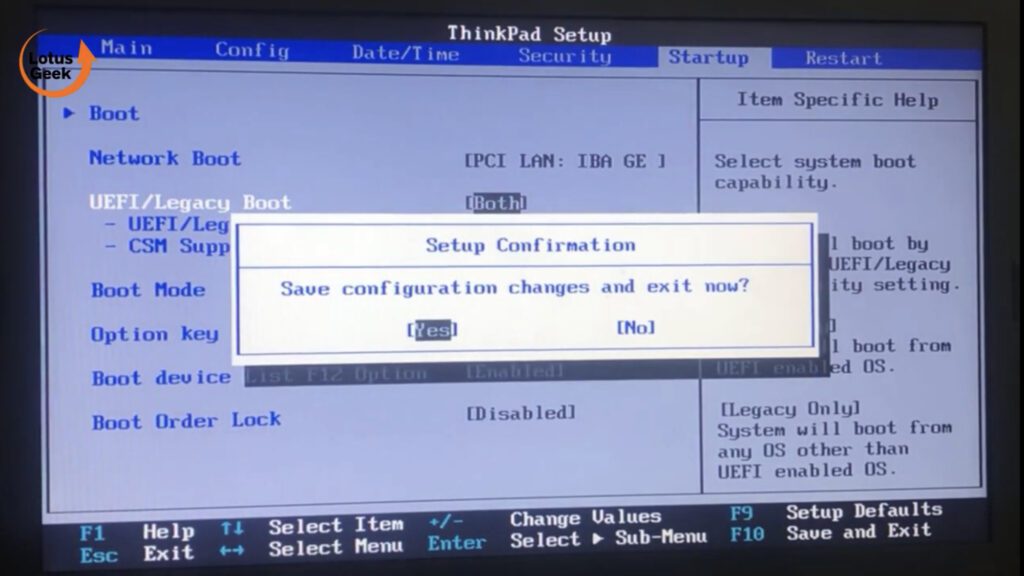
Now go ahead and restart your system and check again if the problem is resolved or not. If still the problem persists we will proceed to the next step.
#Method 3 – Fix System Doesn’t Have any USB Boot Option. Please Select Other Boot Option in Boot Manager by Resetting BIOS Settings
In this step we are going to reset all the BIOS settings of your system to system default so that if there is any error or the above two steps failed to work than follow this step to restore the BIOS settings to default.
Again as shown in the above steps open your BIOS menu. In BIOS menu, find option “Load Setup default” you can find the same in “Restart” menu or in “Boot” menu.
Now choose the option and hit the enter key to select the option “Yes” which is load default configuration.
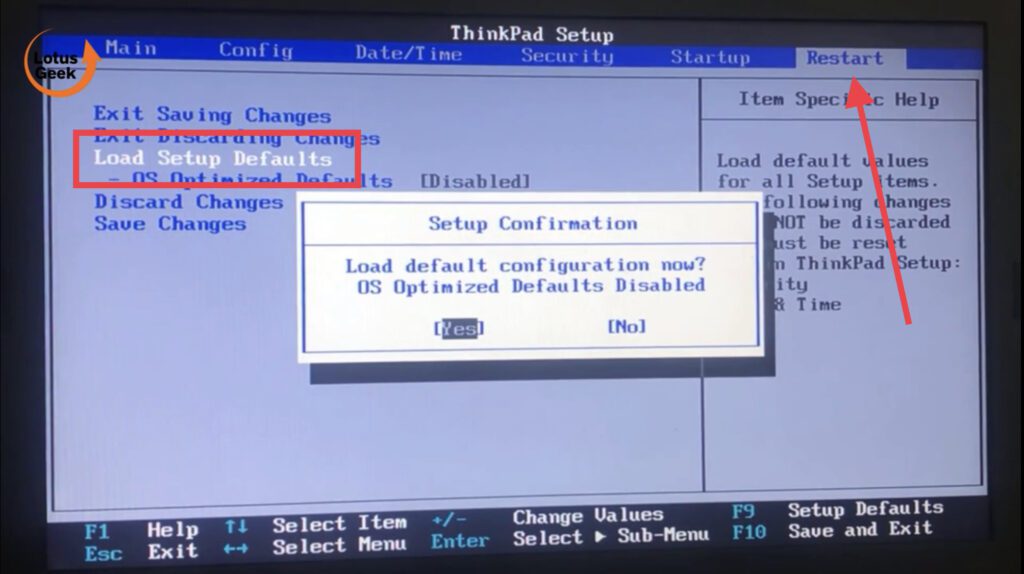
Now again restart your system and check for error this time.
#Method 4 – Fix System Doesn’t Have any USB Boot Option. Please Select Other Boot Option in Boot Manager by Disabling Lenovo Service Engine (for Lenovo PC Only)
On Lenovo systems, the error system doesn’t have usb boot configuration can also be occurred due to a utility name “Lenovo Service Engine”
Although there is no effect on the system but many users have reported the it result in the problem of “system doesn’t have any boot configuration” if it’s left enabled. So let’s go ahead and “disable it”
Again enter your BIOS mode as shown in the above steps. Now in BIOS mode use the arrow keys to locate “Security” tab
Here move down to “Lenovo Service Engine” and set it as “Disabled”
Now save the BIOS configuration and exit your BIOS settings.
This time restart your system and recreate the situation that is causing the error of “system doesn’t find any usb boot configuration” and check for any error.
So, in this articles I have discussed four possible ways to resolve the error “system doesn’t have any usb boot configuration” hope these solutions help you out in resolving your problem.

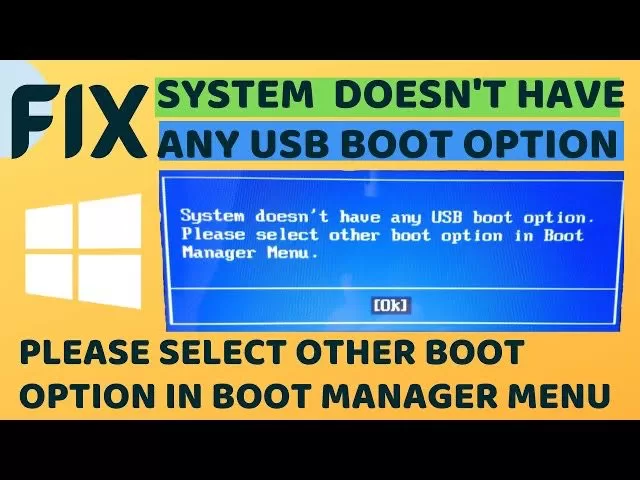

Thanks so much for the blog post.Thanks Again. Great.