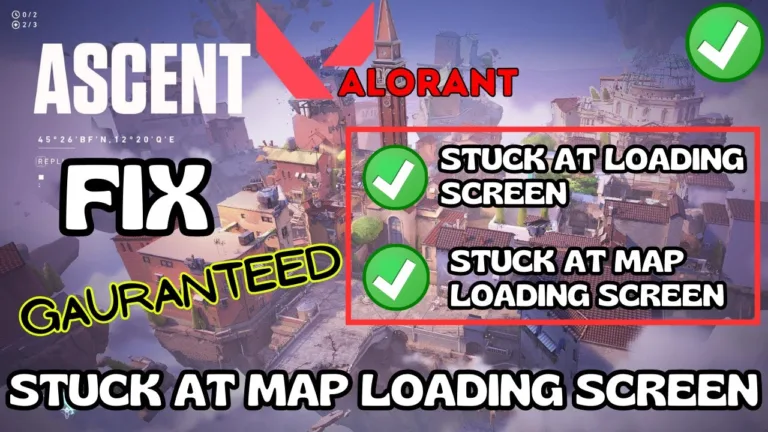If you are a fan of Valorant, you know how frustrating it can be when the Valorant is stuck on the loading screen. You want to jump into the action and enjoy the thrilling gameplay, but instead, you are left staring at the loading screen of the game or even sometimes you get an AFK penalty.
Well, you are not the only one who is facing the problem of Valorant stuck on the loading screen, which can be seen on the Valorant forum site.
So, in this article, I’ll share my ways of fixing the issue of the Valorant loading screen stuck after hitting the play button.
Cause of Valorant Loading Screen Stuck
Several factors are contributing to this connection error. Below mentioned are some of them:
- Conflicting Antivirus- If you installed third-party antivirus it may conflict with Valorant anti-cheat software which in turn doesn’t let you launch the game properly.
- DNS server- Sometimes the default gateway of your internet provider may cause the Valorant loading screen stuck so it’s better to reset or change the default DNS.
- Conflicting Programs- There are some programs that are not compatible with Valorant, so better to remove those programs to play Valorant.
- Virtualization-based security- Windows default VBS sometimes causes the game to stuck on the loading screen.
Fix Valorant Loading Screen Stuck
Here are the methods that you can follow to fix Valorant stuck on the map loading screen so that you can enjoy your match without getting the AFK penalty :
Update Windows
First of all, make sure your windows is up to date.
Go to settings > Windows Update > Check for updates
If updates are available make sure to download and install to fix Valorant stuck on loading screen.
Remove Conflicting Programs
Some programs seem to be conflicting with Valorant and don’t let you play the game. So you need to disable those programs. Below are the programs that conflict with the Valorant so make sure you either disable them or remove them from your system.
- Riva Tuner
- MSI Afterburner
- Masterplus
Another hardware that seems to conflict with Valorant Anti-cheat software is KVM Switch. So if you have attached any type of KVM Switch to your system make sure you unplug it.
Run in Admin and minimized mode
You need to run Valorant in admin as well as minimized mode. To do so:
- Right-click on Valorant and choose properties
- Select compatibility mode
- Checkmark the option “Run as administrator”
- Click on the “shortcut” tab and from the drop-down list select “Minimized”
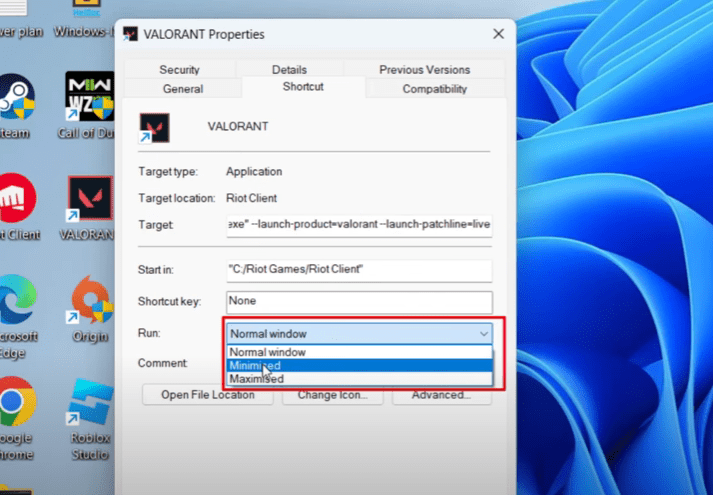
Hit save and relaunch the game to fix the Valorant loading screen stuck.
Turn off Virtualization-based Security
Another method to fix Valorant stuck on loading is by disabling the virtualization-based security. To do so
- Open the settings menu and select the system tab from the left menu
- Click on optional features
- Scroll down and click on “More Windows features”
- Uncheck the option “HyperV”, “Virtual machine platform” and “Windows hypervisor platform”
- Hit Ok
Restart the PC and relaunch the game to fix Valorant stuck on the loading screen.
Use Google DNS
By using Google’s public DNS servers instead of your ISP’s default servers, you will be able to fix Valorant stuck on the loading screen.
To use Google’s DNS servers:
- Right-click on the start menu and choose Run
- Type in NCPA.CPL and hit enter
- Right-click on your ISP and choose properties
- Right-click on TCP/IPV4 and choose the properties
- Here, tick mark the option “Obtain the following DNS server addresses” and type in the following address
Preferred DNS server: 8.8.8.8 Alternate DNS server: 8.8.4.4
Save the changes and re-launch the game to fix the Valorant stuck on the loading screen.
Using Microsoft Services
Microsoft services to help you find the culprit program and in turn, fix the Valorant loading screen stuck.
- Right-click on the start menu and choose Run
- Type in MSCONFIG and hit enter click
- Click on the services tab
- Check mark the option “Hide all Microsoft services”
- Click on “Disable all”
- Scroll to find “VGC” right-click and enable it.

Hit OK and apply the save the changes. Restart the game to fix Valorant stuck on the map loading screen.
Deleting Valorant Log File
To delete the Valorant log file open This PC and head over to the following location:
C:\Riot Games\Valorant\live
Here delete both files with the name Manifest_Debugfiles_Win64
Close the file manager and restart the game.
Reinstall Riot Vanguard
Riot Vanguard sometimes conflicts with the anti-cheat software of the valorant, which in turn creates an issue of the Valorant stuck on the loading screen. To re-install :
- Click on the start menu and type cmd
- Select “Run as administrator”
- Type the following commands one by one
sc delete vgc sc delete vgk
Now, click on the system tray icon close any Riot client services that are running into the system, and restart your PC.
Note: It is necessary to restart your pc else these commands will not work for you
After restarting, open the path “C:\Program Files\Riot vanguard” and delete the Riot vanguard folder.
Now, launch the Riot client and click on the option “Update” to re-install Riot Vanguard.
Conclusion
Above mentioned methods are some of the best methods to fix the Valorant loading screen stuck and hopefully one of the methods will help you resolve the error.
If the issue persists try contacting Valorant support submit a ticket and wait for their response.
You can also find a solution to fix Valorant updating stuck at 99% here.
So, that’s all folks. If you enjoy reading this article and found it helpful do share it on your social media handles.
Read More
- Fix Valorant has Encountered a Connection Error VAN 1067
- Fix A Critical Error Has Occurred in Valorant
- Valorant Fix for The Error “This Build of Vanguard is Out of Compliance”
- Best Stretch Res for Valorant
Why does my Valorant update keep pausing?
The main reason why behind Valorant update keeps pausing is either due to the nonavailability of enough storage space for the Valorant downloadable files or maybe because of the slow network connectivity which makes the valorant keep updating with no or limited speed of 0 kbps.
How to fix Valorant keeps updating?
In order to fix Valorant keeps updating, follow the steps as shown :
1) Get enough storage space to download valorant files
2) Reset the network connection
3) Reinstall the riot client
4) Add exception in your antivirus
5) Re-install Valorant after completely uninstalling Valorant