Valorant is one of the most widely played games in the world and my personal favorite too. Recently, I encountered an issue with valorant where Valorant store not loading at all while trying to purchase any item from the valorant store, store just keeps loading with black screen. I waited for a long time, but still, Valorant store doesn’t load.
I even tried re-installing the windows but the issue of Valorant store not loading doesn’t fix. So I did a brief research about the valorant store and find out it’s a glitch in the game that is causing the issue of valorant store not loading and stuck with an infinite loop of black screen with the loading screen.
So, I would like to share my experience on how do I fix valorant store not loading issue in Windows 11.
Here is the Video tutorial also to fix Valorant point store if you would like to watch it:
Fix Valorant store not loading by adding the Valorant files to the exception list of the antivirus
Valorant executable files are sometimes considered as harmful(which they aren’t) by your antivirus, especially with AVG and AVAST. So, before proceeding to fix valorant store not loading, first of all I suggest you add the valorant executable files to the exception list of your antivirus.
To add, open up the settings of your antivirus and choose the option of “Add Exception” from the settings menu.
Now, add two Valorant files, by browsing the directory of the valorant :
C:\RiotGames\VALORANT\Live\Engine\bianries\Win64\UnrealCEFSubProcess.exe
C:\Riot Games\VALORANT\live\valorant.exe
Now after adding both the valorant executable files, go ahead and save the changes and restart your pc. This will fix the issue of Valorant store not loading in Windows 11.
Fix Valorant store not loading by removing the compatibility mode
In the second step, we are going to fix the issue of Valorant point not loading by removing the compatibility mode of Valorant.
Right-click on the Valorant app and choose the option Properties.
Now, select the Compatibility tab and uncheck the option “Run this program in compatibility mode”
Hit the save and ok button to save the changes and try to play the game again and check if you are still getting the issue of valorant store not loading or not.
Fix Valorant store not loading by changing the DPI settings
In this method, we are going to change the DPI settings of the valorant to fix Valorant point store.
Again, right-click on the valorant and choose properties. Select the compatibility tab and click on the option “Change high DPI settings.
In DPI settings, tick mark the option “Over high DPI scaling behavior” as shown below :

Now, hit the ok button and close the properties of the game. This will fix the resolution issues of Valorant and in turn fix the issue of Valorant store not loading in Windows 11.
TIP:
If you still getting the black screen on Valorant store, I have a great tip for you that works for most of the users.
At the loading, whenever you click on the store option and see black screen, just hover your mouse over to the “back” button hold it for 2-3 secs, and then move the mouse off it. Do the same with the option available in the store. It’s like a spell from a witch. That’s all you have to do. After hovering the mouse whenever you get back, you will see the black screen of valorant point store stopped and your store started to load in valorant.
Fix Valorant store not loading by re-installing Valorant
If the above method failed to work out, all you can do to fix valorant point store is to reinstall the game after completely uninstalling it.
By completely uninstalling I mean deleting the registries of the Valorant. To do so I suggest you download the software Revo Uninstaller, which is free to use. Just install or you can download the portable version to directly run it. Once the Revo uninstaller is opened, select the Valorant and riot Games one by one, right-click, and choose the option to uninstall.
Once uninstalled, scan for the registries present and choose the option Delete all to completely remove the Valorant from your system.
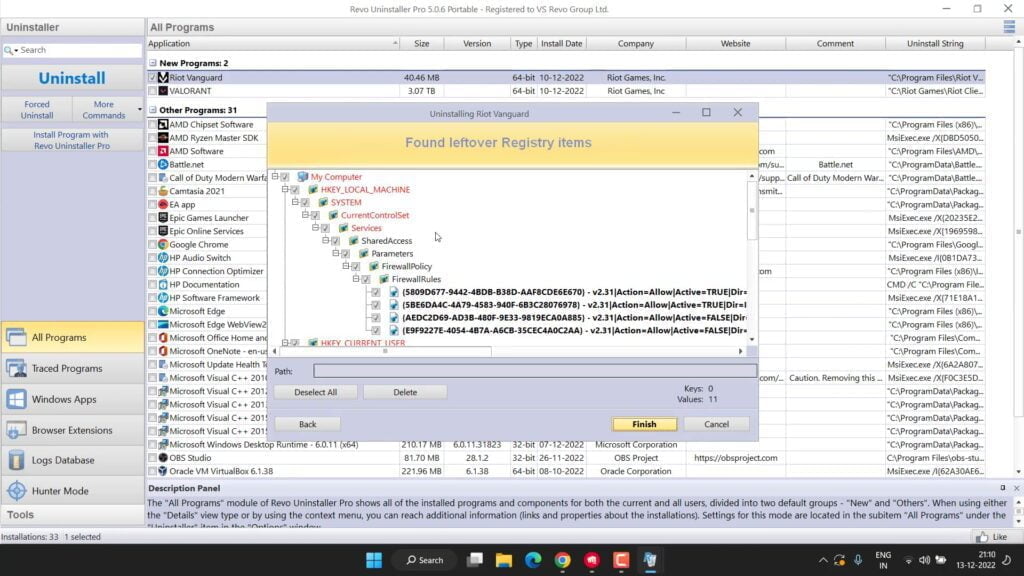
Now once you have completely uninstalled Valorant and riot games, don’t forget to restart your PC.
After restarting your pc, head over to the official website of Riot games and download the Valorant installer to install the game and then play the game.
This will resolve the issue of Valorant store not loading in windows 11.
If all the methods failed to work out and Valorant point store not loading or getting black screen issues, you need to wait for the next update of Riot games to fix the issue.
That’s all friends. This is all you have to do in order to fix Valorant point store not loading.
Let me know in the comments if it doesn’t work out for you so that I can further provide you more support to fix the error “Valorant point store not loading” and if you get another way to get rid of this problem do mention it so that other viewers also get benefitted from the solution you provided.
Read Next
- Valorant Sudden High Ping but Internet is Fine
- Valorant VAN 9003 This Build of Vanguard is Out of Compliance with Current System Settings
- Valorant UnrealCEFSubProcess.exe high CPU Usage in Task Manager
- Valorant Force Restart PC and Cause BSOD after Update
FAQ:
How to fix this build of Vanguard requires TPM 2.0 and secure boot?
Valorant in Windows 11 requires both TPM, as well as Secure boot else you won’t, be able to play valorant in windows 11. So in order to enable secure boot and TPM you need to enter into your BIOS menu and find TPM as well as Secure boot so you can enable them. Make sure you disable CSM else you may not find the process of secure boot in the bios menu. Here is the detailed guide: This Build of Vanguard Requires TPM Version 2.0
How to fix Valorant point store not working?
In order to fix Valorant point store, you need to change the DPI settings of Valroant by heading over to the properties of valorant. From there choose the compatibility tab and click on the option Change DPI settings. In DPI settings, tick mark the option “Over high DPI scaling behavior” and save the changes
Valorant requires secure boot and TPM 2.0 to play the game?
If you want to play Valorant in Windows 11, then yes Secure boot and TPM 2.0 is the necessary requirement to play Valorant. However, you can install Windows 10 and play Valorant without the secure boot option and TPM 2.0


