Valorant is a fast-paced, action-packed first-person shooter game that has taken the gaming world by storm. The game’s unique combination of tactical gameplay, intense competition, and stunning graphics make it a must-play for any fan of the genre. However, despite its popularity, many players have reported that the Valorant stuck on loading screen, preventing them from starting a match.
This can be a frustrating and disappointing experience, especially when you’re in the middle of a heated match or trying to join a team with friends. The problem can be caused by various factors, from technical issues to network problems, and it can be challenging to determine the root cause.
But don’t worry, in this guide, we will provide you with troubleshooting steps, tips, and solutions to fix the Valorant stuck on loading screen issue once and for all so you can get back to the game in no time.
Causes of Valorant Stuck on Loading Screen
First, let’s look at some of the common causes of the Valorant stuck on loading screen and Won’t open. One of the most common reasons is a problem with your internet connection. If your connection is slow or unstable, it can cause the Valorant to freeze on the loading screen.
Another common cause is a problem with your graphics card or other hardware components. If your GPU is overheating (maybe because of overclocking or due to more load) or is not powerful enough to run the game, it can cause the Valorant loading screen stuck, and in turn, Valorant won’t open.
In addition, outdated or corrupted game files can also cause problem of Valorant not working.
Also Check: Valorant Update Keeps Pausing
Step-by-Step Guide on How to Troubleshoot Valorant Not Opening
Now that we’ve covered some of the common causes for Valorant stuck on loading screen, let’s take a look at some troubleshooting steps that you can try to fix the issue.
The first step is to check your internet connection and make sure that it is stable and fast.
If you’re having trouble with your connection, try hard restarting your router by unplugging it from your power supply, wait for 2 minutes, plugging the supply again, and start the router.
This will remove the static electricity and helps you get a good internet connection to fix Valorant not opening issue in Windows 11.
Lowering the Display Resolution
Sometimes, it is not the game but your system resolution which makes Valorant won’t open. It is because higher resolution conflict with the refresh rate and in turn affect the performance of the game.
So we need to lower the display resolution in order to play the game and fix Valorant loading screen stuck on Windows pc.
Open the settings menu and click on the option “Display” to open the display settings.
In the Display section, under the “Scale and Layout” change the display resolution to slightly lower than the current one in order to fix Valorant not working in Windows 11.
Optimize Game Settings to Fix Valorant Stuck on Loading Screen
Another solution to fix Valorant loading screen stuck is to optimize the game settings to improve performance. This can be done by reducing the resolution, turning off anti-aliasing, and lowering other graphical settings in Valorant game.
This can help to improve performance and reduce the chances of the game freezing on the loading screen.
Uninstall Third Party Antivirus
Many users over social networking sites have claimed that simply removing the third-party antivirus from the system fixed the issue of Valorant loading screen stuck and all users are able to play the Valorant without any error.
So, make sure to uninstall third-party antiviruses especially Avast, AVG, or Malwarebytes from your system.
By Reinstalling the Riot Vanguard
Riot Vanguard sometimes conflicts with the anti-cheat software of the Valorant, which in turn creates an issue of Valorant won’t launch. So we are going to reinstall Riot Vanguard so that we will be able to launch the Valorant and fix the issue of Valorant loading screen stuck.
Click on the start menu and type “cmd” choose the first option of “Run as administrator” to start the command prompt with admin rights.
Now, type here two commands one by one to delete the Riot vanguard running files.
sc delete vgc sc delete vgk

Now, after these commands are executed properly don’t forget to restart your pc.
Note: It is necessary to restart your pc else these commands will not work for you
Now after restarting the pc, locate the Riot Vanguard folder which is available in C:\Program Files\Riot vanguard
Here, right-click on the Riot Vanguard folder to click on the option delete to delete the Riot Vanguard folder which is conflicting with your anti-cheat to fix Valorant not working issue.
Now, go ahead and this time launch “Riot Client” and it will prompt you to sign in.
Go ahead and sign in to your account. Once the Riot client opens up after signing in, it will automatically prompt you to “Update” the game and this will fix the issue of Valorant not opening in Windows 11.
By Adding Environment Variables
Now if you are still at the stage of Valorant loading screen stuck, after doing all the above steps, nextly we are going to add the environment variables in your system to fix Valorant not working issue.
Click on the start menu and type “Environment Variables“. Now select option Edit the System Environment Variables option to open the settings in the new window. Now, under the advanced tab click on the option “Environment Variables” to open the Environment variables settings in new windows in order to resolve the issue of can’t start valorant in windows 11.
Here, under the option “System variables” click on the option “New” to add new environment variables to play the Valorant on your Windows pc.
Once you click on the option “New” it will open another window for you. Here type in the following details to add the environment variables.
Variable name: OPENSSL_ia32cap Variable value : ~0x200000200000000
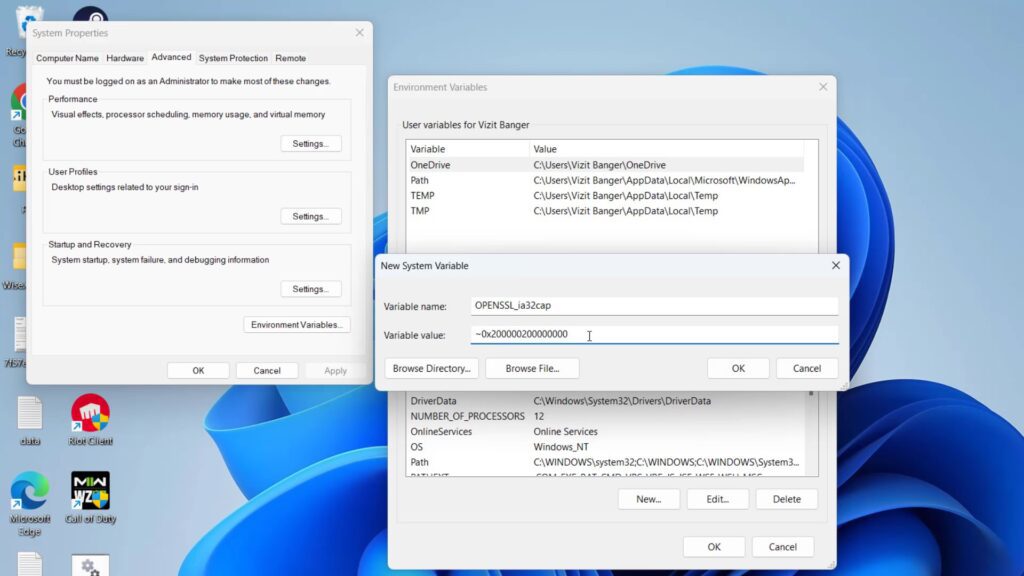
Now hit the OK button to add the variable and again hit the OK button to save the changes done to your system to fix Valorant loading screen stuck on Windows pc.
Now, go ahead and restart your pc and launch your valorant this will completely fix your stuck on loading screen issue with Valorant.
Using Task manager
There are many programs in our system that conflict with the Valorant and cause the issue of Valorant stuck on a Windows pc. So, we need to close all those programs that are creating problems with Valorant.
Right-click on the start menu and choose the option “Task manager” Now in task manager click on the “Processes” tab and find the following services in task manager.
- Riva Tuner
- MSI Afterburner
- Citrix VPN
Above listed all three programs seems to conflict with the valorant which creates the issue of Valorant not loading in Windows 11. So right-click on each of the above programs and choose the option “End task” to close all the programs one by one.
Once done go ahead and launch the Valorant to fix the issue of Valorant loading screen stuck on Windows PC
That’s all folks. If you still experience the issue after trying all the above solutions, it’s best to check the official Valorant website or the game’s community forum for submitting a support ticket. They will be happy to assist you in resolving the problem.
Conclusion
In conclusion, the Valorant stuck on loading screen issue can be a frustrating problem to deal with, but it can be fixed. By following the troubleshooting steps and solutions outlined in this guide, you should be able to get back to the game in no time. Remember to always keep your internet connection stable, check your hardware components, and optimize your game settings to improve performance. With these tips, you’ll be able to enjoy Valorant without interruption.
Read More
- Valorant Update Keeps Pausing
- Fix Valorant Voice Chat Not Working- [2023]
- Windows Cannot Access the Specified Device Valorant
- Valorant We Couldn’t Install a Required Dependency
- Valorant Update Stuck at 99
Why is Valorant stuck on loading screen?
The problem can be caused by a variety of factors, including internet connection issues, problems with hardware components, and corrupted game files. Moreover, there are other programs that are conflicting with valorant and make the game freeze.
How to fix Valorant stuck on loading screen issue?
You can try troubleshooting steps such as checking your internet connection, checking your hardware components, and reinstalling the game. You can also try optimizing your game settings to improve performance.
Are there any preventative measures to avoid the Valorant stuck on loading screen issue?
You can keep your internet connection stable, check your hardware components, and optimize your game settings to improve performance. Also, make sure that your game is always updated to the latest version to avoid any bugs that may cause the issue.


