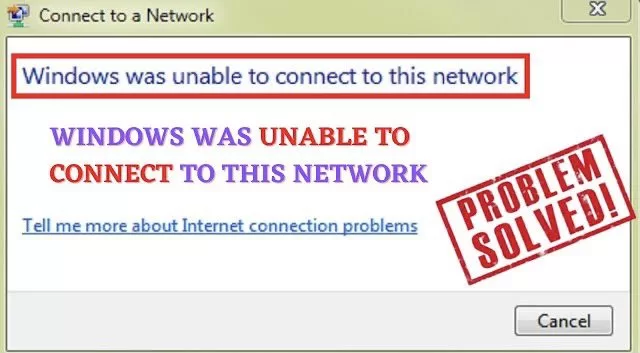Nowadays, I guess there is no one in the world who doesn’t like the so called word “Internet” or I must say it’s next to impossible thinking living without the internet. Now it’s actually very annoying whenever you are connected to internet but no internet access and there you occurred the error “WiFi connected but no Internet Access”
The problem “WiFi connected but no Internet Access” is not limited only to windows 10 it can also happens in windows 8 and in windows 7 also. Problem arise either due to a hardware fault for your router may not be working properly.
So, today ll guide you on how you can fix your internet connection error in your windows PC.
Fix “WiFi connected but no Internet Access”
Below is the video tutorial on the above error to fix your internet connectivity issue as most of users require a video to successfully fix the issue. Have a look at it :
To fix your Internet/WiFi connected but no Internet issue below are the troubleshooting steps :
- Using Router
- Updating windows
- By changing IP address
- Resetting Network adapters
- Updating network drivers
Now let’s go ahead and discuss each method step by step to fix “Connected no internet access” issue in your windows 10
Similar: WiFi Option not Showing in Settings – LotusGeek
#Method1: Fix “WiFi connected but no internet access” using Router
I have chosen this method as the very first method it’s because router problem posses the maximum problem and we least bother it. So I took it as the first place.
You should go and reset your router by turning it off and on again to make sure there is not any malfunctioning in the router and please make sure that all the required lights glow as per the router manual. It’s required arn’t glowing that means the problem is from your ISP, so do contact them to resolve the issue.
Now if you have verified that router is working perfectly fine you can proceed to next step to fix your issue
#Method 2: Fix WiFi connected but no Internet by Updating Windows
Time to time Microsoft releases windows update to fix bugs in the windows that is the reason you just update your windows because there may be a bug which is causing the said issue. Even in the Microsoft update all your drivers will be updated up to date. So make sure you update your windows.
In order to update windows, click on the start menu and choose the option Settings. Now in Settings menu choose “update and security”

Now click on the option “check for updates” and if any updates are available make sure to install them in your system.
Method 3: Fix WiFi connected but no Internet Access by changing IP address
Sometimes there is an glitch in the ip connectivity which cause internet not to work properly and hence encountered with the said error. So let’s go ahead and troubleshoot your network adapter to fix internet connectivity problem in your windows PC.
Again open your settings menu and choose “Network and Internet” option
 Now in the Network menu, click on your connected network Properties so that we can edit the IP address of the network
Now in the Network menu, click on your connected network Properties so that we can edit the IP address of the network
 Now click on the option “edit” and toggle on the option “IPV4” to enter the settings manually.
Now click on the option “edit” and toggle on the option “IPV4” to enter the settings manually.

Leave this screen as it is and click on the start menu.
Also Read: Automatically Clear RAM Cache Memory in Windows 10 – LotusGeek
In the search box type “cmd” and choose the option “Run as Administrator” to open the command prompt. In command prompt, type the following command and hit the enter button :
Ipconfig /all
The command will process and will open the various address in front of you. Here you need to scroll down and copy the address present for DHCP Server.
For eg : here in the below picture the address is 172.20.10.1
 Once you copied the address, open the settings option we have opened earlier and paste this address onto IP address and delete the last digit of the IP address and enter any digit between 8-20
Once you copied the address, open the settings option we have opened earlier and paste this address onto IP address and delete the last digit of the IP address and enter any digit between 8-20
Now enter the following details in the remaining fields :
Subnet prefix length: 255.255.255.0
Gateway: paste the same address we copied from command prompt (DHCP Server)
Preferred DNS: 8.8.8.8
Alternate DNS: 8.8.4.4
 Now click on the save button and restart your system. This way we have fixed the IP address conflict issue.
Now click on the save button and restart your system. This way we have fixed the IP address conflict issue.
#Method 4: Fix WiFi connected but no internet access by Resetting Network Adapter
In this method we are going to completely reset network adapters of your windows. Click on the start menu and type “cmd” choose “run as administrator” to open the command prompt as an admin mode.
Now in command prompt type the following command one by one and hit the enter key after each command to process :
netsh winock reset
ipconfig /release
netsh int ip reset
ipconfig /flushdns
ipconfig /renew

Once you are done with all the commands restart your system for the changes to take effect. This will sort out your issue of WiFi connected but no internet access in windows 10 PC.
#Method 5: Fix WiFi connected but no Internet Access by Updating Network Drivers
Outdated windows drivers cannot work properly with the latest version of windows. So it’s always prefer to update them regularly. So in this method we are going to update network drivers automatically.
In order to update driver right click on “This PC” and choose the option “manage”
 Now click on the “device manager” option in the left pane of the the windows.
Now click on the “device manager” option in the left pane of the the windows.
In device manger, expand your “Network adapter” and note down the name of your wireless adapter.
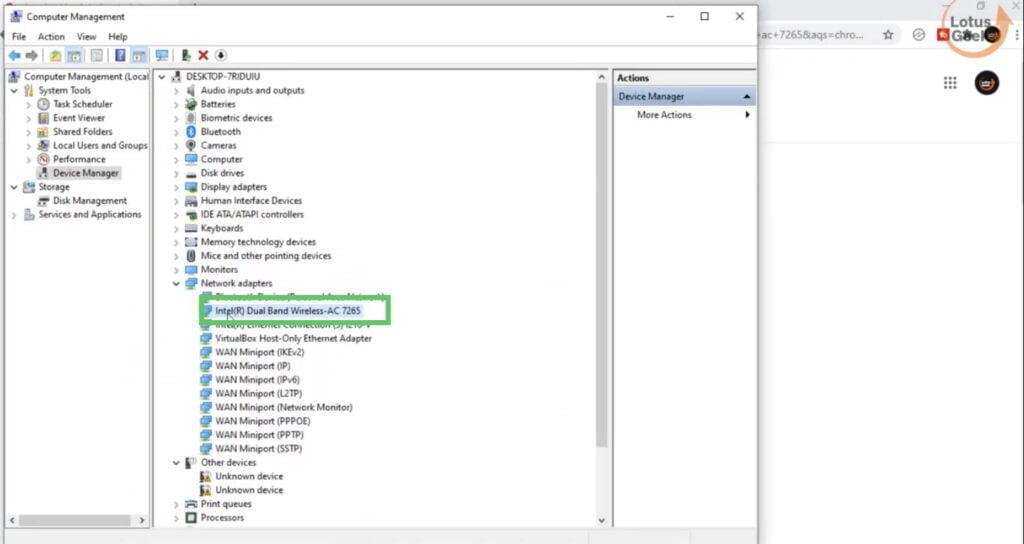 Once you noted the name, open your web browser and search for the drivers of your wireless adapter by typing the name as it as shown in the device manager.
Once you noted the name, open your web browser and search for the drivers of your wireless adapter by typing the name as it as shown in the device manager.
From the results arrive, open the official intel website to download the genuine wireless adapter for your windows PC.
After downloading the driver, run the application and install them in your system. This will update and install the latest drivers into your system.
That’s all folks. There are the possible ways to fix your error “Wifi Connected but no internet access” in your windows PC. If Still the problem is not resolved kindly comment below to assist you better along with error code of the problem.