Valorants experienced several crash events. Often this is extremely unpleasant due to the repetitive nature of the game that hinders your enjoyment. Windows cannot access the specified device, path, or file. You may not have appropriate permissions to access them with Valorant being one of them. We have seen over Reddit also about the problem of Windows cannot access the specified device valorant.
In this article, we’ll explore the causes of this error and provide you with several effective solutions to help you resolve it and get back to playing Valorant.
Causes of the Error
There are several reasons why this error message may appear, including:
- The Valorant executable file is blocked by your antivirus software
- Your system does not meet the minimum requirements for Valorant
- The Valorant installation is corrupt or damaged
- The Windows Firewall is blocking the Valorant executable
- There is a conflict between Valorant and another program on your system
Run the Game with Compatibility Settings
First of all, we will start with the basic fixes to solve the issue of Windows cannot find the specified device Valorant by running the game in the administrator mode and disabling the full-screen optimization.
Right-click on the Valorant launcher and choose the option “Properties”
Now in the properties tab, click on the “Compatibility” tab and checkmark the option “Run this program as an administrator” and “Disable full-screen optimizations“
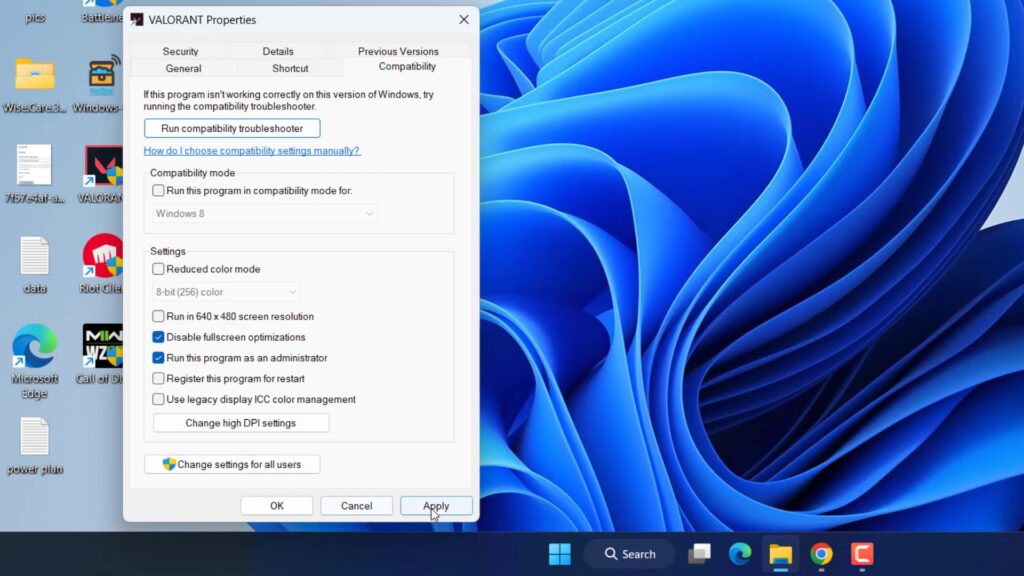
This way we have given permission to Valorant to start the game with admin rights to fix the issue of Valorant you don’t have permission to access the game.
Uninstall Conflicting Programs
In some cases, there may be a conflict between Valorant and another program on your system, causing the “Windows Cannot Access the Specified Device” error message to appear.
To resolve this issue, you should uninstall the conflicting program and then launch Valorant. If the error message no longer appears, you can reinstall the program and make sure it is not conflicting with Valorant.,So go ahead and close all those below-listed programs using the task manager.
- MSI Afterburner
- Riva Tuner
- Citrix VPN
Above mentioned all three programs conflict with the Valorant executable and don’t let you launch the game. In order to disable right click on the start menu and choose “Task manager” to open the task manager. Now in the “processes” tab find all these three programs. Once find right click on each program and choose the option “End task”‘ to close these programs.
If this fixes the issue of Windows cannot find the specified device Valorant, click on the option “Startup apps” right in the task manager and disable each one of them by right click and choose the option of Disable.
Check Permission for the File or folder
Sometimes, the game doesn’t have the appropriate permission to access the Valorant executable file and in turn, gives you the error of Valorant you don’t have the right permission to access the file. In order to gain full permission, right-click on the Valorant app and choose the option “Properties” Now click on the “Security” tab and make sure the option of “full control” must be tick mark. If not click on the “Edit” option and tick mark the option to fix the permission issue of the game.
Recreate the Shortcut to Check for Corruption
The Valorant app file that is created during the installation of the game is corrupted with time and whenever you launch the game you got the issue of Windows cannot access the specified device in Valorant. So we will create a new short to fix the corrupted file. Open the directory of the game which is generally available at C:\Riot Games\Riot Client\RiotClientServices. Right-click on RiotClientServices.exe and click on the option “open”
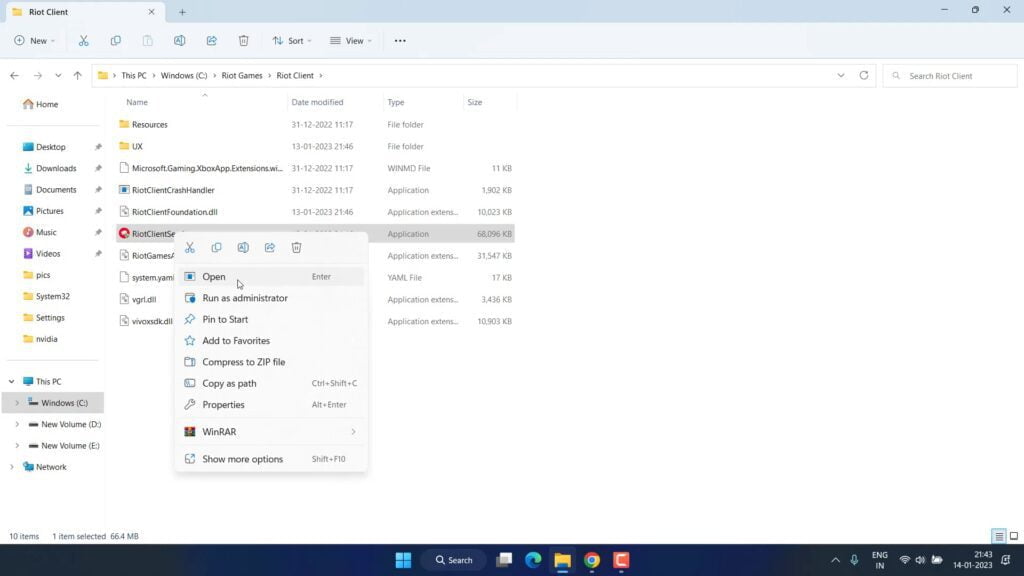
If the game launches properly, you can again right-click and choose the option “Send to Desktop (create shortcut)” to create the Riot Client shortcut onto the desktop to fix the issue of you don’t have the right permission to access the file with valorant.
Disable Your Antivirus Software
In some cases, the “Windows Cannot Access the Specified Device” error message may appear because your antivirus software is blocking the Valorant executable. To resolve this issue, you should temporarily disable your antivirus software and then launch Valorant. If the error message no longer appears, you should contact your antivirus software manufacturer for further assistance or else just disable the antivirus until the problem is resolved with the new update.
Creating Valorant Launcher .Bat file
Now in this method, we are going to manually create a Valorant launcher file so that you can directly launch the game with the .bat executable file. So, open a notepad file by right click on the start menu and typing “Notepad”
In notepad type the following command and then click on the file menu in the top left corner and choose the option “save as”
"C:\Riot Games\Riot Client\RiotClientServices.exe" --launch-product=valorant --launch-patchline=live
Now in the “save as” window give the file name as “Valorantlaunch.bat” and in “Save as type” choose the option “All files” from the drop-down list. Once done hit the save button as shown below.
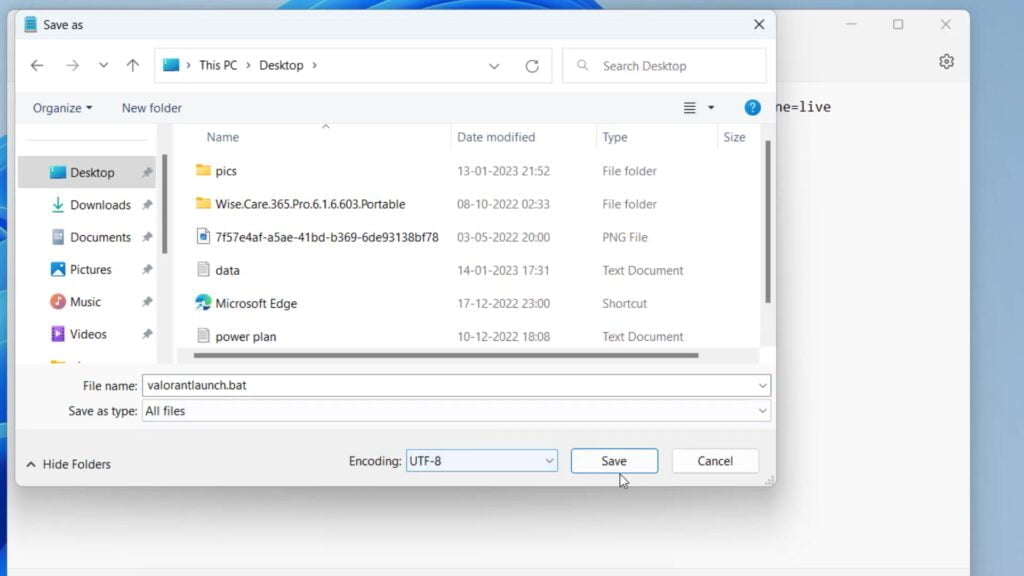
Now open the saved location Valorantlaunch.bat file and run it. This will launch the Valorant for you and fix the issue of Windows cannot access the specified device Valorant for you.
Disable Game Overlays
Overlays play a crucial part while gaming, but sometimes overlays are the major cause of Valorant won’t launch in Windows 11. So make sure to disable overlays present in a different application.
- Discord: In order to open the settings of the discord and click on the option “game overlay” and toggle off the switch “Enable in-game overlay”
- NVIDIA: Open the Nvidia control panel, and choose the “General tab” when you look below you will find the option to toggle on/off the option of “In-game overlay” Just go ahead and toggle off the in-game overlay.
- Steam: Open the steam app and click on the option “Steam” at the top left corner. Click on the option “Settings” Now click on the option “In-game” from the left pane and uncheck the option of “Enable the steam overlays while in-game” to disable overlays in steam
Now, go ahead and launch the game. Now you will not encounter the issue of Windows cannot access the specified device valorant and you will be able to play the game successfully.
Reinstall the Game by Removing all the Files
Now, if all of the above methods failed to work out and you still get the issue of Windows cannot access the specified device Valorant, you need to reinstall the game but first, you need to uninstall the game completely.
In order to uninstall you can go the settings>Apps> and choose both Valorant and Riot client to uninstall.
Now, you need to delete the remaining files present in your system after uninstalling. So for that right click on the start menu and choose the option “run”
In the run command type %programdata% and hit the enter key.
Now in the program data folder, delete the folder named “Riot Games” as well as “Valorant”.
once done again open the run command and this time type %localappdata% and hit the enter key.
Now in the local app data folder again delete the folder named “Riot Games” as well as “Valorant”.
Once deleted, go ahead and download the Valorant installer from the official website and install the game.
Once installed go ahead and launch the game and this will fix the issue of Valorant Windows cannot access the specified device, path, or file. You may not have appropriate permission to access the item in Windows 11.
That’s all folks. This is all you have to do in order to fix “Windows cannot access the specified device Valorant” however the Valorant process is showing in the background.
Let me know in the comments if it doesn’t work out for you so that I can further provide you more support to fix “Windows cannot access the specified device, path or file in Valorant” and if you get another way to get rid of this problem do mention so that other viewers also get benefitted from the solution you provided.
Read More
- Fix Valorant Voice Chat Not Working- [2023]
- How to Uninstall Valorant on PC
- Valorant We Couldn’t Install a Required Dependency
- Valorant FPS Drop After Update
- Valorant Updating Stuck at 0 Kbps
How to fix Valorant Windows access the specified device?
There are various software’s that are conflicting with the Valorant and gives the error of Windows cannot access the specified device Valorant. So to fix you need to disable MSI afterburner, Riva Tuner, and Citrix VPN. Nextly, you may need to check the permission of the file or folder by going to the directory of valorant installation folder. Right click choose properties and select the security tab. Here make sure the “Full control” must be given to fix the Valorant issue of Windows access the specified device, path or file.
How do I fix Voice in-game chat Valorant?
In order to Voice chat not working Valorant while in-game you first need to close the league of legends client id its running in the background. Secondly, you need to lower the bit rate of the sound quality by going to the settings of your sound. For a detailed explanation click on the link
How do I fix the Valorant launcher?
Valorant launcher can’t run because some of the software may be conflicting with valorant anti cheat and makes valorant not start. So make sure to close the following programs from your task manager :
Riva Tuner
MSI afterburner
Citrix VPN
And if this doesn’t work you need to check more details here


