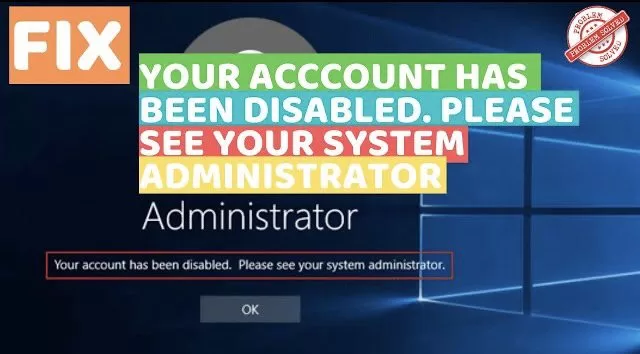One of the most annoying situation in Windows pc is you unable to logged into your system with error saying “Your Account has been disabled. Please see your System Administrator”. This situation is really frustrating for each one of us.
There is no specific reason for this error however, there are chances it may be due to unexpected shutdown or else accidentally shutdown your system after windows installation and you are in the middle of creating a new user.
So, here we going to discuss steps to logged into your system without any error or data loss and to fix error “Your Account has been Disabled. Please see your system administrator”
Here is the brief video tutorial for you :
Fix Your Account has been disabled. Please see your System Administrator by Enabling In-Built Admin Account
The user account with which you login into your system, is not the administrator account. Administrator account is hidden in Windows 10 until you reveal it. So here’s how we do it and fix your error.
At your login screen, press and hold the Shift key and than click on Restart, to restart your system in troubleshooting mode.

In troubleshooting mode, click on “Troubleshoot” tab to open the options available during troubleshoot

In troubleshoot mode, click on Advanced Options, and in Advanced Options choose “startup settings”

Now, once Startup Settings, opens click on “Restart” tab to restart your system.

Now after restarting your system, choose the option “Enable safe mode with Command Prompt” with is option 6th
As described, use the function keys from F1-F9 to choose the option that you would like to proceed. So choose function key F6 to start your computer in “Safe Mode with Command Prompt”

Now once you press the F6 key, your system will restart and shows you two account.
1) User Account
2) Admin account
Kindly, choose the administrator account to logged into your system. If you have set a password kindly enter the admin password to login.
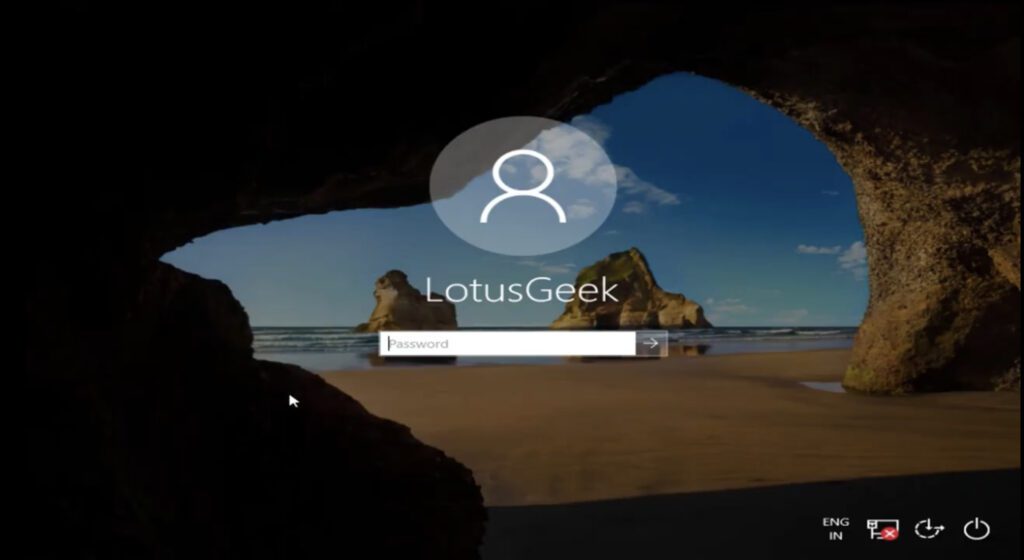 If you forgot the administrator login password or don’t remember, need not to worry. You can reset the administrator password by clicking Here
If you forgot the administrator login password or don’t remember, need not to worry. You can reset the administrator password by clicking Here
Using the above link you can easily reset your administrator password. Now once you logged in into administrator account as “safe mode with command prompt” you are welcome only with the command prompt screen.
So, here you need to type the commands one by one and hit the enter button after every command. We are going to create a new user and than give the new user administrator rights. Type here :
Net user /add “Name of the user account”
Now give admin rights to the user account we just created. Now type :
Net Localgroup administrators “name of the user account just created” /add
For Eg :
Net user /add adminlotus
Net Localgroup administrators adminlotus /add

Now we have created another user account and gave it administrator rights. Our next step is to logged in via new just. Now type shutdown /r in the command prompt to shutdown your system.
Restart system and now login with the new user that we just created.

Now we are going to open computer management so that we unblock the account that was blocked and clear the error your account has been blocked. Please see your system administrator.
Click on the search box next to your start menu and type “computer management”
Click on the first result that displayed and click on run as administrator to open computer management as an admin mode.
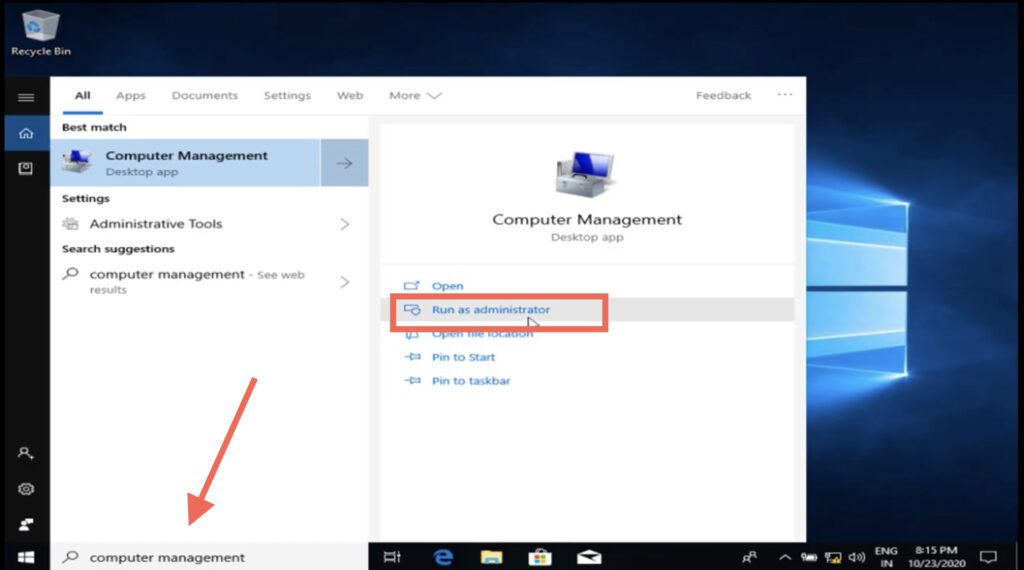
In computer management, find a folder with the name with the name “Users” under “Local users and Group” by expanding or donor clicking on the folder “Local users and Group”
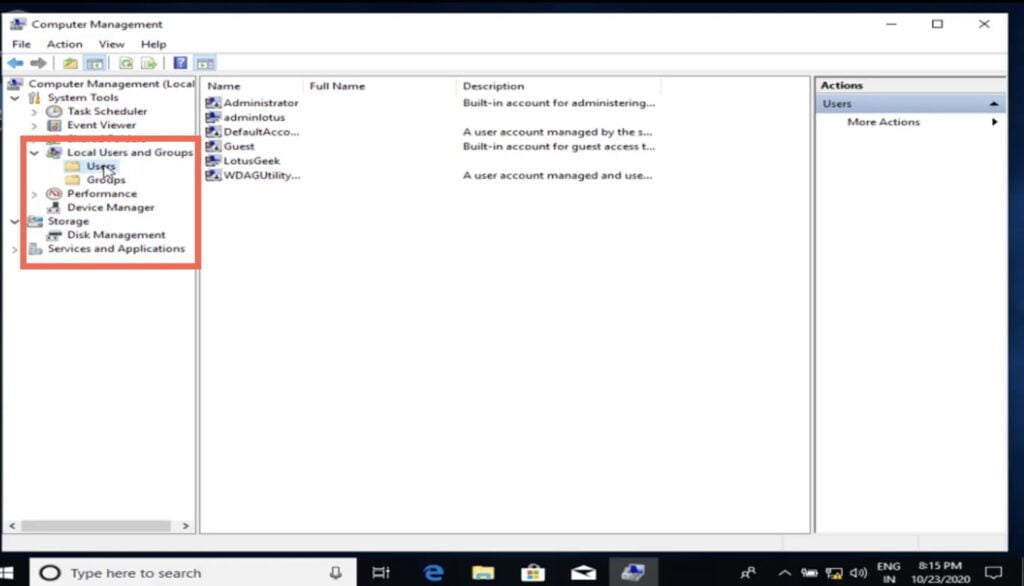
In “Users” folder you will find all the user account to your right side that are available in your system.

Here look for the user account that is blocked or which shows you the error saying “Your account has been disabled please you system administrator”
Double click on the user account that is blocked in your system or you open the user account by right clicking on the blocked user account and choose Properties to open it’s properties.
Under the General Tab, you will find the option to block the user account or unblock the user account.
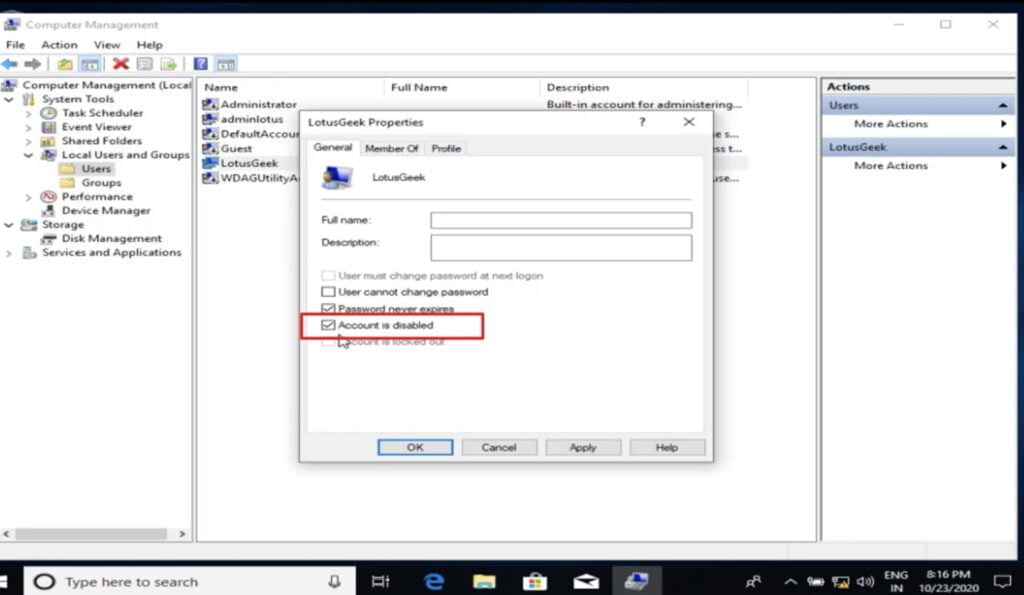
To unlock the user account simply uncheck the tab “Account is disabled” and to block it check the tab “Account is disabled”
Here we need to unblock the user account, so kindly uncheck the option “Account is disabled” and voila. That’s all you have to done in order to enable your user account.
That’s all folks. Feel free to comment below for any issues you encountered while performing the steps.