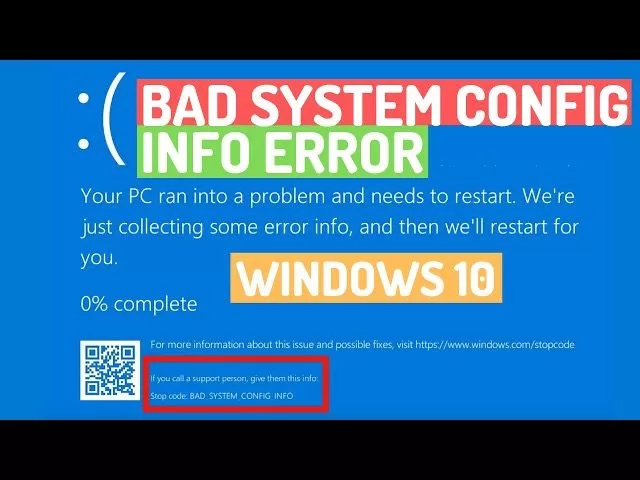Many peoples are facing problem of Stop Code: Bad System Config Info BSOD Error in windows 10 windows 8 and even in Windows 7 due to changes done by installing various unwanted software’s or doing unnecessary changes to the windows files which finally result in BSOD Error: “Your PC ran into a problem and needs to restart. We are just collecting some error info ,and than we will restart for you. Stop code: Bad System Config Info”
If you are also the victim of BSOD(Blue Screen of Death) Bad System Config Info Error, than this may damaged your registry files, corrupted data and can result in Configuration issues.
These errors are often caused by improper maintenance of your system.
The symptoms of bad system config info error in windows pc is Configuration error symptoms can include program lock-ups, slow PC performance, system freezes, startup and shut down problems, installation errors, and hardware failure.
Some boot order files in the boot configuration data , or even some older ones, may conflict with newer, stable files. When this happens, the error otherwise known as the Blue Screen of Death (BSoD) occurs.
so that’s why I am here to provide you very simple and easy methods on how to How to fix bad system config info error in windows pc
You may be interested in watching the video tutorial for the resolution of bad system config info error. So below I have provided the video tutorial also. Have a look at it :
HERE ARE 5 METHODS FOR COMPLETE RESOLUTION OF BSOD BAD SYSTEM CONFIG INFO :
- By Resetting This PC
- By using inbuilt Windows System Restore Utility
- By Uninstalling feature updates
- By fixing boot order
- By Repairing registry files
- Verifying RAM and Harddisk
So, let’s go ahead and discuss each method step by step in details and fix your bad system Config info error in Windows 10 windows 8 and in windows 7
#Step 1
Fix Bad System Config Info Error by Resetting This PC :
Reset this PC, is windows troubleshoot method specially designed to fix such type of issues by it required some knowledge otherwise you will end up losing your important data. So be with and learn it’s steps.
First of all restart your PC by holding Shift key and the Power key 3-4 times until you see the troubleshoot screen with the troubleshoot options as shown below :

From here Click on the troubleshoot button and choose Reset This PC option to reset your PC to factory settings.
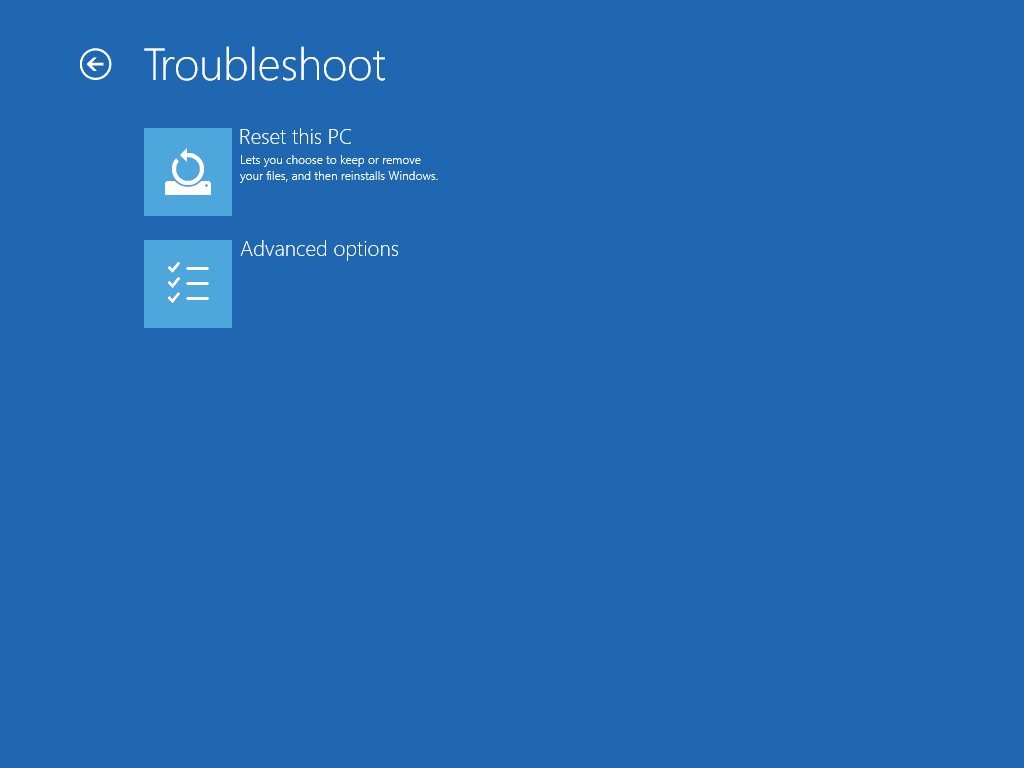
from here I suggest you to choose remove everything if you don’t have any important file else choose keep my files depending upon your situation.
Note : Make sure the choose the option wisely, if you choose the option “Remove Everything” than it will completely put out your data. So, make sure to have backup of your data before proceeding to this option.
Also Read: WiFi Option not Showing in Settings – LotusGeek
The process will take sometime and it will restart your PC automatically. Once the system restarts, your problem mod bad system config info error must be resolved and your PC would be like a brand new system.
#Step 2
Fix Bad System Config Info Error by using System Restore Utility :
Windows irrespective of version whether it’s windows 10 or windows 8 or windows 7, always keep a backup and create restore points time to time if you have not disabled the option of automatic restore point. This restore point helps you in worry times. So in this process we will try to restore or take your windows to a previous date where your windows was working perfectly fine free from such BSOD’s(Blue Screen of Death). So let’s proceed with this method
In this Method also you should follow the same procedure as followed in step 1 until you come upto troubleshoot screen. From troubleshoot screen choose Advanced Options and than click on System Restore.

Once you choose System Restore, another screen will open providing you the all the Restore points created by you(if any). By default, windows automatically create restore point time to time, so choose the latest restore point to restore your PC to an earlier stable stage.
If restore point is not available, than you won’t be able to restore your windows to previous stable state. But don’t worry I’d restore point in windows is not available, you may proceed to next step to fix Bad System Config Info Error in Windows.
#Step 3
Fix Bad System Config Info Error by uninstalling latest feature update :
I came across many users, who reported that the problem occurred only after updating the windows PC, so in this step we are going to uninstall latest feature update.
First of all reach the same point of the troubleshoot screen as we did in previous step and than choose advanced options
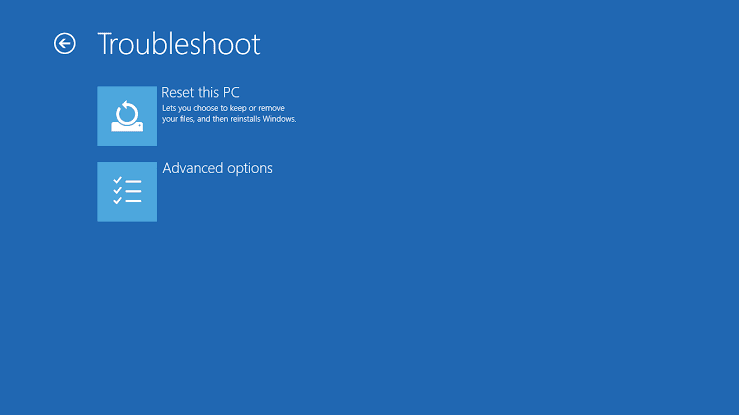
once advanced option screen appears, from here click Uninstall updates and than choose Uninstall Latest Feature update from the options.
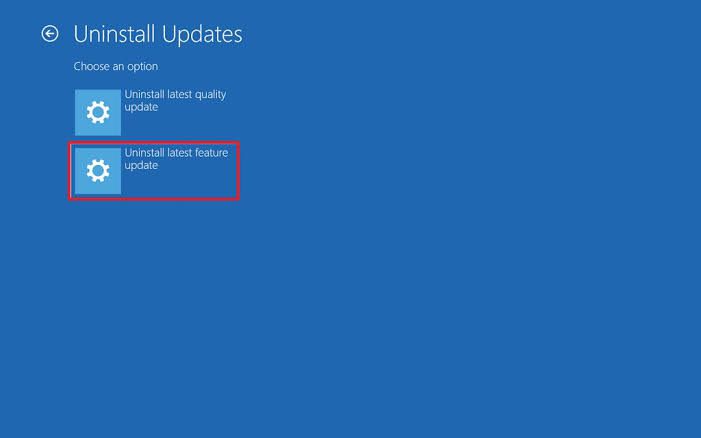
and proceed with uninstalling the latest updates. Once the process is completed your computer will restart and works perfectly. This will fix out your issue.
#Step 4
Fix Bad System Config Info Error by fixing boot order :
BLUE SCREEN OF DEATH, no matter which stop code you get, effect and corrupted your boot configuration. So fixing your boot configuration data will fix out your issue.
Also Read: Boot Configuration Data Store Could not be Opened
In order to repair your Boot Order, again choose troubleshoot screen and from there choose command prompt to proceed

Once command prompt windows open you need to type the following command one by one and hit the enter key :
1) bootrec /repairbcd
2) bootrec /fixmbr
3) bootrec /osscan
4) bootrec /fixboot
Note: if the command bootrec /fixboot gives error of Access is Denied, than first use this command : “bootsect /nt60 sys” without commas and hit the enter key and again proceed with bootrec /fixboot to fix your boot configuration data.
Once you are done doing these command, type exit onto command prompt and than restart your PC for the changes to take effect.
#Step 5
Repair your Windows Registry :
Bad System Config Info BSOD may arise due to corrupted windows registry files. So fixing those corrupted registries will ultimately resolve your BSOD problem
In order to repair your Windows registry, you need to choose the same options as we did in previous steps and choose “command prompt” option to open cmd window
Once command prompt open type following commands one by one and hit enter after every command :
1) CD C:\Windows\System32\config
2) ren C:\Windows\System32\config\DEFAULT DEFAULT.old
3) ren C:\Windows\System32\config\SAM SAM.old
4) ren C:\Windows\System32\config\SECURITY SECURITY.old
5) ren C:\Windows\System32\config\SOFTWARE SOFTWARE.old
6) ren C:\Windows\System32\config\SYSTEM SYSTEM.old
once you entered the above commands, windows will rename these folder and they will not be usable anymore. You can even delete them but it’s always better to rename than to delete as you may need them later.
Now enter the following commands to copy the registry backup :
1) copy C:\Windows\System32\config\Reg\Back\DEFAULT C:WindowsSystem32config
2) copy C:\Windows\System32\config\Reg\Back\SAM C:WindowsSystem32config
3) copy C:\Windows\System32\config\Reg\Back\SECURITY C:WindowsSystem32config
4) copy C:\Windows\System32\config\Reg\Back\SYSTEM C:WindowsSystem32config
5) copy C:\Windows\System32\config\Reg\Back\SOFTWARE C:WindowsSystem32config
Once completed type EXIT button in the command prompt and restart your PC. This process will repair your windows registry files and fix your problem.
Also Read: We Couldn’t Install Windows in the Location you Choose. Error code 0X80300024
#Step 6
Fix Bad System Config Info Error by checking hard drive and RAM :
If the problem has not resolved yet, kindly check with your hard disk as well as RAM.
one by one please unplug your hard disk and RAM and than insert again because there may be possibility that one of them are malfunctioning which result in this error of Bad system config info.
That’s it guys, if your problem is still persists kindly comment with the error and ll you provide more ways for resolution.
You may like: Your Windows Licence will Expire Soon