We all at some point of time in life have been glued to Windows 7 for many light years (including me). And still most of us are using windows 7,8 or 8.1 due to many personal preferences. But you have also probably heard or noticed in google searches that Microsoft Office 2019 doesn’t support Windows 7,8 or 8.1.As MS Office 2019 is a one-stop-solution for daily personal usage and works without a internet connection. But you need not worry when Lotus geek’s How to install and download Microsoft Office 2019 full version for free in windows 7,8 or 8.1 easy step-by-step guide is here.
Table of Contents:
- Download required files for installation of Microsoft office 2019
- Create and mount the image drive
- Install Microsoft office 2019 using cmd
- Activate Microsoft Office 2019 using Activator
- Final Words
First things first, you need to download some required files to install Microsoft office 2019 on windows 7 before you follow our guide as follows:
1.Download power ISO, a software which helps you to create and mount an image file to install Microsoft office 2019 full version in windows 7
Please Note:
Check whether your PC system type is 32 bit or 64 bit by right clicking This PC and select properties as below;

2.Download Microsoft Office 2019 professional plus full version file from the below link.
3.And most important one is this “wotok-mdl.rar” file for installing Microsoft office 2019 full version for free in windows 7 through command prompt.
Pro Tip:If you are unfamiliar with the command prompt,be with us,its not that hard coding stuff. Just follow as said and you will get the desired output. You can easily install Microsoft office professional plus in windows 7 by following the steps shown here
Also read: Fix Something went wrong. Try to reopen settings later error while updating Windows
Fortunately there are only 6 steps to install Microsoft office 2019 in windows 7,so lets start!
STEP 1: Mount MS Office 2019 Setup file to Power ISO Drive in order to install Microsoft office 2019 full version for free
Install Power ISO software as we’ve downloaded earlier. Once installed open Power ISO and click on the advanced option which is three lines button in the top right corner. Once you clicked choose the option “Mount” and select “Mount one drive” to create new virtual drive in windows 7
Then go to main MS office 2019 setup file>Right click>Power ISO>Mount Image to Drive[Letter that drive we just created] as per the image mentioned below:

Then,you will see a new Drive (I) in the Devices & Drivers section. Opening this new drive will show you 3 files which you will then copy and save in a new folder naming it MS Office on desktop.
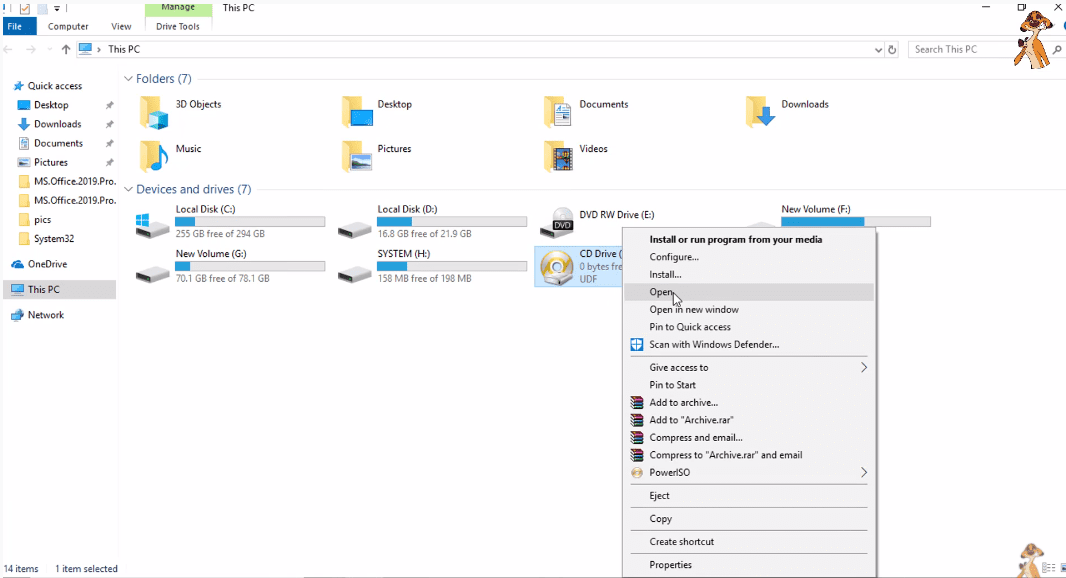
STEP 2:Extract wotok_mdl.rar & paste in the new folder on Desktop to activate Microsoft office 2019 to full version for free
As per our download list,since you have downloaded it from the given mediafire link extract it using Winzip/winrar software.
It will show you 3 files as shown below. click on the middle mentioned file as shown in the below screenshot:

Nest step is to copy this wotok_mdl file and paste it in the new folder named MS Office file on the desktop.
Step 3:To make the Image file of the new folder MS Office 2019 folder using PowerISO
Inside the new MS office 2019 folder you have the 4 files as shown below

Now right click on MS Office 2019 folder>PowerISO>Add to image file.

Since we’ve taken actions to make a image file,it will further ask for a path asking where to save the file,follow the prompts .Further it will take 5-8 mins to complete the process.

STEP 4:Again mount the new Image file
As by now you have known how to mount an Image File using powerISO.
Also check: Bad_System_Config_info BSOD Error in Windows Pc
Just goto new MS Office 2019 folder>PowerISO>Mount image to Drive(I) as given below:

STEP 5:Run the wotok_mdl as administrator and follow along to activate Microsoft office 2019 to full version for free
Now open the new Drive(I),and right click the wotok_mdl file as follows and you will enter command prompt .

Inside command prompt,as we’ve to install MS Office offline enter 3 in choice section as below:

After that,select your system type as 64 bit/32 bit,select language as en-us and default key to install MIcrosoft Office 2019 as shown in below image:

To further move ahead, press enter for default pro-plus 2019 version and again press 1 to start install.

That’s it guys,you have succefully installed and activate MS Office 2019 for Windows 7,8 or 10 within few steps.
Final Words: Here in the above article, we have discussed how to Install and Download Microsoft office 2019 full version for free in Windows 7. Using this process you can even install Microsoft professional plus 2019 in windows 8 and in windows 10 also. Using the Wotak.rar file you can activate your Microsoft office 2019 to full version for free after mounting the image file using power ISO. If you face any kind of issue while installing or activating the Microsoft office 2019, kindly comment below with the error code so that we can assist you in a better way.
how to download Microsoft office professional plus 2019?
In order to download Microsoft office professional plus 2019 you can directly head over to Microsoft website and get the direct link to download by entering your login credentials if you have purchased. If you haven’t purchase head over here to direct download…..
How to download Microsoft office 2019 64 bit free download with product key?
In order to download Microsoft office professional plus 2019 you can directly head over to Microsoft website and get the direct link to download by entering your login credentials if you have purchased. If you haven’t purchase head over here to direct download…..
Can I install Office 2019 on Windows 7?
Officially Microsoft has stopped provided the updates of office 2019 in Windows 7, but there is a way out to Install Office 2019 in Windows 7. Just download office 2019 setup from here and mount the setup on your disk drive. To install office 2019 open the command prompt and then……..


