We all forget the windows login passwords one day or the other and it becomes hard to recover login password in windows 10, windows 8 or windows 7 so, we had arrived with a very easy way by which you can reset Admin password in Windows 10, 8 & 7 without knowing any details of your login account in your windows. You not only reset admin password but you can also reset login password of any account using our guide. After doing resetting of your admin password you can easily create a new password for your login Id in windows 10.Best part of this guide is that, it’s applicable for all the windows version, no matter you have windows 10 or windows 8 or windows 7. You can reset admin password easily and effectively.
Below is the video tutorial to Reset Admin password in Windows 10. Have a look at it :
Many users even on the Microsoft support page have asked for help to reset forgotten password in windows 10. One of the user said “My 4 year old daughter has accidentally change the password while I was performing some work. Now even she didn’t remember the password and it becomes very difficult for me to reset the password in my windows 10. Please help me out on how can I reset the forgotten password of my windows 10”
Requirements to reset admin password :
- Internet connection
- USB drive or CD/DVD
- Basic knowledge of computer
Also read: Automatically Clear RAM Cache Memory in Windows 10 – LotusGeek
Now you are here that means you have fulfilled the above said requirements to reset admin password in windows PC. Now let’s go ahead to the process of resetting admin password in windows 10. The said process works equally with windows 8 as well as in windows 7.
First of all, you will have to download the Lazesoft software for Windows or Mac which is required for this purpose and you have to prepare a Lazesoft Recover My Password USB to flash drive or CD. After creating the bootable drive you have to follow the procedures and the rest will be done automatically. We have explained below each and everything in detail so follow the steps below.
Reset Admin password Windows 10
- For resetting, you will have to download the Software called Lazesoft.
- Now after successfully downloading make the proper installation of Lazesoft.
- Now you have click on the finish after installation to launch the program.
- You will be asked to enter the Windows version of the Target computer.
You may like: 10 Best Laptop Under 35000 in 2021 | Review and Buyer’s Guide
After doing these steps a bootable media selection menu will appear so you have to select the drive from which you will be able to boot in the device which you want to reset the password.
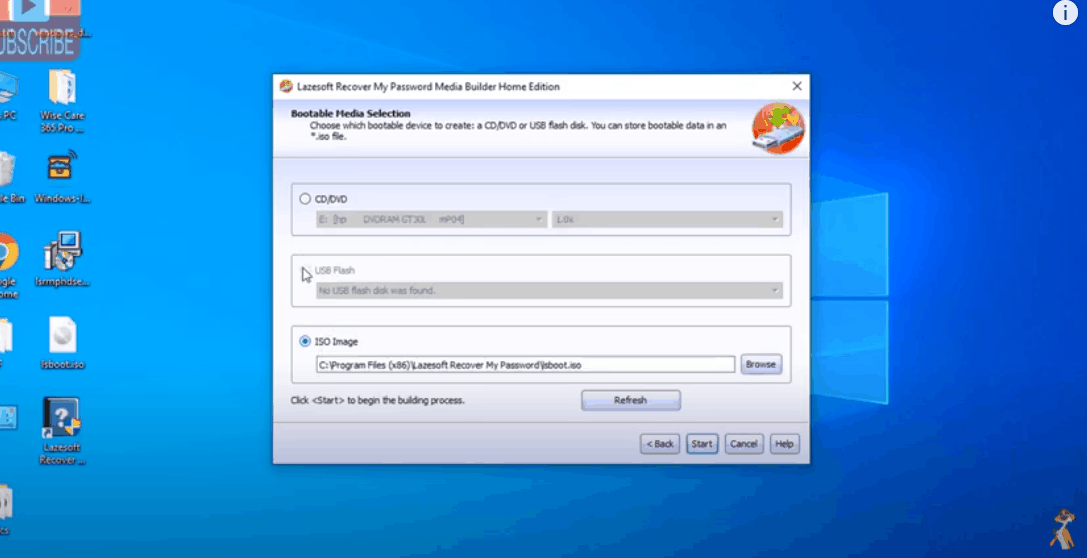
After selecting your Preferred bootable Drive it will take a few minutes to complete the process and you drive will bootable to load the lazesoft in any PC.
- Now insert the USB drive on your own computer.
- Now Restart your PC
- Make sure to select the USB drive to your first boot order
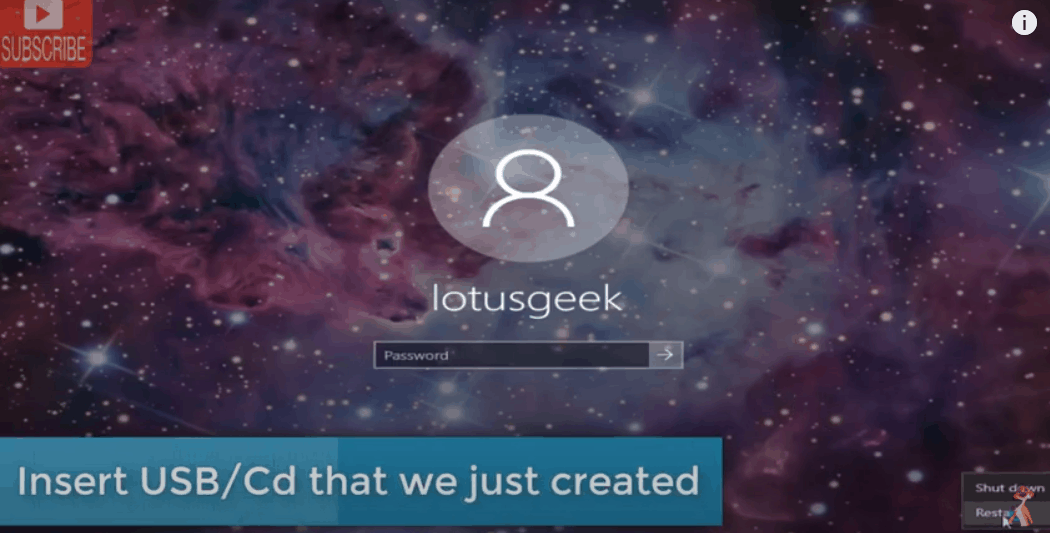
- During restart Windows, Boot Manager will appear.
- Now select the Lazesoft option for boot.
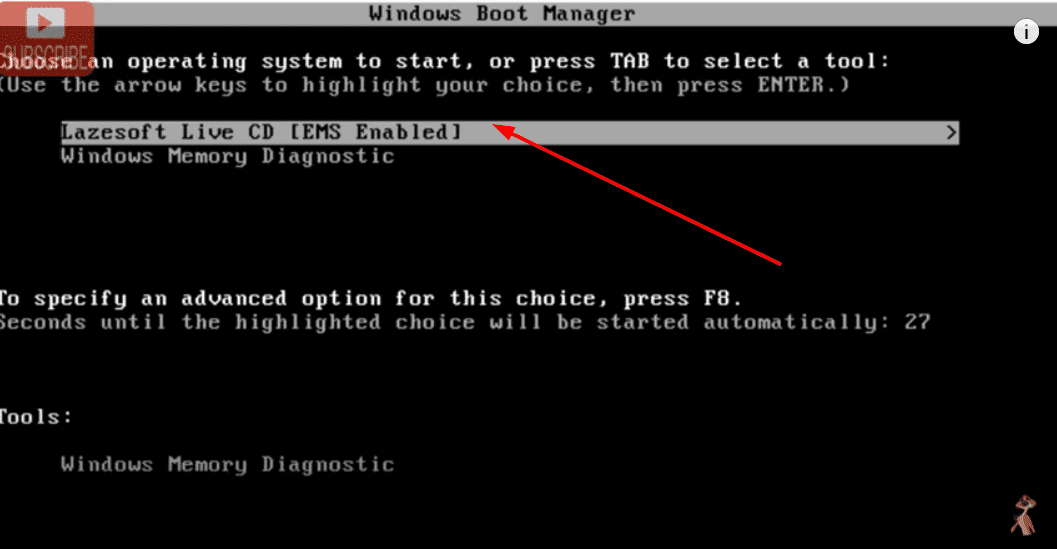
- Select your Windows installation volume.
- Select the user account, administrator, for which you want to reset the password.

- Click <Reset/Unlock> to reset the administrator password.
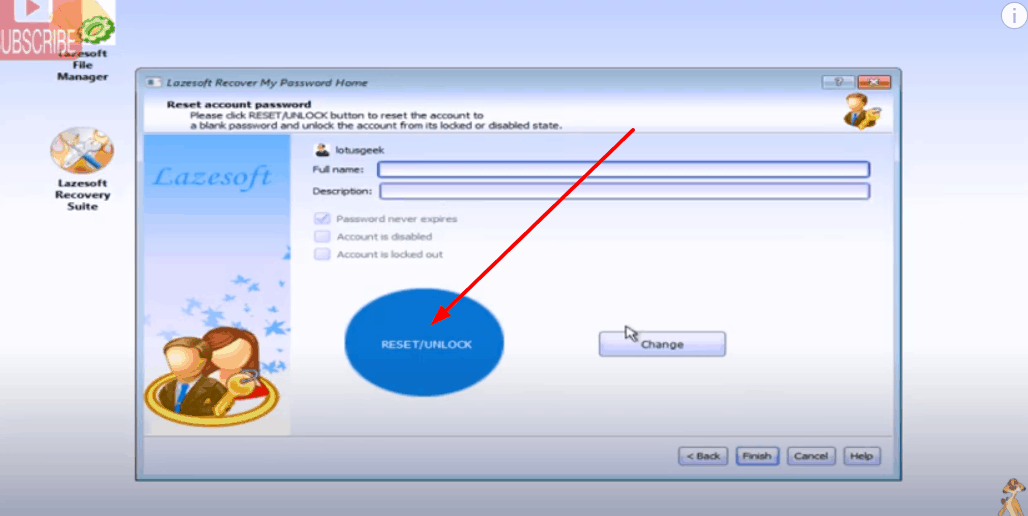
Similar Topic: How to Use PenDrive as RAM in Windows PC – LotusGeek
After following these steps you will have to restart your PC and it will successfully Unlock and reset Admin password in Windows 10, 8 & 7. You can unlock or reset login password of any windows version using the above method. The explained method is 100% working in all types of cases.
Final Thought: Here in the above article we have discussed about the login password issue. Sometimes the user forgot login password and he can’t even remember the admin password, but using our guide you can reset login password of any account irrespective of any user. The software we have provided is free to use for personal computer. You can email us by mentioning your screen error if the problem still remains unsolved.


