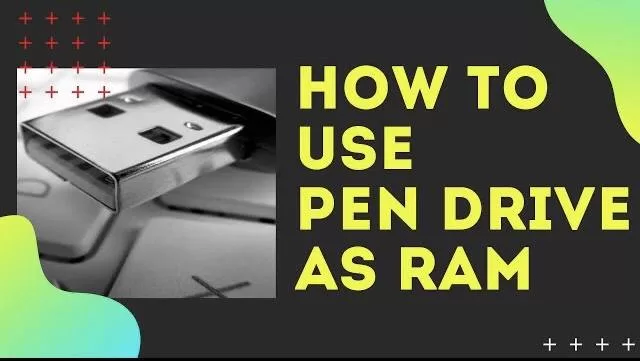This article helps you to increase your computer speed whenever it lags while playing games in your windows 10, windows 8 and windows 7. We can use pen drive as Virtual RAM to increase the virtual memory of your system. You will be happy to know the PenDrive we use to store the data can also be used as an Virtual RAM or Virtual memory for your PC and can be used whenever your system require more RAM while playing games or using heavy software’s.
There is an in-built feature of Windows that allocate the entire space of your PenDrive an an extra memory and can be used whenever it needs. Feature is known as “Ready boost” that helps you out and acts PenDrive as an virtual memory in your windows PC.
Here is Step by Step Guide to Use PenDrive as an Virtual RAM in Your Windows PC
Here is the step by step video tutorial if you would like to watch :
Step 1 –
The very first step or the basic step to use PenDrive as RAM is to connect your flash drive with your PC.
Note : Make sure the flash drive is empty or has enough space to act as virtual memory
In the below pic as shown, I have attached my pen drive to my system and it shows as “Drive G”
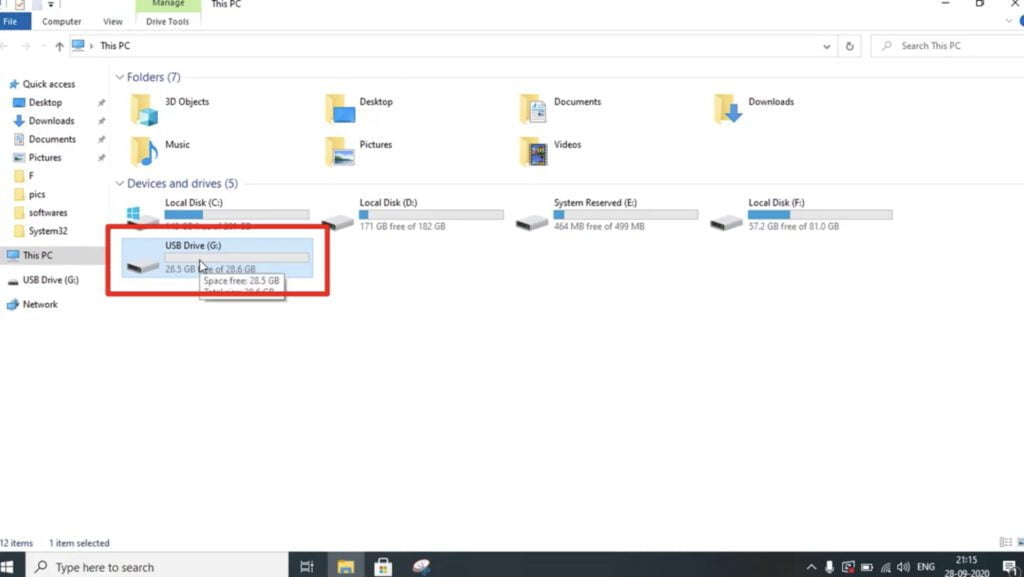
As shown in the image, the drive is currently empty and doesn’t have any acquired space. Once we completed the process, free amount of space that we set as virtual memory will be shown as occupied spca in your pen drive.
Now, we will proceed to next step.
#Step – 2
Right click on the drive in which your flash drive is attached and choose “properties” option to open the properties of the pen drive.

Now in properties section, choose the option “Ready Boost”

#Step 3 –
In “Ready boost” tab, choose the option “use this device” under the option “speed your computer by utilising the available space on this device”
Now below the option, use the scroll tab to increase or decrease the amount of space you would like to dedicate for the virtual memory. Once chosen hit the ok button to save the changes.
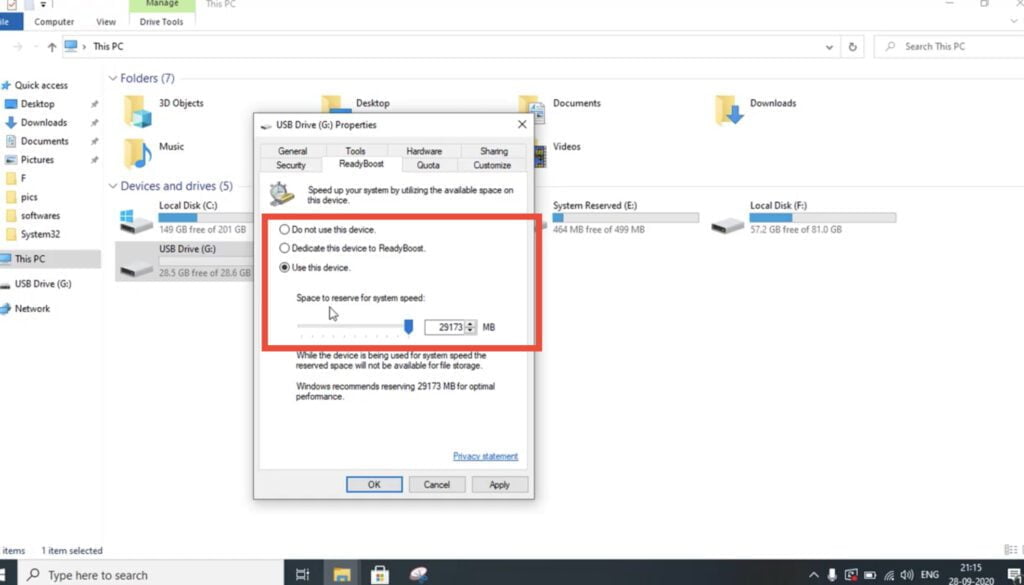
Now if you check your pen drive your space would be completely utilised as shown below :

that’s all you have to do in order to use your pen drive as virtual memory. Now your associated pen drive act an virtual RAM and can be used in need while playing games or working with heavy software’s
Hope this article helps you out in increasing your memory in your PC. Please feel free to comment below if you find any problem. Don’t forget to appreciate if it works for you.